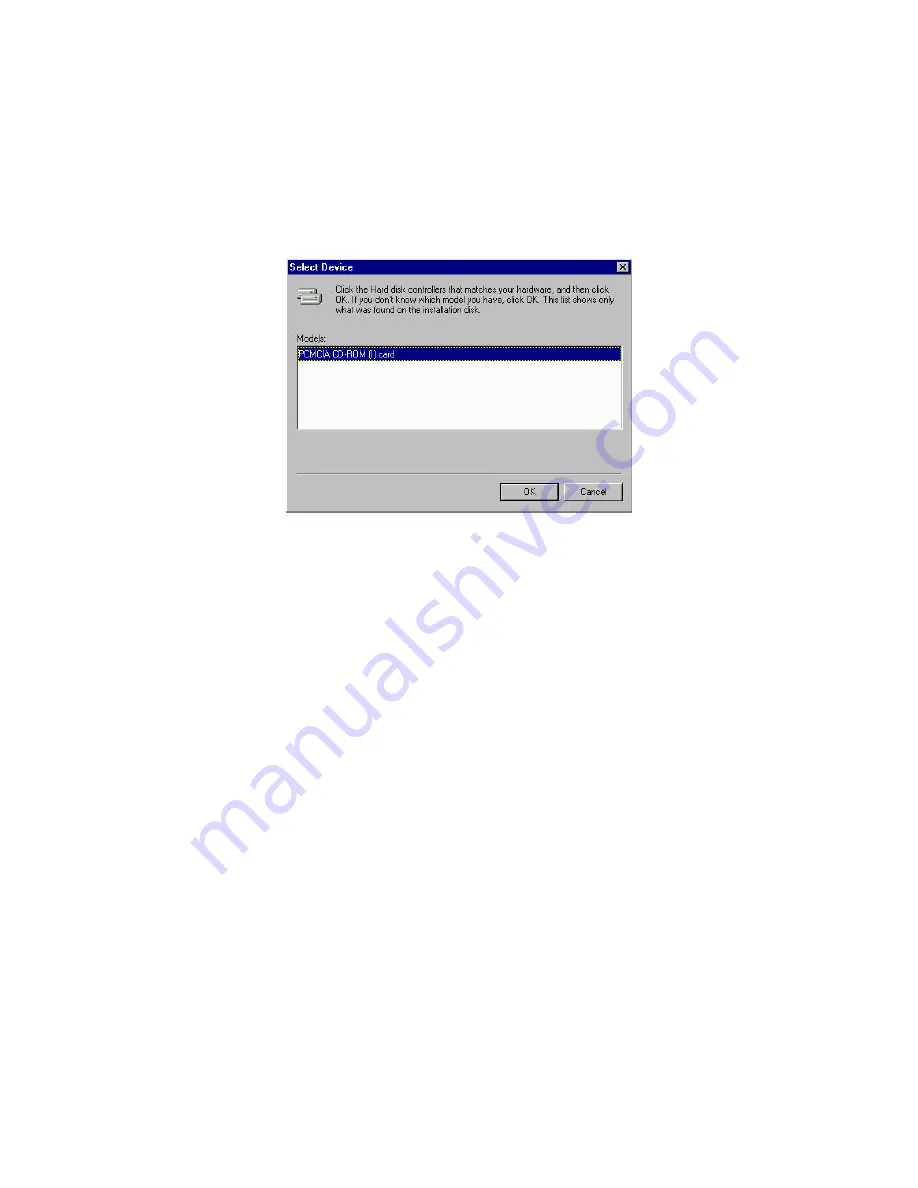
- -
12
When the following dialog box appear, select CD-421 (I) card and click
on the OK bottom.
Figure 8
Follow the on-screen instruction to continue. After finishing, remember
to shutdown Windows and restart your computer if you are using the CD-
421 to install Windows 95.
Note that it is not necessary to connect the CD-421 every time you
reboot your computer; plug it just when you need to use it.
USING CD-421 TO INSTALL WINDOWS 95
If you are about to upgrade your operating system from DOS/Windows
to Windows 95 using the CD-421, the CD-421 DOS device driver as
described in the “Software Installation for DOS/Windows” section should
be properly installed first before proceeding further. Then, perform the
following steps to install Windows 95.
1. Start Windows 3.1.
2. Insert the Windows 95 CD into the CD-421.
3. Run File Manager and select the CD-421 drive.
4. Find and double-click the file setup.exe.
5. Follow the on-screen instructions to complete the installation of
Windows 95.
















































