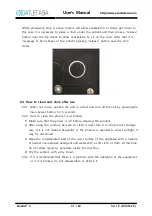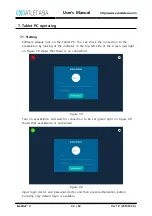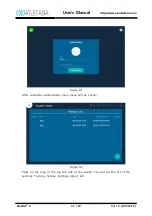User’s Manual
http://www.exoatletasia.com
ExoAtlet
Ⓡ
II
34 / 84
Ver 1.0 (2019.03.29.)
5.3.6. Change the tightness of the buttock belt using bindings on the bottom side of
the belt – they should be set on the same size (you can check it by the
numbers).
5.4. Transferring to exoskeleton
5.4.1. Check that exoskeleton sits on the stool firmly (thighs are parallel to the surface).