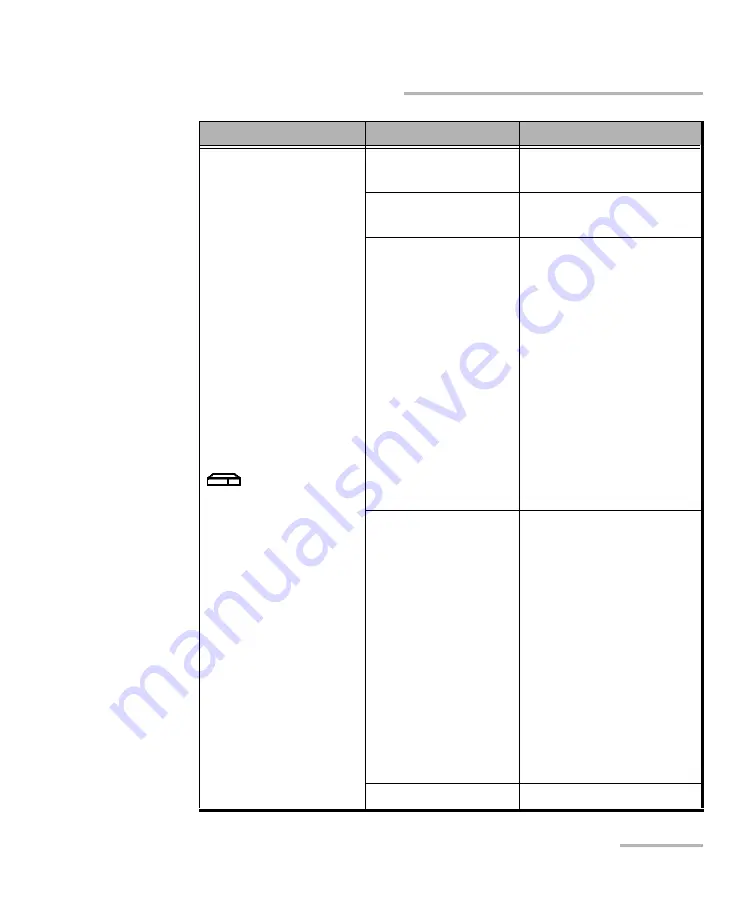
Introducing the LTB-8
LTB-8
5
LED Indicators Description
System
a
Green
The unit is working
properly and is ready.
Green, blinking
The initialization of the
unit is underway.
Yellow
Non-critical hardware
error detected.
The temperature of the
room where the unit is
located could be slightly
too low or too high.
Ensure that the
temperature falls within
the specified operating
temperature range (see
If the problem persists,
contact EXFO.
Red
Critical hardware error
detected.
The temperature of the
room where the unit is
located is critically too
low or too high. Ensure
that the temperature falls
within the specified
operating temperature
range (see
page 14).
If the problem persists,
contact EXFO.
Off
Unit is off.
LED
Status
Meaning
Содержание LTB-8
Страница 1: ...User Guide LTB 8...
Страница 8: ......
Страница 26: ......
Страница 58: ......
Страница 86: ......
Страница 100: ......
Страница 120: ......
Страница 122: ......
Страница 158: ......
Страница 204: ......
Страница 209: ...Using Your Unit and Modules in an Automated Test Environment LTB 8 201 Standard Status Data Structure...
Страница 220: ......
Страница 253: ...Troubleshooting LTB 8 245 Restoring Your Unit to Normal Operation 3 Click Update and recovery...
Страница 274: ......
Страница 346: ......
Страница 362: ......
Страница 401: ...0 5 1 5 48 5 0 176 W d y K y K D...




























