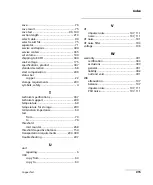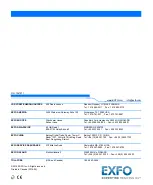Index
Copper Test
315
save............................................................. 76
save result ................................................... 75
save test .............................................. 90, 100
section length ........................................... 213
select cable.................................................. 90
select result file ........................................... 75
separator..................................................... 71
service and repairs..................................... 304
service centers........................................... 305
set volume................................................. 100
shipping to EXFO ...................................... 304
soak voltage .............................................. 175
specifications, product .............................. 307
standard selection ....................................... 68
start compensation ................................... 290
status bar
copper ................................................... 22
storage requirements ................................ 293
symbols, safety.............................................. 4
T
technical specifications.............................. 307
technical support ...................................... 299
temperature ................................................ 68
temperature for storage............................ 293
termination impedance ............................... 69
test
threshold
mid counter......................................... 268
threshold capacitive balance ..................... 154
transportation requirements ............. 293, 300
troubleshooting ........................................ 297
U
unit
repairing .................................................. 6
USB
V
VF
VF noise..................................................... 101
VF noise filter ............................................ 103
voltage ...................................................... 106
W
warranty.................................................... 301
WB