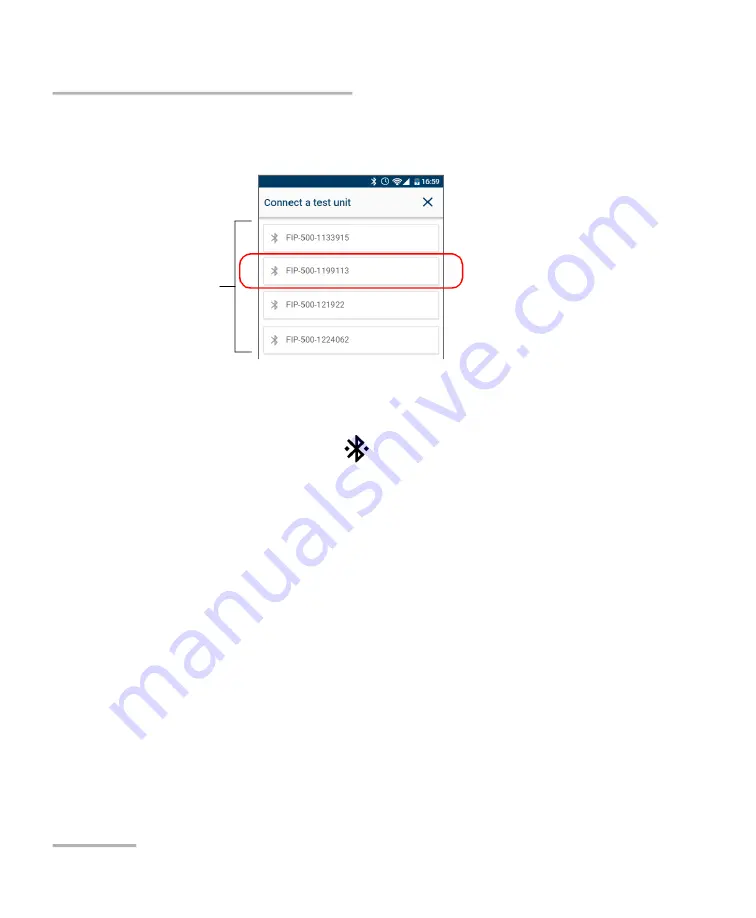
Working with the EXFO Exchange Application
56
FIP-500
Establishing or Closing a Connection With a Smart Device Via the Bluetooth Technology
3c.
From the list of FIP-500 units, tap the item corresponding to the
desired unit.
4.
On your FIP-500 unit, when you are prompted, tap
ACCEPT
to authorize
the pairing with the smart phone
The application establishes the communication automatically. When the
connection is successful, the
icon remains displayed in the title bar of
your FIP-500 unit. The unit (identified with its serial number) is added to
the list of test units in EXFO Exchange.
Note:
If the FIP-500 unit that you want to use is already connected to another
smart device, you must first close the connection between the FIP-500 unit
and the other smart device before being able to see it on the list of the
nearby FIP-500 units.
Serial numbers of the
nearby FIP-500 units
Содержание FIP-500
Страница 1: ...User Guide Fiber Inspection Scope FIP 500 www EXFO com...
Страница 10: ......
Страница 13: ...Introducing the FIP 500 Fiber Inspection Scope Fiber Inspection Scope 3 Main Features Back view Touchscreen...
Страница 20: ......
Страница 50: ......
Страница 62: ......
Страница 81: ...Maintenance Fiber Inspection Scope 71 Cleaning Lenses Lens Single fiber optical head...
Страница 83: ...Maintenance Fiber Inspection Scope 73 Cleaning Lenses 6 Gently pull on the optical head to remove it...
Страница 85: ...Maintenance Fiber Inspection Scope 75 Cleaning Lenses 8 Using a lint free swab clean the focus lens Focus lens...
Страница 96: ...Maintenance 86 FIP 500 Replacing the Battery 5 Hold the cover by its sides and pull it up to remove it...
Страница 98: ...7 Pull the battery up to remove it Socket for battery connection...
Страница 124: ......
Страница 130: ...0 5 1 5 48 5 0 176 W d y K y K D...
















































