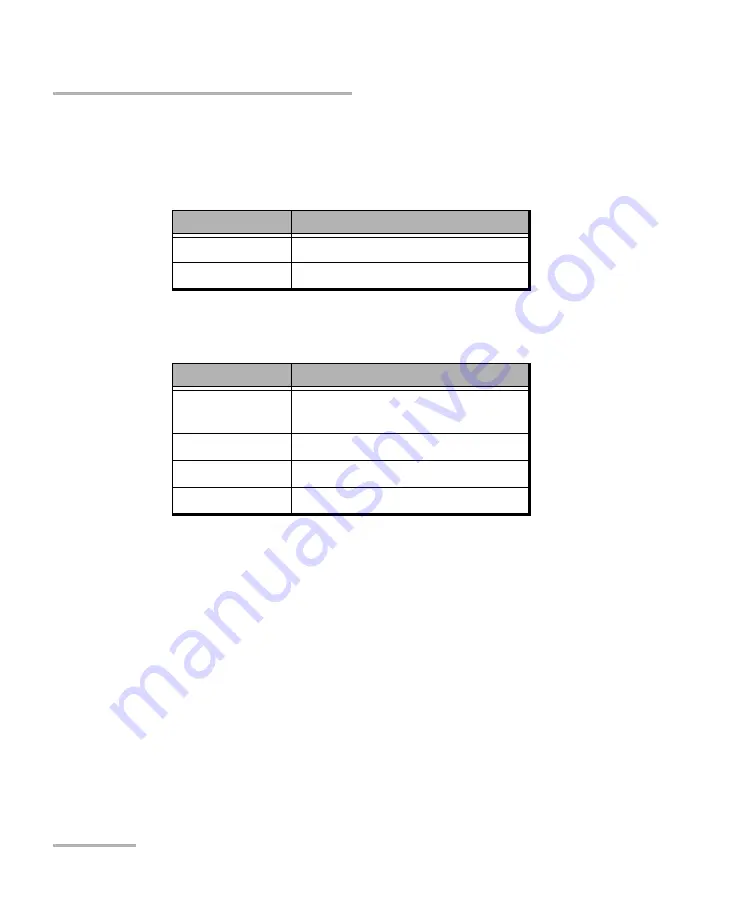
Introducing the FIP-400 Fiber Inspection Probe and ConnectorMax
4
FIP-400
FIP Viewer (Optional)
The two LEDs located on the front of the FIP Viewer provides you with the
status of your unit.
Operation status LED
Battery status LED
Note:
If the battery is not full, the AC charger/adapter can support the operation
and charge the battery at the same time.
LED
Status
Green
Probe connected
Flashing red
Probe not connected
LED
Status
Green
Full battery and AC
charger/adapter connected
Flashing green
Charging battery
Yellow
Low battery
Red
Battery error
Содержание FIP-400
Страница 1: ...User Guide Fiber Inspection Probe and ConnectorMax FIP 400...
Страница 6: ......
Страница 14: ......
Страница 38: ......
Страница 60: ......

























