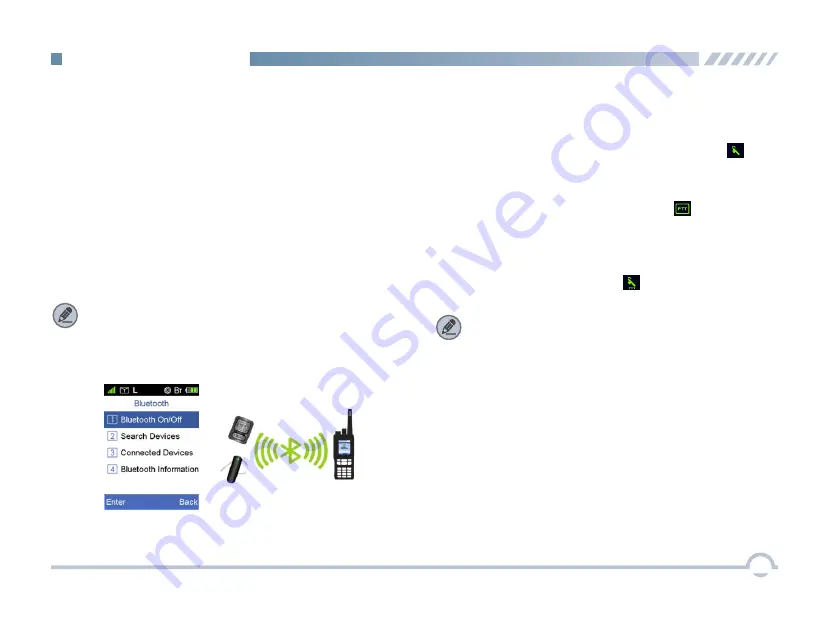
9
●
When your radio is successfully connected to a wireless
PTT, the wireless PTT connected icon appears on
the status bar.
●
When your radio is successfully connected to a Bluetooth
headset and a wireless PTT, the Bluetooth headset and
wireless PTT connected icon appears on the status
bar.
●
When your radio is successfully connected to a Bluetooth
headset, the Bluetooth headset connected icon
appears on the status bar.
With the Bluetooth Information option, you can view Bluetooth
headset connection status, wirless PTT connection
status,
wirless PTT battery strength, etc.
Menu Navigation
appears on the status bar. You can find a Bluetooth device by
using the Search Devices menu and connect it to your radio.
To access this item, press the
Setting
key in the home
screen and then select "Accessories -> Bluetooth".
■
Transmit Time-Out
The purpose of Transmit Time-Out is to prevent any user
from occupying a channel for an extended period. If the
preset time expires, the radio will automatically terminate
transmission.
You may set the time via the CPS.
■
Bluetooth
This feature allows you to use your radio with a Bluetooth
-enabled device (such as Bluetooth headset and Wireless
PTT) via a Bluetooth connection.
Note:
This function is applicable to some radios.
For details, contact your local dealer.
Note:
●
If your radio cannot connect to the Bluetooth device,
make sure the device is in pairing mode and then try to
connect your radio to the Bluetooth device via the radio
menu.
●
If your radio fails to connect to the Bluetooth device and
the device is in pairing mode, disable and then enable
the Bluetooth feature via the radio menu, and search a
Bluetooth device and connect your radio to this device
via the radio menu.
When the Bluetooth feature is enabled, the Bluetooth icon




























