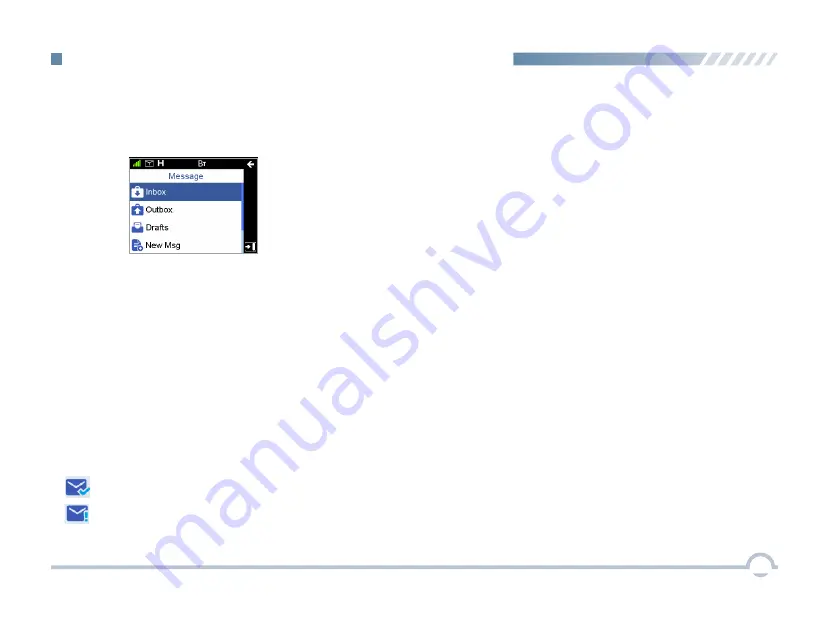
■
Message
To access this item, press the
Menu
key in the home screen
and then select "Message".
Inbox
The Inbox can save up to 100 received messages.
The prompt "The Inbox will be full, please delete messages!"
appears if a new message is received when 90 messages
are available in the Inbox. When the Inbox is full, the oldest
message will be overwritten by the latest one automatically.
Outbox
The Outbox can save up to 100 sent messages.
The following icons will appear to indicate whether the
message is sent successfully.
●
:
The message is not sent successfully. In this case,
you can resend it.
●
:
The message is sent successfully.
When the Outbox is full, the oldest message will be
overwritten by the latest one automatically.
Drafts
The Drafts can save up to 100 draft messages.
When the Drafts is full, the oldest message will be
overwritten by the latest one automatically.
New Msg
You can create a new text message (179 characters at most)
and save it to Drafts, or send it to a private or group call
contact.
Preset Msg
Under this option there are some text messages (10 entries
at most) preset by your dealer. You can choose to send any
entry to a private or
group call contact.
15
Digital Conventional Functions and Operations
Status Msg
Under this option there are some status messages (95 entries
at most) preset by your dealer. Only the status code is
displayed and so the content of the message is not able to
be viewed during transmission. You can choose to send any
entry to a private or group call contact.
Содержание EM8100
Страница 1: ...M M ...
Страница 52: ......
















































