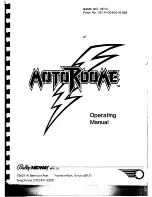Your Excalibur LCD Chess is packed with features!
Each key has two labels. To activate the feature named
below the key, just press the key. To enjoy the feature given
above the key, first press
MODE
and then the key.
3
MOVE
KEY
Press this key to register your move, or
press it twice
before
you register your
move to switch sides (colors) with your
computer. (Between presses, the display
will read
FLIP
FLIP
.) Also use
MOVE
to
replay moves in the takeback move mode
(see "
TAKEBACK
,” left).
CLEAR
KEY
Use this key to exit any of the special
modes like OPTIONS, SETUP, and
LEVEL. Also use this key during move
entry to clear your move entry , to start the
move entry process over.
OFF
KEY
This key turns the unit off, automatically
saving a game in progress. If it is not
"thinking," LCD Chess will automatical-
ly turn off after a period of time, saving
your game position. Use the
ON
key to
resume the game.
REPEAT
KEY
If you didn’t see where LCD Chess
moved, use this key (before any other) to
hear the move announcement. Also this
key usually repeats the last phrase said.
Secondary Key Functions
Below are the features available to you
through the secondary functions. To
access any of these functions, you first
press the
MODE
key and then press the
indicated key, looking at the label
above
the key. You may press
CLEAR
to stop
using a secondary function.
SETUP
KEY
Press this key to enter SETUP mode and
promote a pawn that reaches your oppo-
nent’s back rank to a piece other than a
queen. (The promotion to a queen is the
most common, so it is automatic.) You
can also use this key to set up special
positions(see page 8.)
NEW GAME
KEY
Use this key to start a new game.
RATING
KEY
LCD Chess rates your play! Use this key
to view your current rating. You must
turn the
rATE
rATE
Option On, and play a
Tournament or Sudden Death level to
have your rating change.
LEVEL
KEY
Use this key to set the level of play (for
more information, see “
Levels of Play
,”
page 6). Use the
RIGHT
or
LEFT
DIRECTION
button to change the level.
Use the
UP
or DOWN
DIRECTION
but-
ton to change the level type.
OPTIONS
KEY
Pressing the
OPTIONS
key displays the
last changed option. To select or change
an option, use the
LEFT
or the
RIGHT
DIRECTION
button. To view a different
option, use the
UP
or the
DOWN
DIREC-
TION
button.
Содержание 375V
Страница 12: ...375V 061802 01 ...