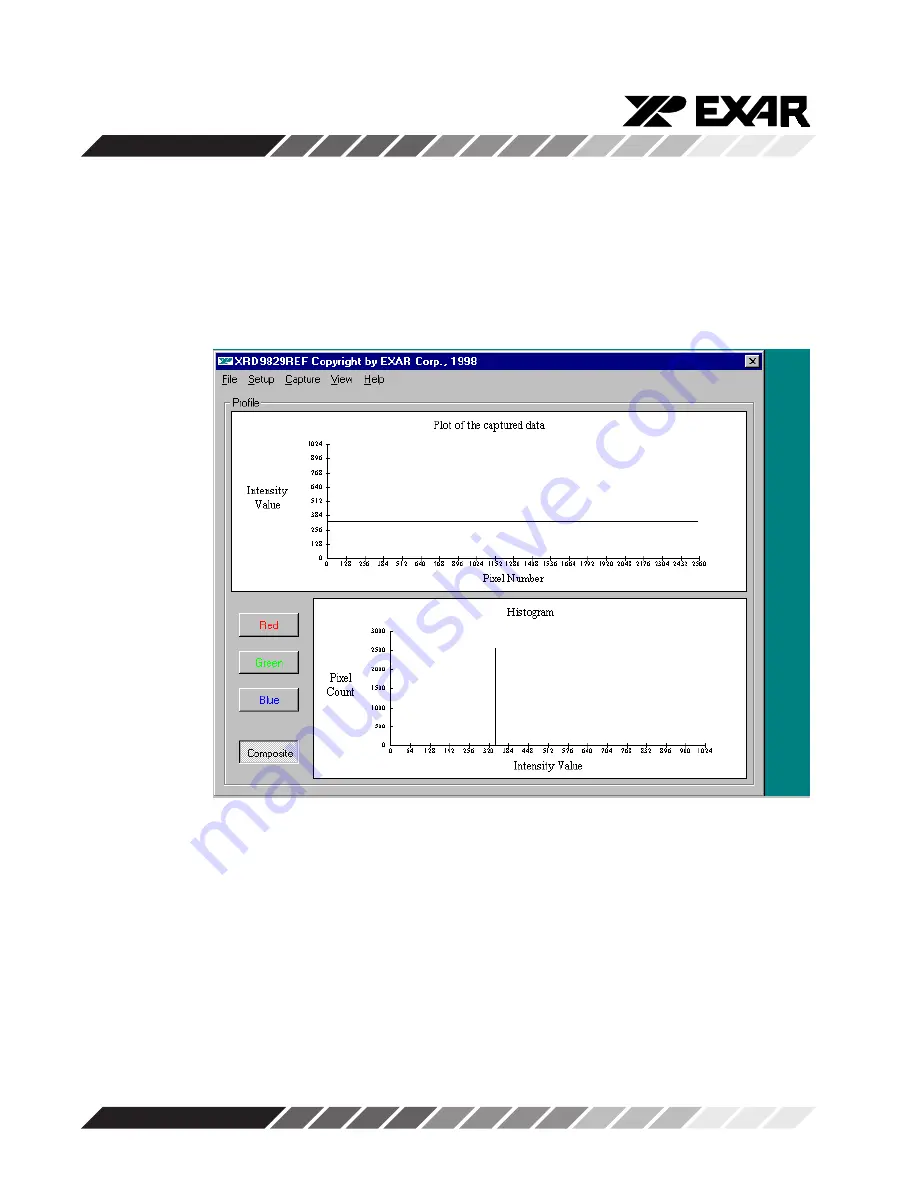
XRD9829REF
8
Rev. 1.00
12. Select the Start Menu, choose Programs, then choose XRD9829REF icon
13. A window will pop up as shown below. The upper window shows the Plot of Captured
Data and the lower window shows the Histogram of data. Figure 3 shows the pop-
up window when ScanIt is first
st
ar
ted.
Figure 4. ScanIt Software Window Before Scanning
14. Select SETUP from the pull-down menu and choose I/O ADDRESS. In the window
that pops up, type in the Input/Output Range of Printer Port of your computer. The
default setting is 378H.
Содержание XRD9829REF
Страница 10: ...XRD9829REF 10 Rev 1 00 Figure 6 Black Target Scan After Global Offset Adjust...
Страница 12: ...XRD9829REF 12 Rev 1 00 Figure 8 Black Target Scan After Global and Fine Adjust...
Страница 15: ...XRD9829REF 15 Rev 1 00 Figure 11 White Target Scan After Gain Adjustment...
Страница 18: ...XRD9829REF 18 Rev 1 00 SchematicsforXRD9829REF Page 1 of 3...
Страница 19: ...XRD9829REF 19 Rev 1 00 SchematicsforXRD9829REF Page 2 of 3...
Страница 20: ...XRD9829REF 20 Rev 1 00 SchematicsforXRD9829REF Page 3 of 3...
Страница 21: ...XRD9829REF 21 Rev 1 00 Notes...
Страница 22: ...XRD9829REF 22 Rev 1 00 Notes...
Страница 23: ...XRD9829REF 23 Rev 1 00 Notes...























