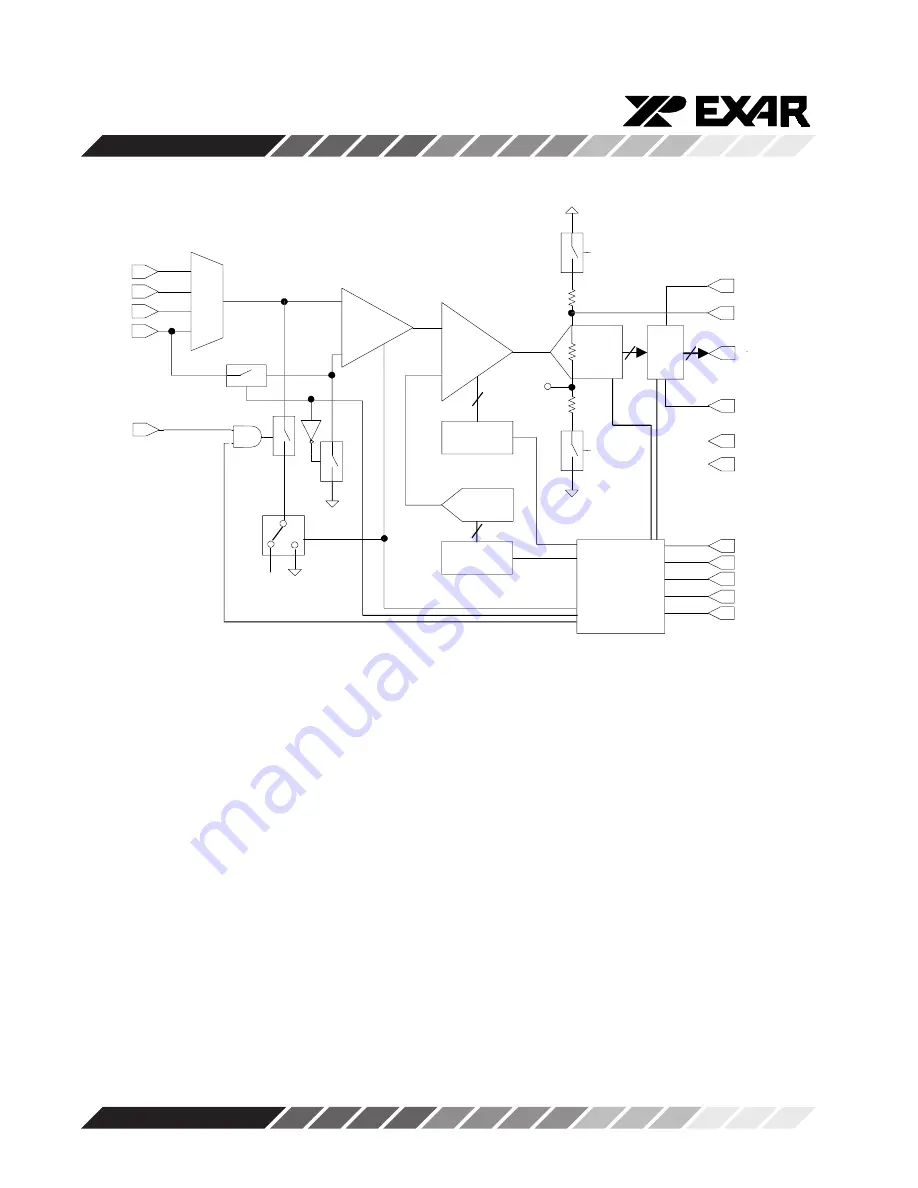
XRD9829REF
4
Rev. 1.00
OPERATIONAL PROCEDURE
The routine listed below will first calibrate the photo response of the CIS using the XRD9829.
After calibration, the XRD9829REF can be used to scan any color target to show CIS non-color
corrected response. (Color correction is typically done in the digital asic.)
How to Run the XRD9829REF Demonstration:
1. Make sure the computer is powered off and the AC power adapter is disconnected from a
wall outlet
2. Connect the parallel port cable to the printer port of the computer
3. Connect the AC power adapter into a wall outlet
4. Turn on the computer and activate Windows 95
Loading EXAR Software
5. Load the diskette labeled ScanIt 1.0 Disk # 1 into the floppy drive
6. Select the Start menu in the program manager and choose RUN
7. Inside the small pop-up window, type: A:\setup
8. Follow the instructions to finish software installation
CLP
VIN0
VIN1
VIN2
VIN3
VREF+
DB4:0 / DB9:5
DVDD
PDB
LD
DGND
AVDD
AGND
ADCCLK
PGA
CONTROL LOGIC
AVDD
6-BIT GAIN
REGISTER
10-BIT
ADC
RL
AGND
DATA
OUT
PORT
BUFFER
VRT
VRB
4-1
MUX
8-BIT DAC
10
5
8-BIT OFFSET
REGISTER
6
8
+
_
AGND
V
DCEXT
SCLK
SDATA
V
DCREF
DC/AC
MUX SEL
INT/EXT_V
DCREF
CIS/CCD
G<5:0>
O<7:0>
VRT
CCD
CIS
Power
Down
Power
Down
Figure 2. Functional Block Diagram of XRD9829
Содержание XRD9829REF
Страница 10: ...XRD9829REF 10 Rev 1 00 Figure 6 Black Target Scan After Global Offset Adjust...
Страница 12: ...XRD9829REF 12 Rev 1 00 Figure 8 Black Target Scan After Global and Fine Adjust...
Страница 15: ...XRD9829REF 15 Rev 1 00 Figure 11 White Target Scan After Gain Adjustment...
Страница 18: ...XRD9829REF 18 Rev 1 00 SchematicsforXRD9829REF Page 1 of 3...
Страница 19: ...XRD9829REF 19 Rev 1 00 SchematicsforXRD9829REF Page 2 of 3...
Страница 20: ...XRD9829REF 20 Rev 1 00 SchematicsforXRD9829REF Page 3 of 3...
Страница 21: ...XRD9829REF 21 Rev 1 00 Notes...
Страница 22: ...XRD9829REF 22 Rev 1 00 Notes...
Страница 23: ...XRD9829REF 23 Rev 1 00 Notes...



















