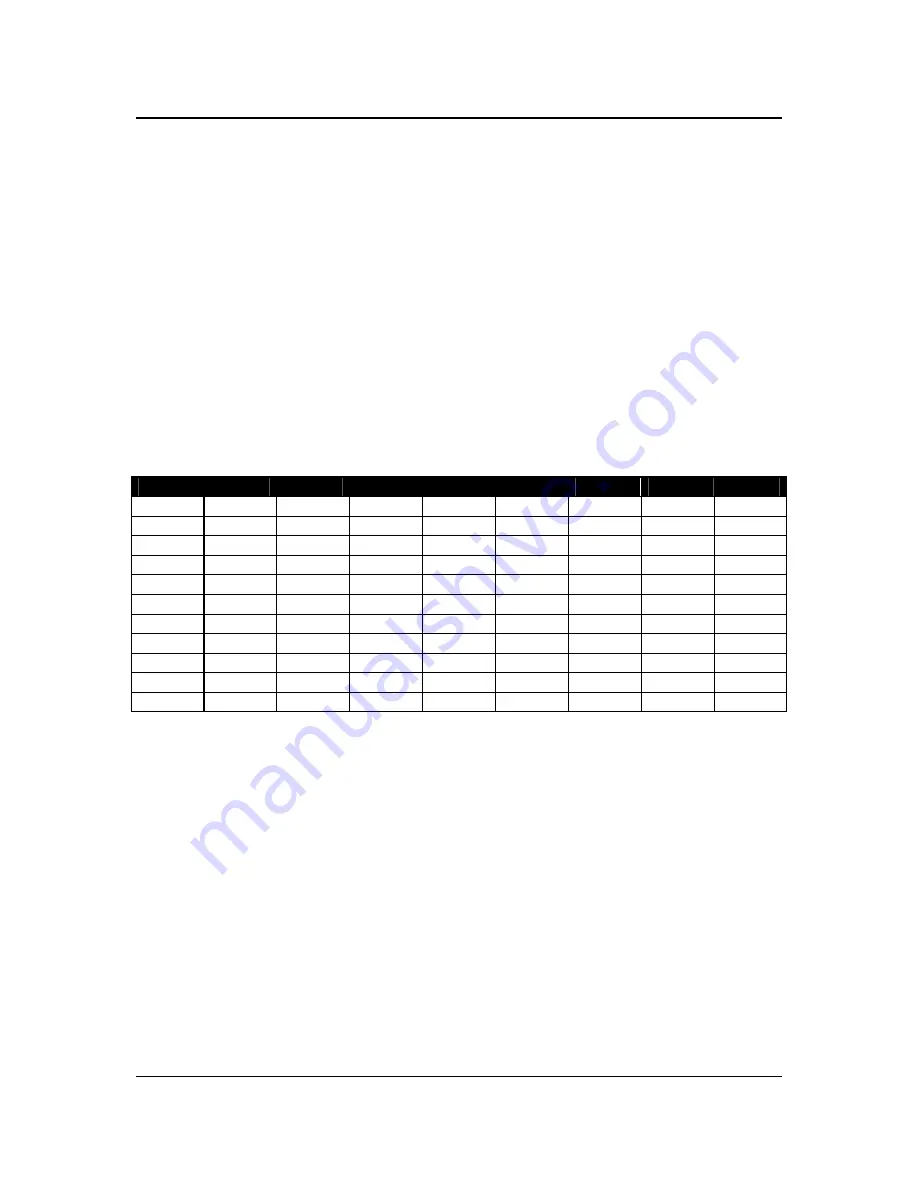
XD2500 User Guide
© 2009 ExaDigm, Inc.
Page 8 of 10
Rev. 5/0609
GSM/GPRS
Before you use the terminal to do live transactions with TCP/IP connections, you need to make sure the
modem is activated by inserting the SIM card. Contact your network carrier, ISO or ExaDigm to confirm
activation.
10.0 Connecting
External
Readers
The multi-purpose USB port allows various devices to be attached and used. Attach the multi-purpose
attachment to the R232 port located on the lower front side of the terminal.
11.0 Alpha/Numeric
Keypad
The keypad contains horizontal rows of numeric keys with alphabetic characters. The keypad accepts
numeric keys as the default. To activate the alphabetic keys, continue to press the numeric key to change
from a numeric digit to an alpha character. The following is a table representing the Numbers, Alpha
Letters and Symbols on the keypad.
Number
1
2
3
4
5
6
7
8
1 . , z .
2 A B C a b c
3 D E F d e f
4 G
H I g h i
5 J K L j k l
6 M N O m n o
7 P Q R S p q r s
8 T U V t u v
9 W X Y Z w x y z
0
SPACE
00
For example press the numeric key
[2]
, then press the
[2]
key again until the desired alpha character
displays. Press once to display the alpha letter
A (capital)
, press twice to display the alpha letter
B
(capital)
, and press four times for the alpha letter
a (lower case)
to display.
12.0 Color-Coded
Keys
The color-coded keys perform the following tasks:
Red
CANCEL Key
:
Press the red key to cancel the current operation or return to the
previous menu.
Yellow CLEAR and Backspace Key
: Press this key to backspace, erasing typed text,
starting from right to left or to clear an action.
Green ENTER Key
: This key is used like the
ENTER
key on a computer keyboard. Press
the green key to signify to the terminal that the task is complete, or press to enable a function
or perform an action based on typed data.
Blue FUNCTION Key:
This key is used activate a special function and to enter alpha
characters from the keyboard.










