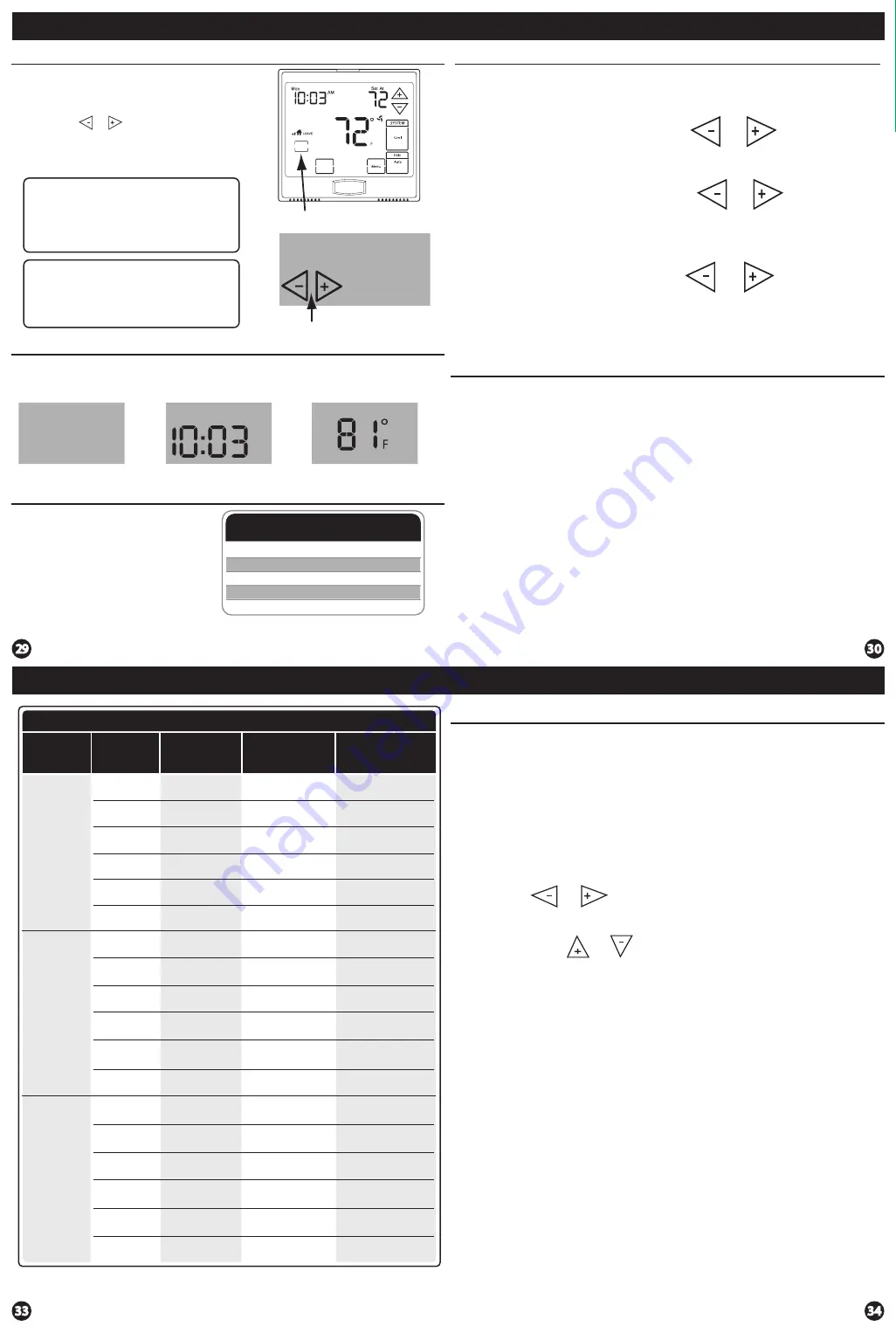
Custom Program
Day of
the Week
Events
Time
Setpoint
Temperature
(HEAT)
Setpoint
Temperature
(COOL)
Weekday
Saturday
Sunday
Wake/OCC1
Leave/UNOCC1
Return/OCC2
Sleep/UNOCC2
Wake/OCC1
Leave/UNOCC1
Return/OCC2
Sleep/UNOCC2
Wake/OCC1
LeaveUNOCC1
Return/OCC2
Sleep/UNOCC2
Occupied
Unoccupied
Occupied
Unoccupied
Occupied
Unoccupied
Programming
Programming
Set Time
Follow the steps below to set the day of the week and current time:
1.
Press the
MENU
button.
2.
Press
Set Time.
3.
Day of the week is flashing. Use the or key to
select the current day of the week.
4.
Press
Next Step.
5.
The current hour is flashing. Use the or key to
select the current hour. When using 12-hour time, make sure
the correct a.m. or p.m. choice is selected.
6.
Press
Next Step.
7.
Minutes are now flashing. Use the or key to
select current minutes.
8.
Press
DONE
when completed.
(If using programming)
All our programmable thermostats are shipped with an energy saving default
program. You can customize this default program by following the
instructions in the
set program schedule section
starting on page 34.
Programming
Your thermostat can be programmed to have each day of the week
programmed uniquely (7 days), all the weekdays the same with a separate
program for Saturday and a separate program for Sunday (5+1+1), or
non-programmable. For the 7-day and 5+1+1 programming modes, there are
three time period options.
1. “4” Residential
(WAKE, LEAVE, RETURN, SLEEP)
2. “2C” Commercial
(OCCUPIED, UNOCCUPIED)
3. “4C” Commercial
(OCCUPIED 1, UNOCCUPIED 1, OCCUPIED 2, UNOCCUPIED 2)
This thermostat has a programmable fan feature, which allows you to run the
fan continually during any time period.
Setting The Humidity
Setting The Humidity
Follow the steps below to change your
target humidity setpoint.
Press the humidity button.
Use the or button to
select the target humidity
setpoint. Press
DONE
when
completed.
Humidity Key
Target humidity setpoint keys
Note:
The target humidity setpoint is not
programmable. Unlike temperature,
humidity does not change quickly
and should not be programmed.
Note:
Humidity is only energized during
heat. Dehumidity is only energized
during cool. Heat and cool each have
their own target setpoints.
Ambient Humidity Display
Ambient humidity will flash opposite the day and time, if the optional
outdoor temperature sensor is installed the ambient outdoor temperature
will also cycle in the display.
39
Humidity %
39
Humidity %
AM
Mon
OUTDOOR
Ambient Humidity
Day & Time
Outdoor Temperature
Increasing Humidity
The table on the right shows
recommended indoor humidity
levels in relation to outdoor
temperatures during heating
(adding humidity).
Outside
Temperature (0°)
Recommended
Relative Humidity
+20° and above
+10°
0°
-10°
-20°
35% to 40%
30%
25%
20%
15%
Consult your professional HVAC
technician for recommended
settings for your climate.
Programming
Set Program Schedule For Two Time Periods
1.
Select
HEAT
or
COOL
with the
SYSTEM
key.
Note:
You have to program heat and cool each separately.
2.
Press the
MENU
button (If menu does not appear first, press
RUN SCHED
).
3.
Press
SET SCHED
.
Note:
Monday-Friday is displayed and the
OCCUPIED
text is shown. You are now programming the
OCCUPIED
time period for the weekday setting.
4.
Use the or key to make your time selection for the
weekday
OCCUPIED
time period.
Note:
If you want the fan to run
continuously during this time period, select
ON
with the
FAN
key.
5.
Then use the or key to make your setpoint selection for
the weekday
OCCUPIED
period.
6.
Press
Next Step.
7.
Repeat steps 4 through 6 for the weekday
UNOCCUPIED
time period.
To customize your 5+1+1 Program schedule, follow these steps:
Weekday:
Repeat steps 4 through 6 for the Saturday
OCCUPIED
time period
and for the Saturday
UNOCCUPIED
time period.
Saturday:
Repeat steps 4 through 6 for the Sunday
OCCUPIED
time period, and
for the Sunday
UNOCCUPIED
time period.
Sunday:
(OCCUPIED, UNOCCUPIED)
Temperature
Next Zone
Humidity










