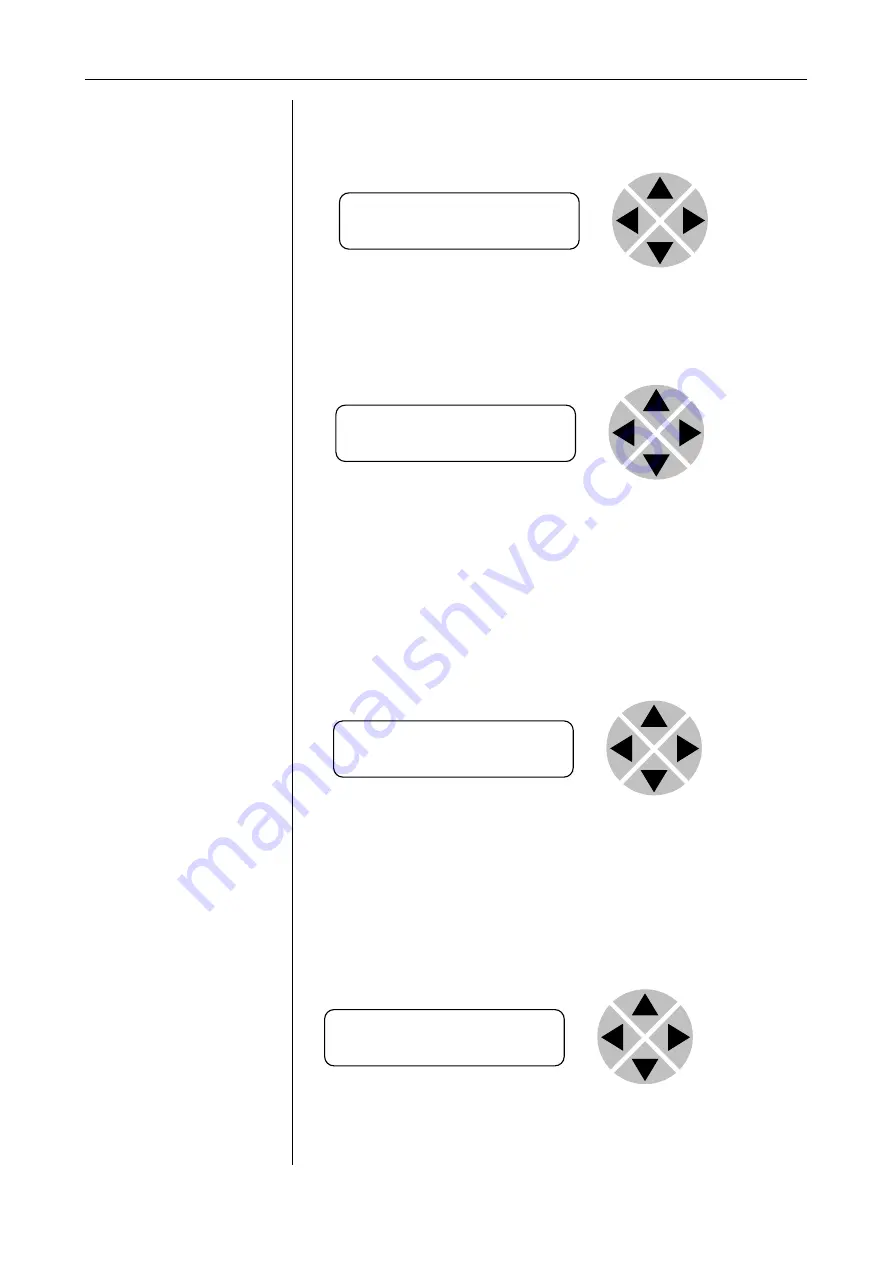
EVS Broadcast Equipment SA
9
Example of
changing
parameters using
front panel control
With the display as shown below
Pressing the
►
selects the SFS10 in frame slot 01.
The display changes to indicate that the SFS10 has been selected. In
this example the
Settings
menu item is indicated.
Pressing the
►
selects the menu item shown, in this example
Settings
.
(Pressing
▲
or
▼
will change to a different menu eg
Status,
Events)
.
The display changes to indicate that the SFS10
Settings
menu
item
SDI-Format
has been selected and shows that it current
setting is
Auto
.
Pressing the
►
selects the settings item shown, in this example
SDI-Format.
(Pressing
▲
or
▼
will change to a different setting, eg
Mode, H-
Delay)
.
The display changes to indicate that the SFS10
Edit
Setting
menu item
SDI-Format
has been selected.
To edit the setting of the menu item press
▲
or
▼
.
All menu items can be monitored and/or changed in this way.
RRC18 [Select Card]
>S01=SFS10
SFS10 [Select Menu]
>Settings
SFS10 [Settings]
>SDI-Format=Auto
SFS10 Edit Setting]
SDI-Format>Auto
Содержание Synapse 2GF100/110
Страница 7: ...EVS Broadcast Equipment SA 5 Example 1 44 Example 2 45 Example 3 45 GNU Public License version 2 47 ...
Страница 36: ...INSTALLATION AND CONFIGURATION MANUAL 2GF100 110 2HF100 110 2SF100 110 34 SECAM 525 NA no input detected ...
Страница 42: ...INSTALLATION AND CONFIGURATION MANUAL 2GF100 110 2HF100 110 2SF100 110 40 9 Block Schematic ...
Страница 52: ......
Страница 53: ......












































