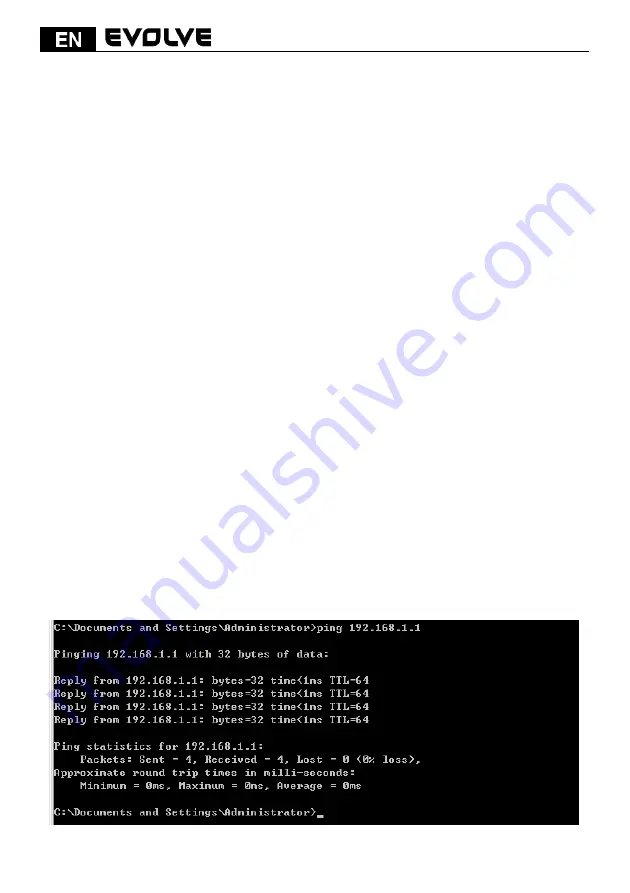
132
- 2. Connect the other end of the UTP LAN cable to your computer’s LAN port.
- 3. Connect the second UTP LAN cable to router’s WAN port.
- 4. Connect the other end of the UTP LAN cable to ADSL or Modem port.
- 5. Plug the Power Adapter into the Router and then into an outlet.
- 6. Turn on your computer.
- 7. Check and confirm that the Power LED and LAN LED on the router are ON.
3.2 Check the Installation
The control LEDs of the WLAN Router are clearly visible and the status of the network link can be
seen instantly:
- 1. With the power source on, once the device is connected to the broadband modem, the Power,
CPU, LAN, WLAN and WAN port LEDs of the WLAN Router will blinks for one second indicating a
normal status.
- 2. When the WAN Port is connected to the ADSL/Cable modem, the WAN LED will light up.
- 3. When the LAN Port is connected to the computer system, the LAN LED will light up.
3.3 Set up the Computer
The default IP address of the Router is 192.168.1.1, the default Subnet Mask is 255.255.255.0.
Both of these parameters can be changed as you want. In this guide, we will use the default
values for description.
Connect the local PC to the LAN port on the Router. There are then two ways to configure the IP
address for your PC.
-1. Configure the IP address manually
Configure the network parameters. The IP address is 192.168.1.xxx (“xxx” range from 2 to
254). The Subnet Mask is 255.255.255.0 and Gateway is 192.168.1.1 (Router’s default IP
address).
- 2. Obtain an IP address automatically
Set up the TCP/IP Protocol in
Obtain an IP address automatically
mode on your PC.
Now, you can run the Ping command in the
command prompt
to verify the network
connection between your PC and the Router. Open a command prompt, and type in
ping
192.168.1.1
, then press
Enter.
Содержание WR150N
Страница 2: ...WR150N Bezdrátový Wi Fi router s vestavěným 4 portovým switchem Uživatelský manuál ...
Страница 33: ......
Страница 34: ...WR150N Bezdrôtový Wi Fi router so vstavaným 4 portovým switchom Užívateľský manuál ...
Страница 65: ......
Страница 66: ...WR150N Bezprzewodowy router Wi Fi z wbudowanym switchem 4 portowym Instrukcja obsługi ...
Страница 97: ......
Страница 98: ...WR150N Vezeték nélküli Wi Fi router beépített 4 portos switch csel Használati útmutató ...
Страница 129: ......
Страница 130: ...WR150N Wireless router with built in 4 ports switch User guide ...
















































