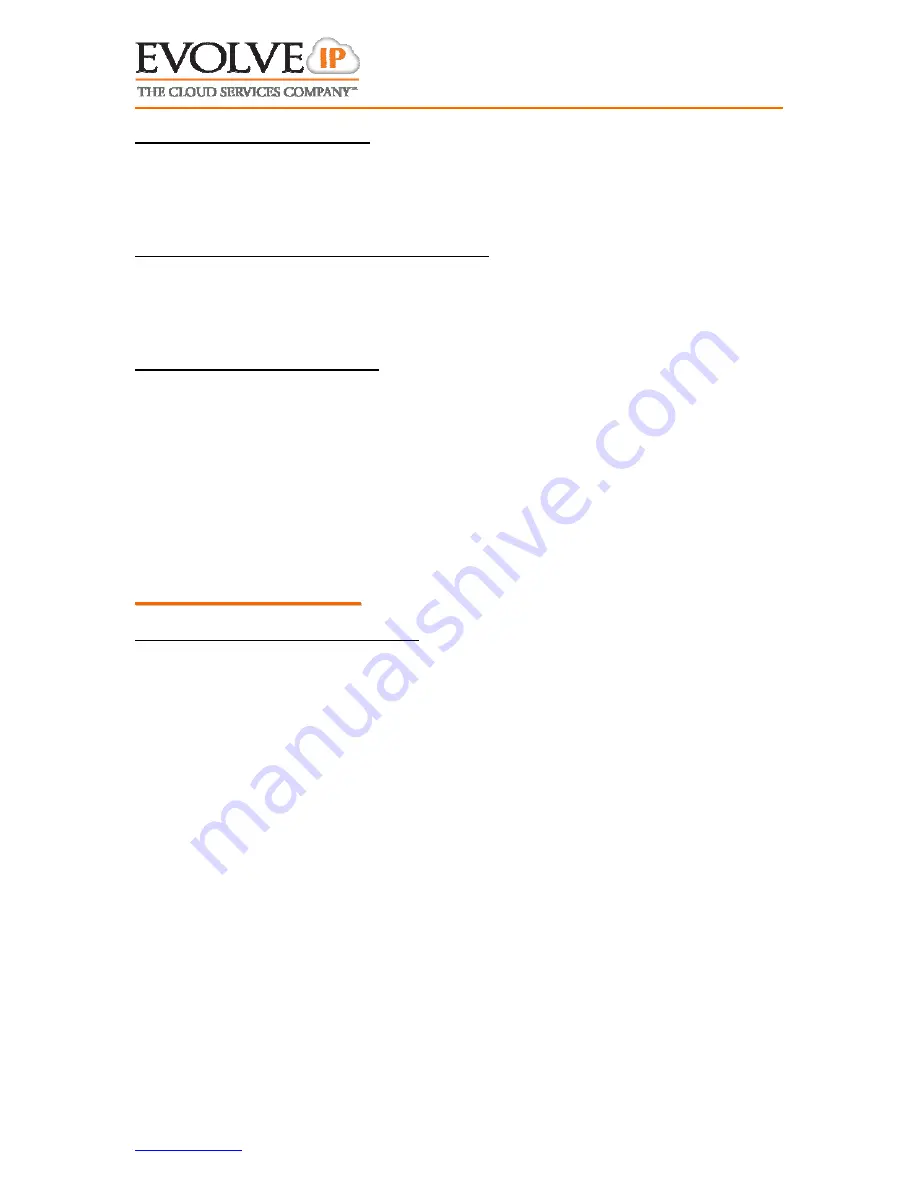
www.evolveip.net
Client Support:
877.459.4347 [email protected]
6
User Guide For: Polycom 450
3.5
R
ETRIEVING
A
P
ARKED
C
ALL
Press UnPark soft key
“Extension” will display: Enter 4-digit extension that the call is parked to
Press Enter soft key
You will be connected to the caller
3.6
T
O
P
AGE OVERHEAD
(
IF OFFICE IS EQUIPPED
)
Dial Ext. XXXX from any phone (*Note – See your extension list or system
administrator for information on the actual service extension that correlates
to the XXXX).
Begin speaking when the line is answered
3.7
T
O
I
NTERCOM
A
NOTHER
U
SER
Requires proper user privileges and/or administrative configuration
Press More soft key
Press More soft key a second time
Press Intercom soft key
“Extension” will display: Enter the desired 4-digit extension to intercom
Press Enter soft key
A tone will play for both you and the destination party to indicate the
intercom call is active. (*Note – If the destination party is on another call you
will simply hear ring).
4
4
.
.
G
G
e
e
n
n
e
e
r
r
a
a
l
l
I
I
t
t
e
e
m
m
s
s
4.1
A
DJUSTING
C
ONTRAST AND
R
INGER
Press Menu button
Select option 3, “Settings”
Select option 1, “Basic”
Select either 2- “Contrast”, 3 – “Backlight Intensity”, or 4 – “Ring Type”
Navigate menus and save changes accordingly






