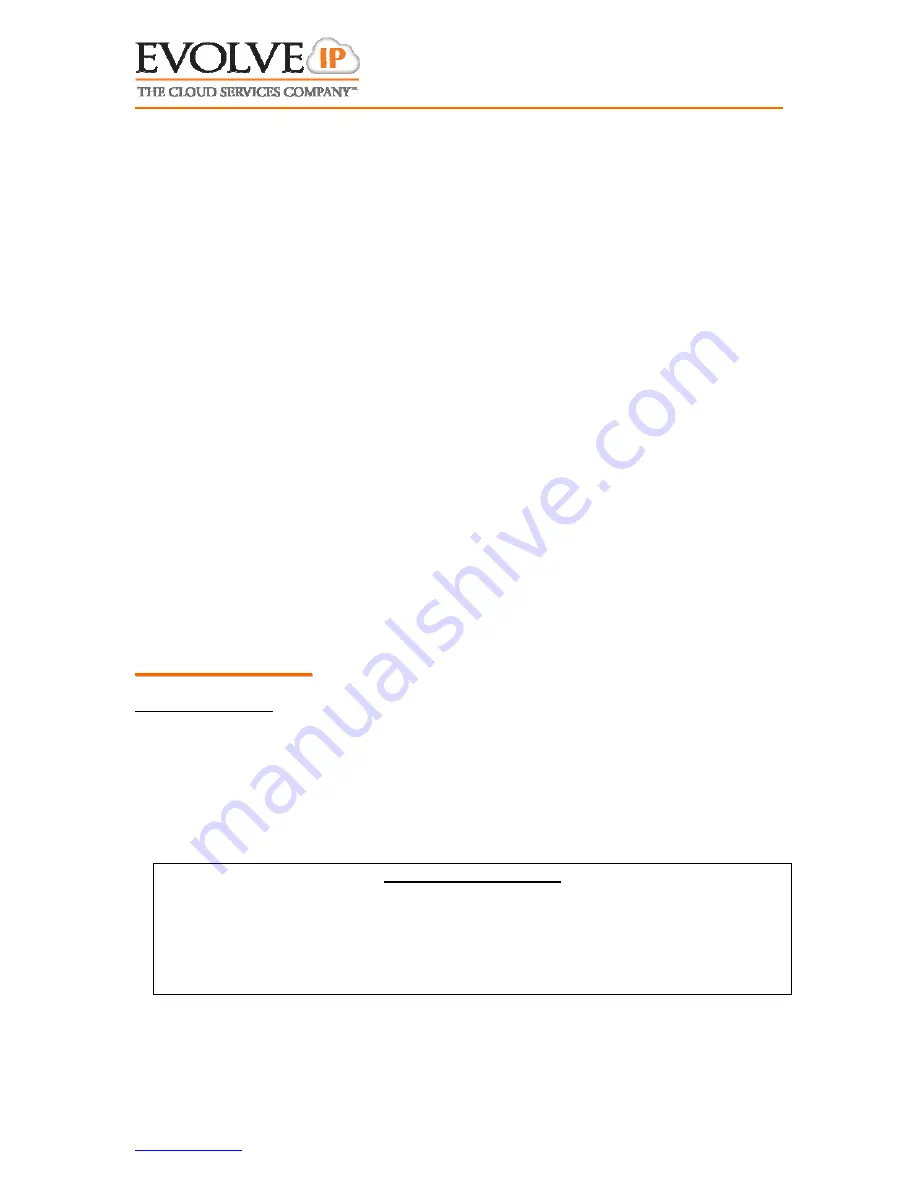
www.evolveip.net
Client Support:
877.459.4347 [email protected]
1
User Guide For: Polycom 450
I
I
N
N
T
T
H
H
I
I
S
S
G
G
U
U
I
I
D
D
E
E
1. The Basics ................................................................................................. 1
1.1 Making Calls ......................................................................................... 1
1.2 Answering Call to Your Direct Line ........................................................... 2
1.3 Calls on/Off Hold ................................................................................... 2
1.4 Managing Two (or More) Calls ................................................................. 2
1.5 Transferring Calls .................................................................................. 2
1.6 Conference Calling ................................................................................. 3
2. Productivity Items ...................................................................................... 4
2.1 Using Call Logs ..................................................................................... 4
2.2 Using The Contact Directory .................................................................... 4
2.3 Joining 2 Independent Calls .................................................................... 4
2.4 Forwarding A Ringing Call To Your Voicemail ............................................. 4
2.5 Forwarding All Incoming Calls ................................................................. 4
2.6 UnForwarding Incoming Calls .................................................................. 5
2.7 Silencing/Unsilencing Phone Ringer .......................................................... 5
3. System Items ............................................................................................ 5
3.1 Answering Incoming Calls To Alternative Extensions On Your Phone ............. 5
3.2 Answering Calls At Another Phone From Your Own ..................................... 5
3.3 Answering Calls Within Your Group .......................................................... 5
3.4 Parking A Call ....................................................................................... 5
3.5 Retrieving A Parked Call ......................................................................... 6
3.6 To Page overhead (if office is equipped) ................................................... 6
3.7 To Intercom Another User ...................................................................... 6
4. General Items ............................................................................................ 6
4.1 Adjusting Contrast and Ringer ................................................................. 6
1
1
.
.
T
T
h
h
e
e
B
B
a
a
s
s
i
i
c
c
s
s
1.1
M
AKING
C
ALLS
To initiate a call either: (1) enter number on key pad (2) lift handset, (3) press a line
key, (4) press hand’s free button or (5) press headset key
Internal – Dial 4 digit extension followed by Dial button or “#”
External - Dial 7 digit (within area code) or 10 digit number followed by Dial
soft key or “#”
* Note – Alternative call execution methods include: pressing using speed dials,
directory options and/or call logs.
** - Helpful Tips - **
A timer exists which will automatically process a call if a 3 second pause in
dialing is ever detected
To clear/re-type an entry one character at a time, while entering numbers or
letters use the “<<” soft key when present
To move forward or backward while entering numbers or letters use the
navigation arrows
























