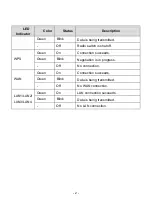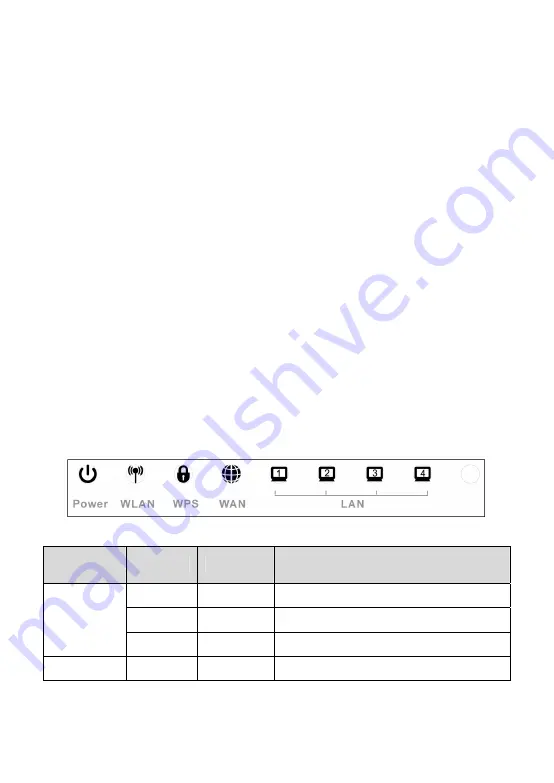
- 1 -
Evolve AP799 Wireless Router
Quick Guide
Thank you for purchasing Evolve AP799 wireless router.
This guide will help you set the wireless router for Internet connection and wireless
networking. Before you continue, please ensure that the Internet connection is
working on your ADSL/Cable Modem.
Functional Overview
The Indicators on the Front Panel
Note:
The figures in this document are for reference only.
LED
Indicator
Color
Status
Description
Green On
Power is on.
Green On
The device runs normally.
Power
- Off
Power is off or the device is down.
WLAN Green
On Radio switch is turned on.