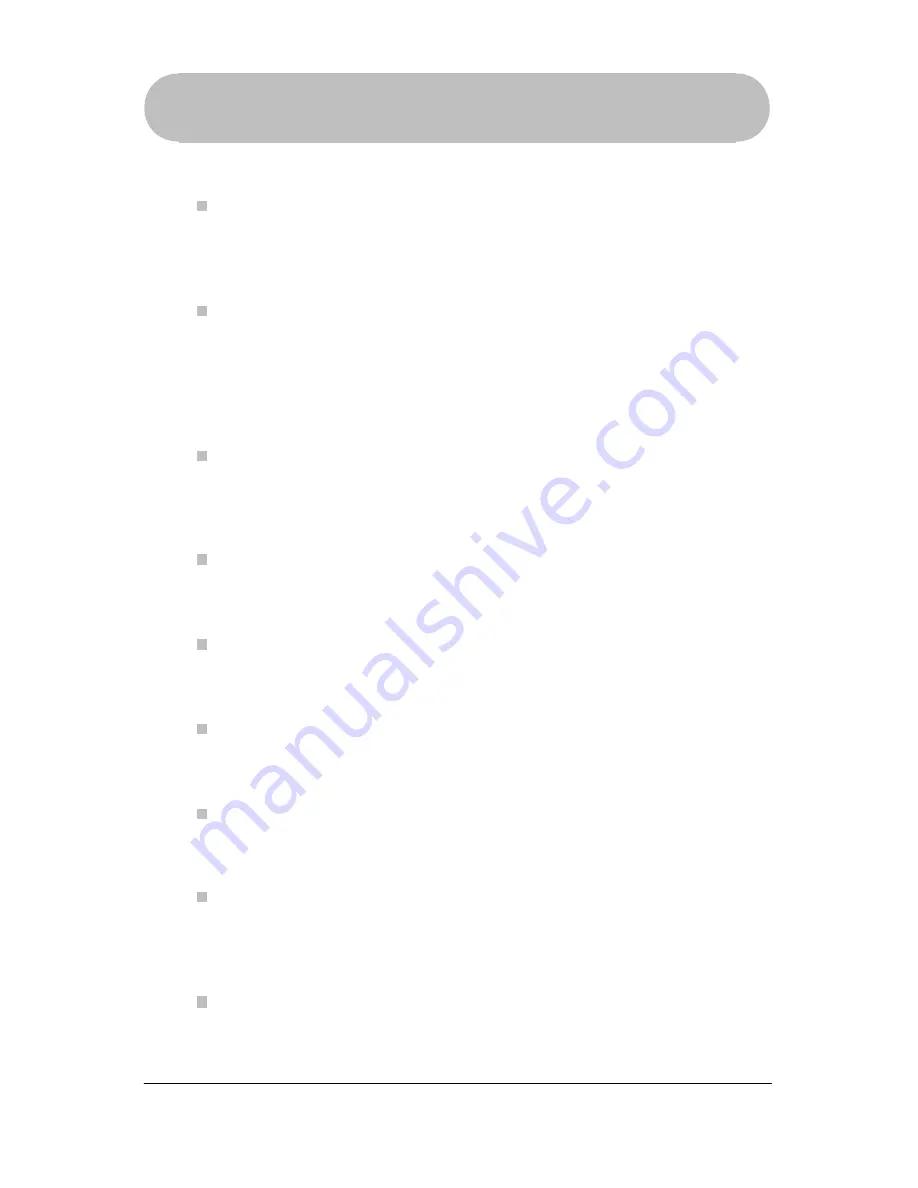
64
*Trademark
FAQ
FAQ
Why can’t I get seven days of TV Listings in my remote?
Some digital cable and satellite systems have hundreds of channels and unless
you remove some from your listings at the Website, you might not be able to
download a full seven days of listings into your remote. In the
Settings
section
at the Website, reduce the number of channels in your listings to increase the
number of days you can download into your remote.
If you attempt to download
Program Descriptions
into your remote, and have a
large channel lineup (generally greater than 65 channels), you may receive
fewer than a full seven days of TV Listings. Try turning off the
Program
Descriptions
option in the
Settings
section at the website and sync your
remote again.
Why are there no Program Descriptions for my Program Listings?
If
Program Descriptions
do not appear in your remote, go to the
Settings
section at the Website, turn on the option and sync your remote.
Program
Descriptions
will then appear in your remote.
Where can I review my requested Interactivity Offers and promos?
Log in to our Website and sync your remote. Then visit the
Links
in the
Members
section.
How do I go back to the Channel Screen to see the Interactivity Opportunities?
First, you must have
DirecTune*
setup in your remote. Then, click the
EXIT
key to access the Channel screen.
How do I find out what my current
DirecTune
device is?
Go to View
DirecTune
Device by pressing the
MENU
key and
SELECT
Remote Settings > Advanced Settings > View DirecTune Device
.
How do I turn off the screen?
The screen on the remote is always on so that you have instant access to
the TV Listings, Interactivity Offers, and special Promo Offers.
Why is my TV tuning channels too slowly?
You may be able to adjust the
DirecTune
speed to change channels faster with
your remote.
(see Adjust
DirecTune
Speed on page 53)
Why are some of my original remote functions not listed in the Extended
Function Screen?
There is a possibility that more than one code will work when setting up your
device. After you have completed setup, if you cannot find a function in the
Extended Function Screens, remove the device and try setting up the device
again using a different code.


























