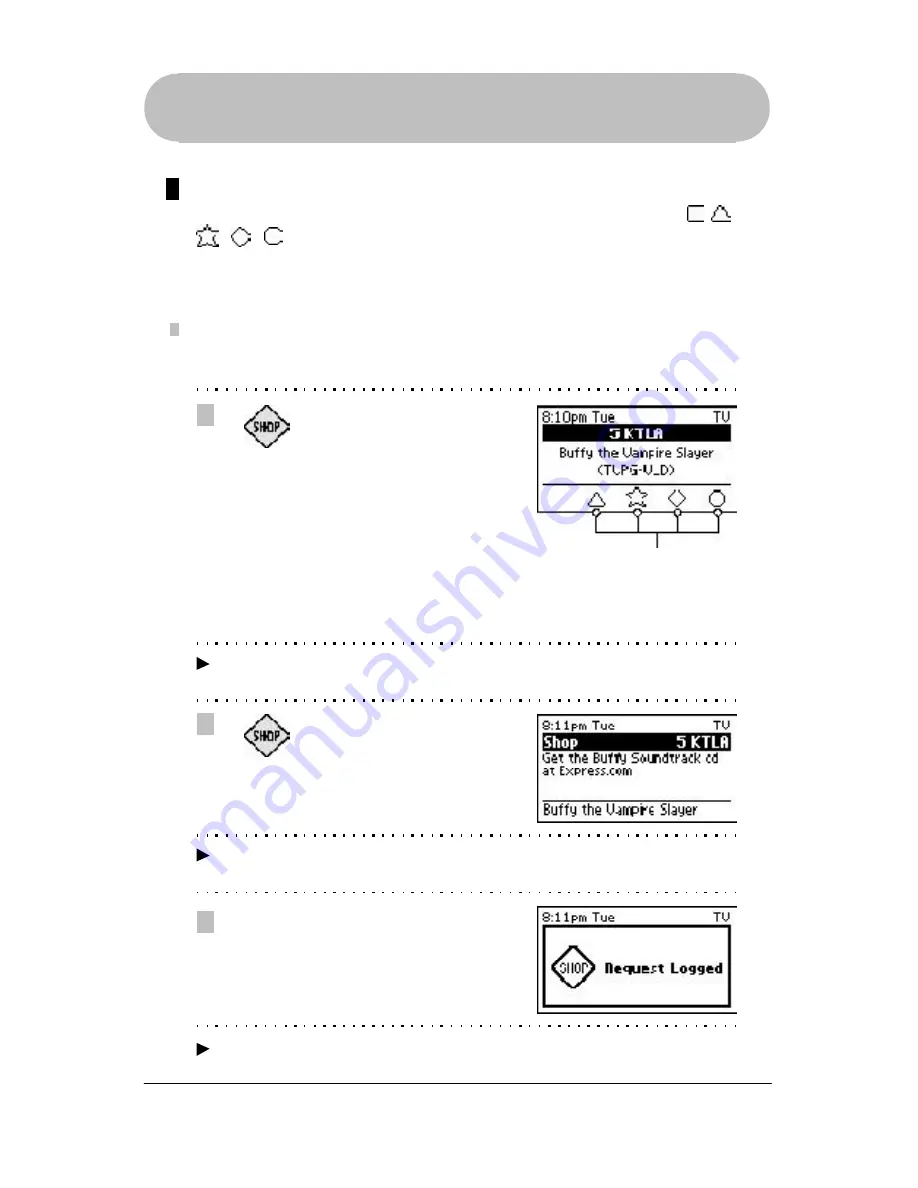
37
*Trademark
Interactivity Offers
Requesting
Interactivity Offers
is easy. Look for Interactivity Key Symbols
in the lower part of the Channel Screen (see page 25). If you see a
symbol, press the corresponding Interactivity key to review the web offers. If you
want more information, press the same key again and links related to the offers will
appear on our Website next time you sync your
GUIDE Remote
*
.
Using the Remote
1
2
3
Look for
Interactivity Key
Symbols
on the bottom of
the Channel screen.
Press the appropriate
Interactivity key(s)
(VOTE,
CLIP, WIN, SHOP,
or
INFO)
to see web offers.
For this example, we will use
the
SHOP
key.
Review web offers and press
the same key again to save
your request.
Your request is logged.
To get your request, sync
your remote and visit the
Links
section at our Website.
Note
If the Channel Screen is not currently displayed, press the EXIT key.
Interactivity Key Symbols
Requesting Web Offers
To review and request web offers, perform the following steps:
Note
Press the EXIT key if you want to cancel your request at this time.
Using Interactivity Keys
Note
You can only request Interactivity Offers while you’re controlling the
DirecTune
device.






























