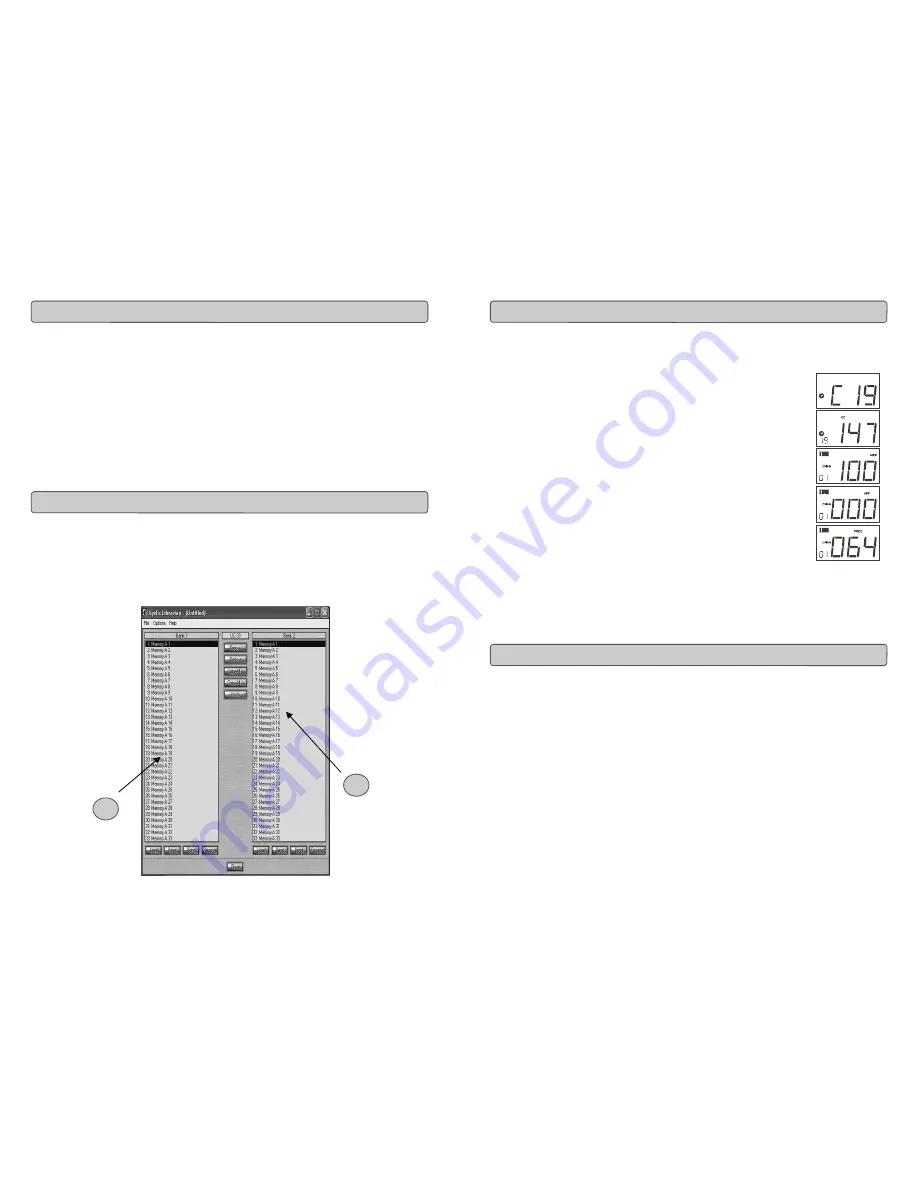
Evolution
X-Session
Advanced User Guide
20
The Evolution Librarian Software is a Windows PC librarian program developed for
Evolution products. The program not only works with the MK-425C/449C/461C key-
boards but is also compatible with the Evolution
X-Session and the Evolution UC-33e
USB controllers.
And even better, you can swap patches between Evolution products that are
supported by the Librarian so you never have to create the same patch twice.
The librarian itself, allows you to send and receive the 10 patches to and from the
X-Session, load and save memory banks, view how individual patches have been
programmed and drag and drop patches in order to create new combinations in the
10 memory locations.
1.
Insert the
X-Session
Installer CD-ROM in to your CD-ROM drive.
2.
Click on “Librarian Installer”
3.
Follow the on-screen instructions to complete the installation process
Once the installation has been completed, launch the program. The following is a
screenshot of what you should be seeing on your monitor.
About The Evolution Librarian Software
Installing The Evolution Librarian Software
1
2
13
Evolution
X-Session
Advanced User Guide
1.
Press SELECT and press the “0” button. The display will show that you
have selected controller
19
.
2. Press ASSIGN and enter '147' this is the MIDI
CC
number that corresponds to Note on/off mode, as shown in
Appendix B.
3.
Press DATA MSB twice and enter a value of '100'. This means
when you press the button, a Note on message will be sent
out with a velocity of 100.
4.
Press DATA LSB twice, and enter a value of '000'. This
means when you release the button, a Note off message will
be sent out.
5.
Press the PROGRAM button twice and enter '064'. This will
mean you are sending out MIDI note 64 or E4, each time you
press the button. The MIDI note numbers are given in
Appendix D.
This button mode has many uses. You can use this mode to trigger
samples, control lighting equipment, play keyboard notes and much more.
Note: When you press the button in note mode, the LCD display will briefly
show the note velocity.
When transmitting Sys
Ex messages, the individual control channel number does not
define a transmit channel, but a device ID. This is made clear since when you press
the CHANNEL button, the CC symbol will not be shown and there is no ’c’ in the 3
digit display.
Device ID’s range between 00 – 127. In most cases, you should set the device ID as
127. 127 means the SysEx message will be received by all devices.
Please note that the device ID for a Sys Ex message assigned to a controller can not
be changed using the Device ID buttons. These buttons are used for varying the
device ID of the
X-Session it self, not just a separate controller
.
Assigning A Note To A Button
About Sys
Ex Messages & Device ID
















