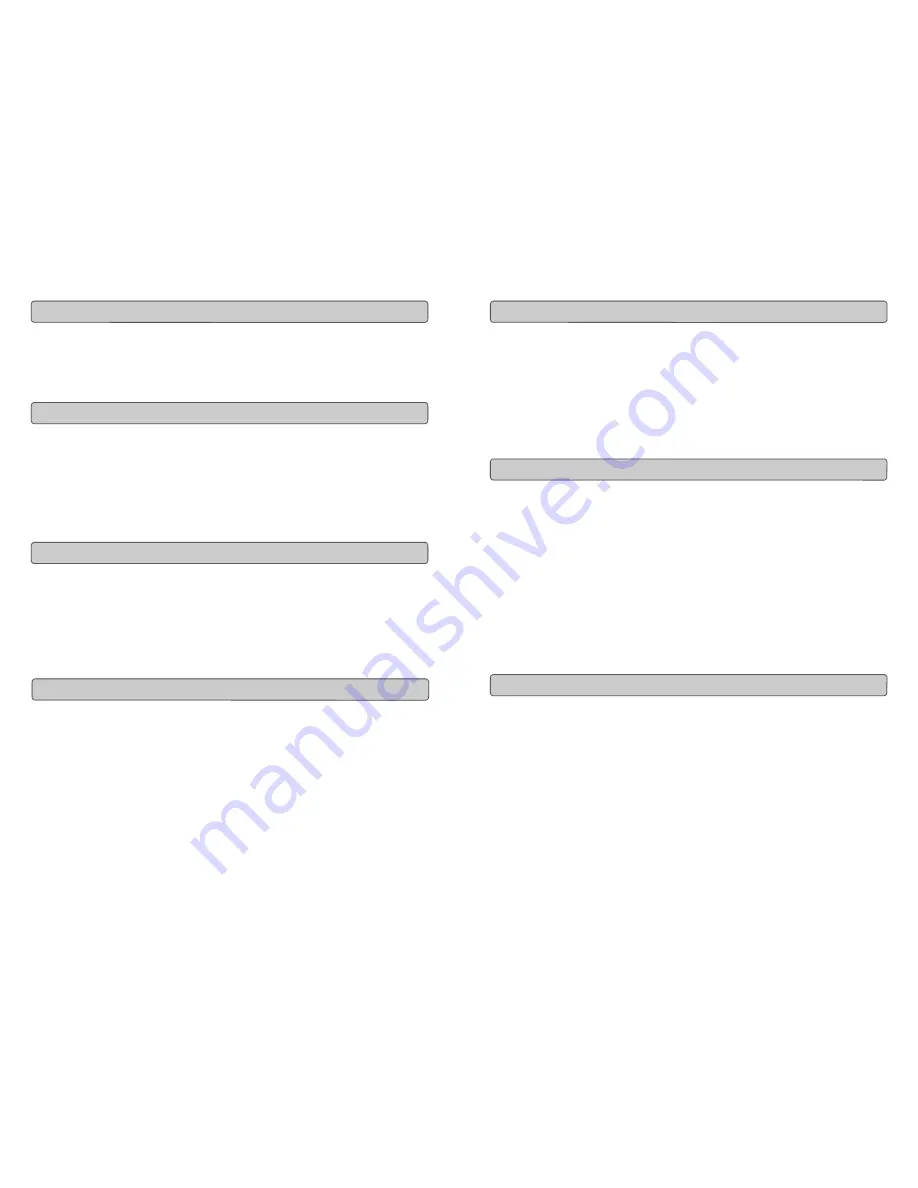
Evolution
X-Session
Advanced User Guide
22
Right-click on a memory to view the contents. Please note that it is not possible to edit
the contents of a memory. The Sys Ex librarian will simply allow you to rearrange the
order of memories, or copy memories between one
memory
dump and another.
Once you have named all your presets, and organised them in the desired order, click
’save’ to save the content.
Alternatively you can click on the File menu and select save to save the file with the
previously assigned file name, or save as to assign the memory dump a new file name.
The shortcut key to save Bank 1 is CTRL+S.
Make sure you give the file a name which allows you to quickly identify your collection of
setups.
To load a memory setup file back in to the librarian, click on the ’Load’ button and select
the required file. The loaded preset setups will appear in the Bank Window. You can
then either send it directly to the Evolution device by clicking send, or edit it.
Alternatively, select Open from the File menu.
The shortcut key for loading is CTRL+O
We strongly
recommend you register your ownership of the Evolution Librarian if you
would like to be
kept informed about future development. As you can see from the version
number, the
software is at an early version 1.
1
stage and we will continue to work on
enhancements for the software.
To register your copy, please visit www.evolution.co.uk/register
Viewing The Contents Of A Memory
Saving A Setup
Loading A Setup
Future Development Of The Librarian
11
Evolution
X-Session
Advanced User Guide
The 1
0
assignable buttons can each be assigned to toggle between two values. You
may for instance want to send out value 15 when you first press the button followed by
value 74 when you press the button for a second time. This is how you do it:
1.
Press the Function button labelled DATA MSB 2 times.
2.
Type in 15 using the numerical keypad or the +/- keys.
3.
Press the Function button labelled DATA LSB 2 times.
4.
Type in 74 using the numerical keypad or the +/- keys.
If you want the button to send the same value every time you press it, simply type in the
same value both times.
As already described, the standard MIDI controller numbers range from 0 to 131. We
have extended the list of MIDI
CC
’s that can be assigned to the controllers of the
X-Session
to include RPN/NRPN, MMC and General MIDI 1&2 SysEx messages.
These advanced messages are as easy to program as a regular MIDI
CC
instruction by
entering values 132 to 152 when programming MIDI
CC
’s. The charts on page 8 and 9
(or Appendix B) show you what number correspond to each message
To program the values required for these advanced messages, the
X-Session
requires
you
to press the PROGRAM, DATA LSB and DATA MSB buttons twice respectively.
Pressing only once will send the program and bank change instructions “on the fly” as
described earlier.
Lets look at a couple of examples to see how this works. Please refer to the chart in
Appendix B so you get to grips with the principle:
1. Select the button you want to control the MMC message.
2. Press “ASSIGN” on the
X-Session
.
3. Type in “149” using the numerical keypad.
This is the number that correspond
s
to the MMC instruction, as per the chart on
page 8 and 9.
4. Press “Channel” once.
5. Type in “127”, using the numerical keypad.
This ensures that the message is set to all device ID numbers. For more
information about this, please read “About SysEx Messages & Device ID”
on page 13.
4. Press the “DATA LSB” button twice.
5. Enter a number from the chart on the next page to select the MMC
message you want:
Setting Toggle Values For The Buttons
RPN/NRPN, GM 1+2 SysEx & Other Messages
Assigning MMC Control To A Button
















