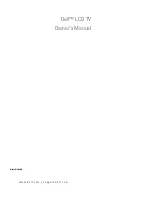EVOC One-Button-Recovery Operating Instructions
PPC-1261
- 25 -
6.
Please make sure the backup image files are ready when implementing recovery
for the first time (that is to say, the data shall be backed up following the
foresaid steps). Otherwise, the recovery is invalid.
7.
The backup and recovery of the Windows operating system other than Microsoft
Windows7 is currently unsupported.
B. Operating Steps:
1.
Enable or disable EVOC One-key Recovery Function.
Press “DEL” key to enter the BIOS Setup interface after the power-on interface
appears.
(1)
Find the BOOT option in BIOS Setup interface, set the EVOC Backup
option to [Enable] or [Disabled] the EVOC One-key Recovery Function.
(2)
As for the implementation on SATA hard disk, please set the operating
E
to
f the hard disk for EVOC
em backup
or recovery.
(3)
Press “F10” to save and reboot.
2.
Enter system backup & recovery interface.
When EVOC One-key Recovery function is enabled, it will prompt “Please Press
button <RCV> for System Recovery within 3 Seconds!!”; at that time, press the
button <RCV> at the back of the panel PC within 3 seconds and the system will
enter system backup and recovery interface.
Note: There are two kinds of
silk screen printing for the key of
One-Button-Recovery: one is a sign
“
←
”
, the other is
“RCV”.
The two kinds
of silk screen printing are consistent with each other.
3.
Implementing system backup
After entering the system backup & recovery interface, it will
r
whether to implement system backup. If the user chooses to skip system backup,
then it will enter system recovery directly. The operating system will display the
mode of the SATA hard disk first. Enter Advanced->ID
Configuration->set ATA/IDE Configuration to Enhanced, which is
improve the backup and recovery speed o
One-key Recovery Function. Please restore the setting after syst
inquire the use