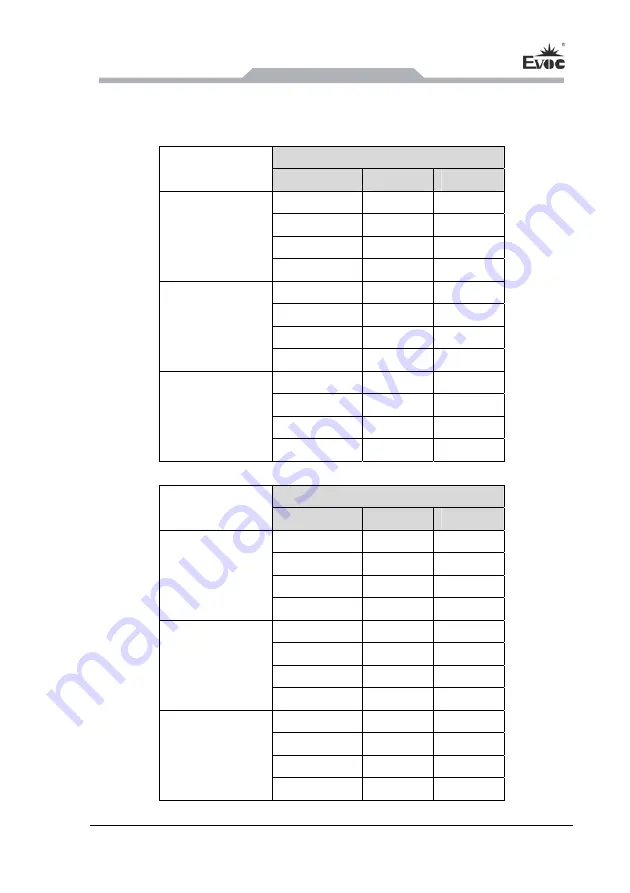
Instructions
MEC-4032
- 11 -
jumper, default is RS-232
。
Jumper
locates on the IO board,
EF-COM-011MEC.
COM2
、
COM3
Setting
:
SW1\SW2\SW3\SW4\SW12\SW13\SW15\SW16
mode selection
COM2
RS-232
RS-485
RS-422
1 OFF
1 ON
1 OFF
2 OFF
2 OFF
2 ON
3 OFF
3 ON
3 ON
SW1
4 NC
4 NC
4 NC
1 ON
1 OFF
1 OFF
2 OFF
2 ON
2 ON
3 ON
3 OFF
3 OFF
SW2
、
SW13
4 OFF
4 ON
4 ON
1 NC
1 ON
1 OFF
2 NC
2 OFF
2 ON
3 OFF
3 ON
3 ON
SW3
4 OFF
4 ON
4 ON
mode selection
COM3
RS-232
RS-485
RS-422
1 OFF
1 ON
1 OFF
2 OFF
2 OFF
2 ON
3 OFF
3 ON
3 ON
SW4
4 NC
4 NC
4 NC
1 ON
1 OFF
1 OFF
2 OFF
2 ON
2 ON
3 ON
3 OFF
3 OFF
SW12
、
SW15
4 OFF
4 ON
4 ON
1 NC
1 ON
1 OFF
2 NC
2 OFF
2 ON
3 OFF
3 ON
3 ON
SW16
4 OFF
4 ON
4 ON












































