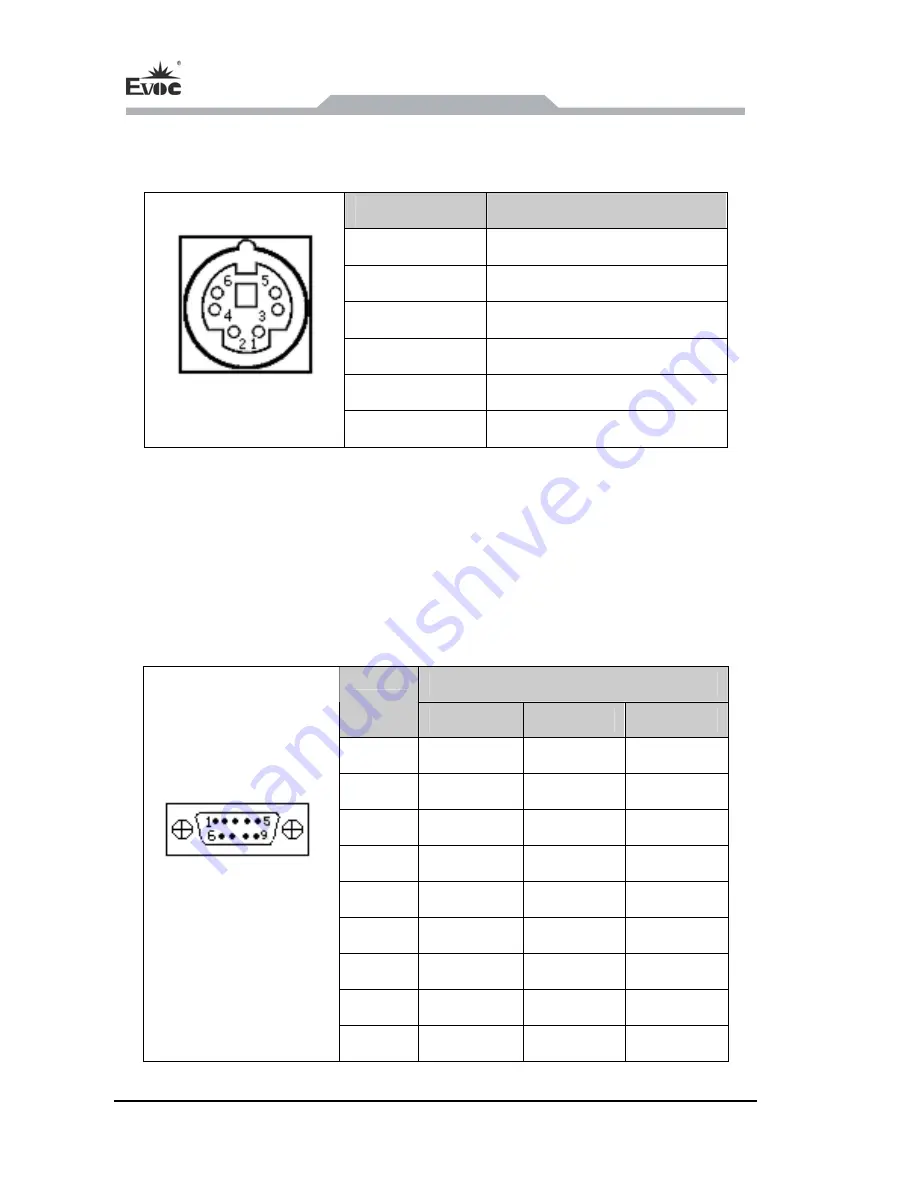
Instructions
- 16 -
ERC-1005
4.4.8 Mouse & Keyboard Connector (adopts standard 2-in-1 mouse
& keyboard connector)
Pin
Signal Name
1 KB_DATA
2 MS_DATA
3 GND
4 +5V
5 KB_CLK
KM1
6 MS_CLK
4.4.9 Serial Port
COM1 and COM2 support RS-232/RS-422/RS-485 mode selection; COM1 supports
Modem wake-up function. COM3 ~ COM5 are isolation serial ports: COM3 and
COM5 only support RS-232 mode, COM4 can switch among RS-232/RS-422/RS485
mode. COM6 ~ COM10 support RS-232 mode. The pin definitions are as follows:
Signal Name
Pin
RS-232
RS-422
RS-485
1 DCD# TXD- Data-
2 RXD TXD+
Data+
3 TXD RXD+ NC
4 DTR# RXD- NC
5 GND GND GND
6 DSR# NC NC
7 RTS# NC NC
8 CTS# NC NC
COM1/COM2
COM6 ~ COM10
9 RI# NC NC










































