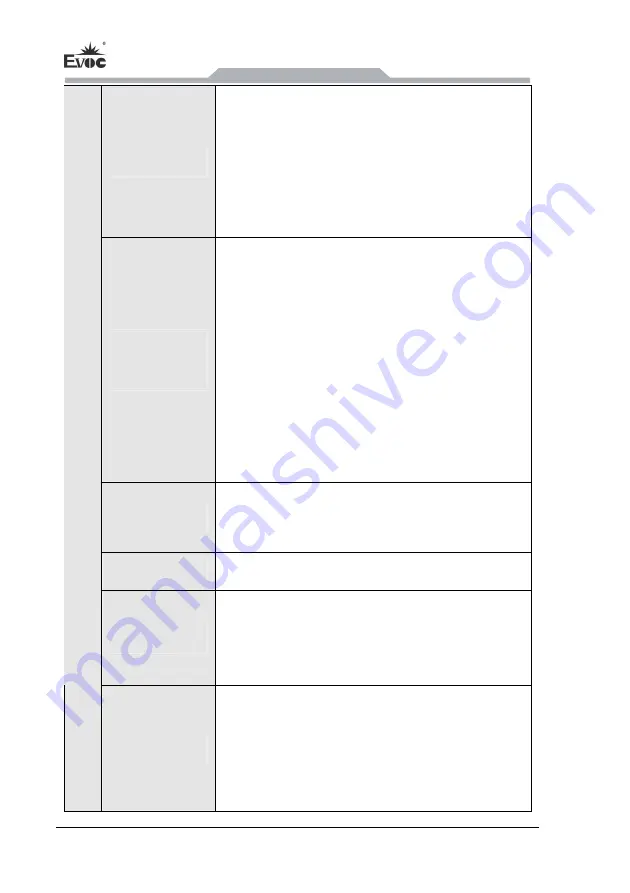
Product Introduction
- 2 -
ERC-1004A
Memory
DDR3 memory 2GB on-board
DDR3L memory 2GB on-board(the maximum
supports
4GB on-board)
Note: Refer to the actual configuration for details.
Display
Function
Supports a maximum of four display connectors
(
VGA1
、
VGA2
、
VGA3
、
LVDS
)
, the maximum
resolution supported is 1920
×
1080. As for display
mode, please refer to the Graphics Card Driver
Installation Instructions.
Note: the number of display interface, according to the
different configuration will be adjusted, please to the
actual machine shall prevail.
LAN Function
Two 10/100/1000Mbps LAN ports; LAN1 supports
Wake-on-LAN function
Audio Function
Adopts HD standard, supporting MIC-IN/LINE-OUT
Expansion Bus
Expandable to one PCI card without slot cover and IO
connector; 64.4mm in height and 167.6mm in length;
PCI2.3 standard-compliant (optional)
Storage Support
ICH8M platform: support SATA DOM, IDE DOM,
CF card, 2.5
〞
SSD or HDD
Baytrail-I SOC platform: support SATA DOM, CF
card, 2.5
〞
SSD or HDD, SATA Slim
Содержание ERC-1004A
Страница 13: ...应用规划 ERC 1004A 7 2 4 安装方式 19 上架式 桌面式 台面式 嵌入面板式 壁挂式 VESA 标准支撑臂 手提便携式 其他方式___________ ...
Страница 16: ...使用说明 10 ERC 1004A 4 使用说明 4 1 产品外观图 ERC 1004A 01 02 03 04 配置 ERC 1004A 06 配置 ERC 1004A 07 配置 ...
Страница 17: ...使用说明 ERC 1004A 11 ERC 1004A 11 配置 ERC 1004A 12 配置 ERC 1004A 13 配置 ...
Страница 18: ...使用说明 12 ERC 1004A ERC 1004A 21 配置 ERC 1004A 22 配置 ERC 1004ALA070A B C 配置 ...
Страница 19: ...使用说明 ERC 1004A 13 ERC 1004A 31 配置 ERC 1004A 32 配置 ERC 1004A 33 配置 ...
Страница 55: ...拆装与维护 ERC 1004A 49 4 将固定了主板和 PCI 转接板的底盖与箱体分离 5 拆除固定主板 PCI 转接板支架和底盖的各螺钉 如上图所示 6 将主板沿上图所示方向拔出 01 02 03 配置省略此步骤 ...
Страница 60: ...驱动程序安装说明 54 ERC 1004A 6 驱动程序安装说明 6 1 驱动程序安装说明 本产品的驱动程序安装及主板详细信息请参考整机配套光盘 在此不做介 绍 ...
Страница 62: ...驱动程序安装说明 56 ERC 1004A 查找到 Silicon Motion LynxEM 该硬件设备 如图选择 从磁盘安装 如图选择驱动文件所存放的路径 ...
Страница 65: ...驱动程序安装说明 ERC 1004A 59 7 ERC 1004A 21 22 的整机 Intel 显卡驱动默认最佳分辨率满屏 当设置其 他分辨率时 如果出现缩屏居中显示 请按下图设置显卡驱动中的刷新率和 拉伸选项 ...
Страница 83: ...Instructions ERC 1004A 11 ERC 1004A 11 configuration ERC 1004A 12 configuration ERC 1004A 13 configuration ...
Страница 85: ...Instructions ERC 1004A 13 ERC 1004A 31 configuration ERC 1004A 32 configuration ERC 1004A 33 configuration ...
















































