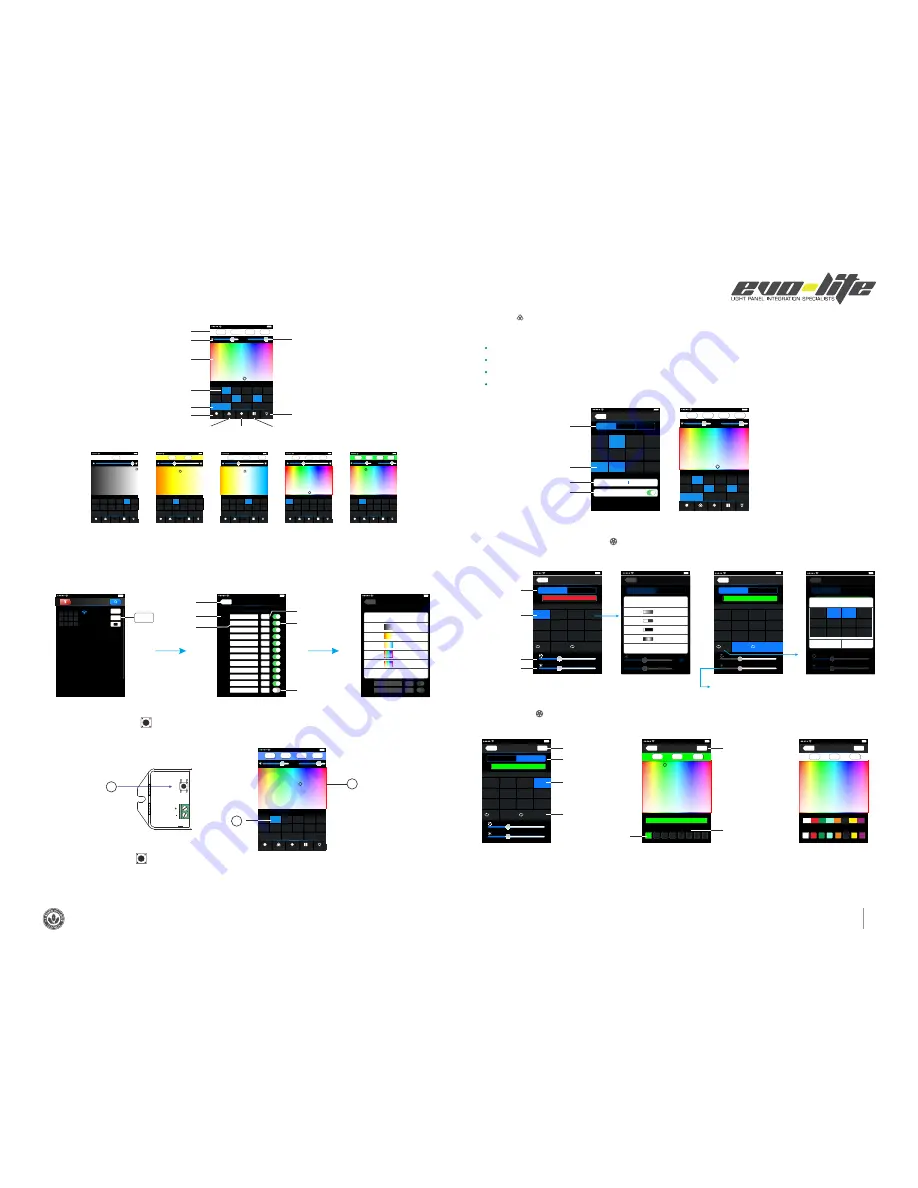
3
1 3 9 3 S o u t h S a n ta F e D r , D e n v e r , C o 8 0 2 2 3
•
1 - 8 8 8 - 8 8 7 - 2 9 8 0
•
i n F o @ e v o - l i t e . C o m
•
w w w . e v o - l i t e . C o m
(3)
The learning method of Zone control
(2) Main interface ( 5 types total)
G
255
R
255
B
255
W
255
W
80%
80%
Name
Long press to turn off single zone or group
Mode
Device
Scene
Group
On/off
2
3
4
5
6
7
8
RGBW
1
RGB
CT1
RGB
RGBW
10
11
12
9
RGBW
DIM
Group1
Group2
Group3
DIM
DIM
RGBW
RGBW
CT2
RGBW
Value
5 Main interface
W
hite
Value
Brightness Value
Color Bar
Zone Selection
Group Interface Mode Interface Scene Interface
Main Switch
Group Selection
Device List Interface
14:17 PM
100%
(1) Zones control
[Att]:
Default WiFi-104 controller itself as NO.1 zone, which can select if to connect lights. If not, sub-control can be replaced as the first zone.
ZONE
NAME
LINK
Zone
Set
TYPE
Back
CONTROLLER1
DIM
1
CONTROLLER2
CONTROLLER3
CONTROLLER4
CONTROLLER5
CONTROLLER6
CONTROLLER7
CONTROLLER8
CONTROLLER9
CONTROLLER10
CONTROLLER11
CONTROLLER12
Ct1
Ct2
RGB
RGBW
RGBW
RGBW
RGBW
RGBW
RGBW
RGBW
NONE
2
3
4
5
6
7
8
9
10
11
12
ZONE
NAME
LINK
Zone
Set
TYPE
Back
CONTROLLER1
DIM
1
CONTROLLER2
CONTROLLER3
CONTROLLER4
CONTROLLER5
CONTROLLER6
CONTROLLER7
CONTROLLER8
CONTROLLER9
CONTROLLER10
CONTROLLER11
CONTROLLER12
Ct1
Ct2
RGB
RGBW
RGBW
RGBW
RGBW
RGBW
RGBW
RGBW
NONE
2
3
4
5
6
7
8
9
10
11
12
9
10
11
12
13
14
15
Select type
Cancel
DIM
CT1
CT2
RGB
RGBW
Device List
2
3
4
5
6
7
1
8
10 11 12
9
WiFi-104-SSID-0
32:AA:3C:7E:B4:DA
Network
Zone
Connect to WiFi-104-SSID-1
Zone
Name
Long press to turn off single zone or group
Mode
Device
Scene
Group
On/off
2
3
4
5
6
7
8
RGBW
1
RGB
CT1
RGB
RGBW
10
11
12
9
RGBW
DIM
Group1
Group2
Group3
DIM
DIM
RGBW
RGBW
100%
W 255
CT2
14:17 PM
100%
40%
WW
135
120
NW
Name
Long press to turn off single zone or group
Mode
Device
Scene
Group
On/off
2
3
4
5
6
7
8
RGBW
1
RGB
CT1
RGB
RGBW
10
11
12
9
RGBW
DIM
Group1
Group2
Group3
DIM
DIM
RGBW
RGBW
CT2
14:17 PM
100%
40%
WW 15
NW 240
CW 0
Name
Long press to turn off single zone or group
Mode
Device
Scene
Group
On/off
2
3
4
5
6
7
8
RGBW
1
RGB
CT1
RGB
RGBW
10
11
12
9
RGBW
DIM
Group1
Group2
Group3
DIM
DIM
RGBW
RGBW
CT2
14:17 PM
100%
G 255
R 255
B 255
40%
Name
Long press to turn off single zone or group
Mode
Device
Scene
Group
On/off
2
3
4
5
6
7
8
RGBW
1
RGB
CT1
RGB
RGBW
10
11
12
9
RGBW
DIM
Group1
Group2
Group3
DIM
DIM
RGBW
RGBW
CT2
14:17 PM
100%
G 255
R 255
B 255 W 255
W
80%
80%
Name
Long press to turn off single zone or group
Mode
Device
Scene
Group
On/off
2
3
4
5
6
7
8
RGBW
1
RGB
CT1
RGB
RGBW
10
11
12
9
RGBW
DIM
Group1
Group2
Group3
DIM
DIM
RGBW
RGBW
CT2
14:17 PM
100%
G
152
R
87
B
255
W
255
W
80%
80%
Name
Long press to turn off single zone or group
Mode
Device
Scene
Group
On/off
2
3
4
5
6
7
8
RGBW
1
RGB
CT1
RGB
RGBW
10
11
12
9
RGBW
DIM
Group1
Group2
Group3
DIM
DIM
RGBW
RGBW
CT2
14:17 PM
100%
1
2
3
Return
Type
Turn on
Turn off
Zone Set Interface
Device List Interface
Select Type Interface
Zone name
Zone number
(2) Learning ID:
(3) Cancelling ID:
Long press” ID learning button” for 5 seconds, The buzzer in zone control long beep, succeed cancel the zone control learning.
ID learning button
Zone number
Color Bar
Short press "ID learning button" on the receiver, the running light go flash to keeps on. Then select the zone number on the software
interface and touch the color bar 2-3 seconds. The buzzer keeps on(meantime the running light returns to flash), zone control and master
control matched successful.
Groups
Back
1
RGB
2
3
4
RGBW
CT1
5
9
DIM
RGBW
6
10
7
11
8
12
RGB
RGBW
DIM
RGBW
RGBW
DIM
Group1
Group2
Group3
Only the same type of zone can group
Group name
Ent
group
name
Use this group
CT2
(4)
Group
(5)
Mode Interface for RGB / RGBW Type
(6)
DIY Interface
Mode
Mode
Back
Long press can choose to change the current pattern types
Custom
Default
2
4
40%
Set
Play
2
3
Strobe
1
Jump
4
Fadein dimming
6
Gradual
7
Strobe
5
Jump
8
Fadein dimming
Gradual
10
Gradual
11
Strobe
9
Jump
12
Fadein dimming
Combined cycle set to play
Cancel
2
Gradual
3
Strobe
1
Jump
4
6
Gradual
7
Strobe
5
Jump
8
10
Gradual
11
Strobe
9
Jump
12
Fadein dimming
Fadein dimming
Fadein dimming
OK
Mode
Back
Long press can choose to change the current pattern types
Custom
Default
2
4
40%
Set
Play
2
3
Strobe
1
Jump
4
Fadein dimming
6
Gradual
7
Strobe
5
Jump
8
Fadein dimming
Gradual
10
Gradual
11
Strobe
9
Jump
12
Fadein dimming
Mode
Back
2
Gradual
3
Strobe
Long press can choose to change the current pattern types
Custom
Default
4
40%
W
40%
1
Jump
4
Slowly fade
The current selected color combination
6
Gradual
7
Strobe
5
Jump
8
Slowly fade
10
Gradual
11
Strobe
9
Jump
12
Slowly fade
2
Select Style
Cancel
Jump
Gradual
Strobe
Fadein dimming
Mode
Back
Long press can choose to change the current pattern types
Custom
Default
2
4
40%
Set
Play
2
3
Strobe
1
Jump
4
Fadein dimming
6
Gradual
7
Strobe
5
Jump
8
Fadein dimming
Gradual
10
Gradual
11
Strobe
9
Jump
12
Fadein dimming
Edit
Back
Apply
Select Color
Color Edit
Long press to delete single color
G 255
R
0
B
0
current color combination
Back
Apply
Select Color
Color Edit
Long press to delete single color
G 255
R 255
B 255
current color combination
Mode
Back
Long press can choose to change the current pattern types
Custom
Default
2
4
40%
Set
Play
2
3
Strobe
1
Jump
4
Fadein dimming
6
Gradual
7
Strobe
5
Jump
8
Fadein dimming
Gradual
10
Gradual
11
Strobe
9
Jump
12
Fadein dimming
Group
Features:
Group
Mode
Selecting several zones at the same time in group operation, multi-zones can be adjusted color, color temperature and brightness together
Max. 3 groups, all zones at the same groups must be the same type, and one zone can belong to multiple groups simultaneously.
Set up the group to enabled status, then the corresponding group will appear in the main interface
It will automatically cancel the relevant zone group settings as you changed the type or set up enabled status of the zone at the Zone Set
interface.
Group Selection
Group Name
Open the Group
Group Interface
Zone Selection
Group operations in main interface
Changing mode
Play single
changing mode
Speed slider
Mode Interface
Brightness slider
long
press
Short
press
Play in a loop several changing
modes (Speed and brightness
unadjustable as play in a loop)
Select the type of changing effect
(skipping/flash/smooth/fade)
Selecting the changing mode
you want to play in a loop
Edit DIY Mode
DIY mode
Play single DIY Mode
Playback Loop
several DIY mode
DIY Mode interface
Save DIY
Color Frame
Edit single DIY Mode
Edit single DIY Mode
Long press color frame
to delete the color
Click “Zone” on the
Device list
interface, enter
Zone set
interface. According to the lighting control requirements, turn on multiple zones,
select the light type and naming zone.
14:17 PM
100%
14:17 PM
100%
14:17 PM
100%
14:17 PM
100%
14:17 PM
100%
14:17 PM
100%
14:17 PM
100%
14:17 PM
100%
14:17 PM
100%
14:17 PM
100%
G 255
R 255
B 255 W 255
W
80%
80%
Name
Long press to turn off single zone or group
Mode
Device
Scene
Group
On/off
2
3
4
5
6
7
8
RGBW
1
RGB
CT1
RGB
RGBW
10
11
12
9
RGBW
DIM
Group1
Group2
Group3
DIM
DIM
RGBW
RGBW
CT2
14:17 PM
100%
14:17 PM
100%
Att: Reset function is available during ID cancellation.Considerring dysfunction in rare cases.please cancel the ID and resync.























