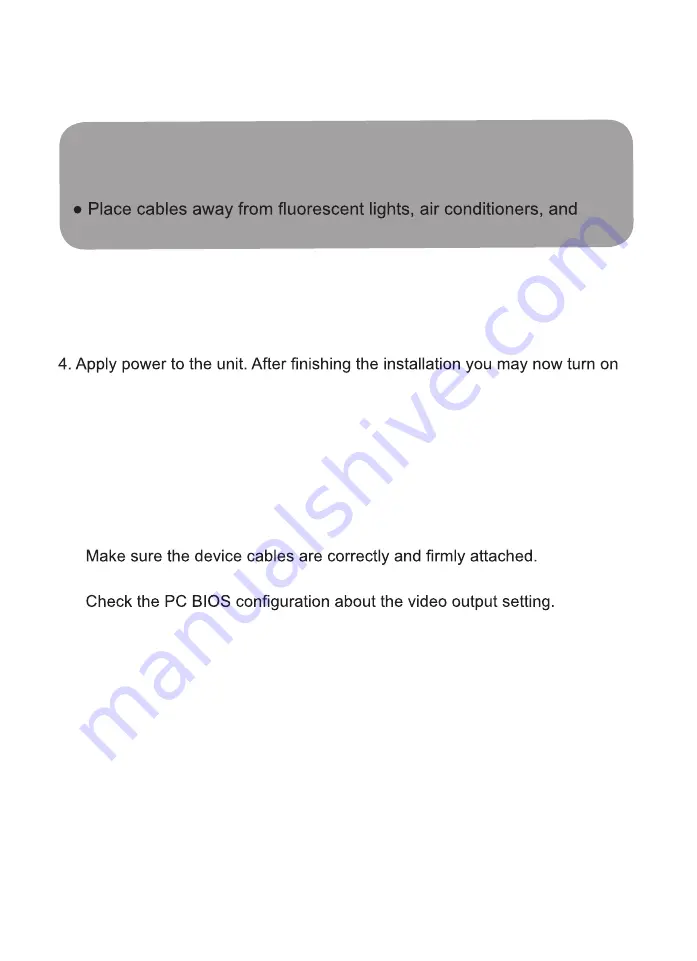
● Prior to installation, ensure to power o
ff all devices that will be
connected to this system.
● Ensure that all devices you will connect are properly grounded.
machines that are likely to generate electrical noise.
Installation
1. Adjust slide switch to the proper postion.
2. Use a HDMI cable to connect the display to the output ports on the unit.
3. Use HDMI, VG
A and audio cables to connect the source device to the input
ports on the unit.
the display and source devices.
NOTE:
The unit is required to connect to the computer before the computer is
powered on.
NOTICE: If users encounter no screen display in computer connection,
you may...
1.
2. Set your display device’
s (TV
, monitor, etc.) input source as HDMI.
3.
4.
Connect your video source to the display DIRECTL
Y to check if the video
signal gets through.








