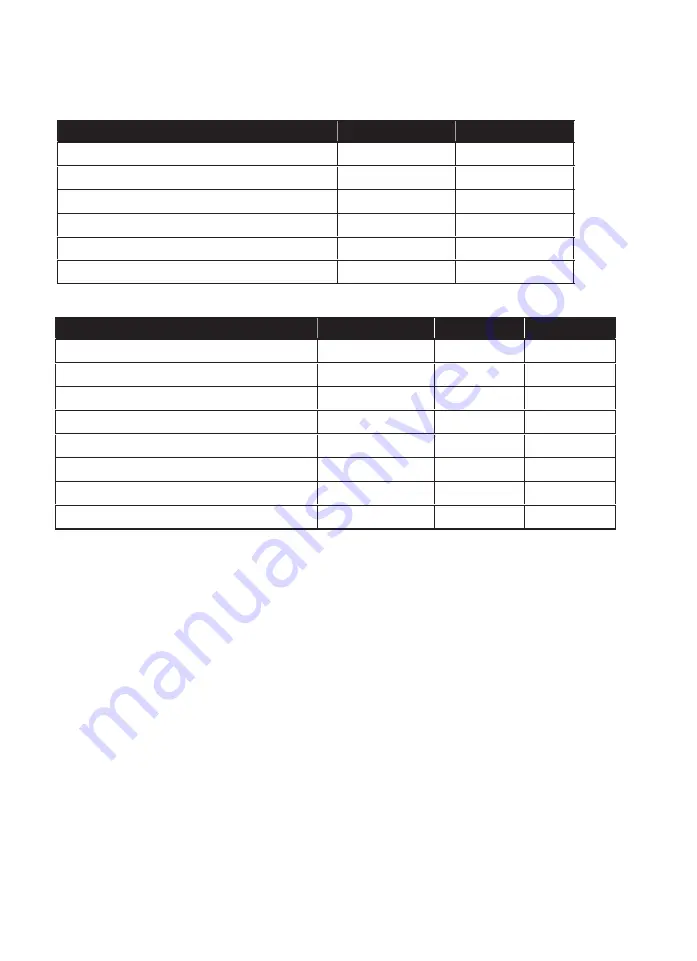
LED Indicator
VGA Input LED (L1)
Monitor Mode
Source
Emit Green and Flash Blue 3
T
imes
HDMI
N/A
Emit Green and Flash Blue 2
T
imes
DVI
N/A
Emit Blue and Flash Green 3
T
imes
HDMI
Yes
Emit Blue and Flash Green 2
T
imes
DVI
Yes
Emit Green and Flash Red Once
N/A
N/A
Emit Blue and Flash Red Once
N/A
Yes
HDMI Input LED (L2)
Monitor Mode
Source
HDCP
Emit Green and Flash Blue 3
T
imes
HDMI
N/
A
N/A
Emit Green and Flash Blue 2
T
imes
DVI
N/A
N/A
Emits Blue and goes o
f
f 3 times
HDMI
Yes
N/A
Emits Blue and goes o
ff 2 times
DVI
Yes
N/A
Emits Purple and goes o
f
f 3 times
HDMI
Yes
Yes
Emits Purple and goes o
ff 2 times
DVI
Yes
Yes
Emit Green and Flash Red Once
N/A
N/A
N/A
Emit Blue and Flash Red Once
N/A
Yes
Yes or
N/A








