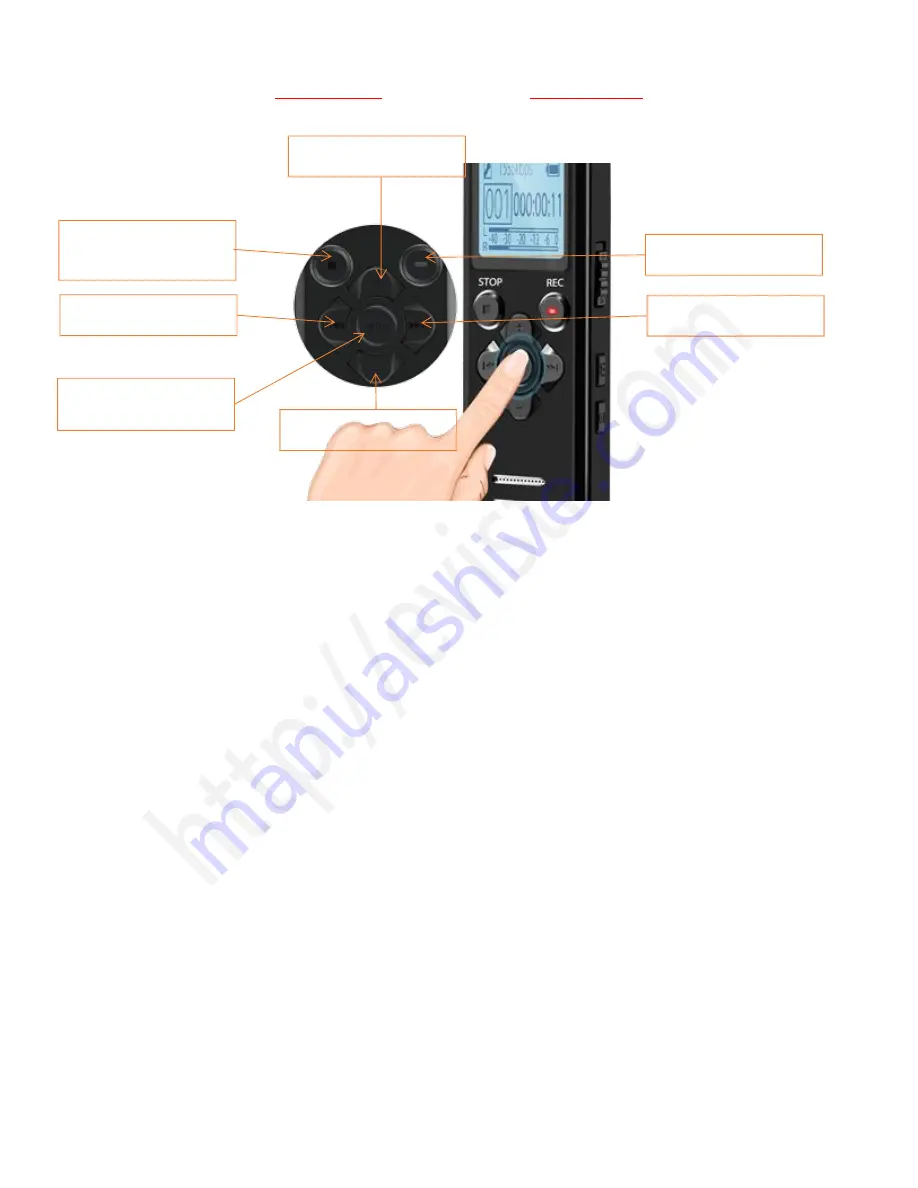
EVISTR VOICE RECORDER
http://blog.evistr.com
Page - 4 - of -14 -
Press:
it means hit and release the button
Press and Hold:
it means press and hold it down 2-3 seconds till you see changes on the screen
display
ON/OFF:
the middle PLAY button
PLAY:
Play / pause / confirm / OK
REC:
Recording
STOP:
Stop play / Cancel /Return/ Save Recording
MENU:
enter menu options / Switch Between MUSIC and RECORD folder
REW/FF (Previous / Next):
Fast Forward/Rewind, Previous/Next
VOL+/VOL-:
Vol Adjust, up/down selection
3) Important Notice Before Using The Device
DOs
Turn ON / OFF the recorder by press and hold
PLAY
button (this device also could press and
hold REC button to fast boot up to record)
Backup data frequently as you could
Charging the device via the enclosed USB cable to computer or wall charger (charger input less
than 5V 1A)
When battery low, save your recordings, and charge it immediately
Device support charging and recording at the same
Remember to Press
STOP
to save recording every time finished a recording
Vol - / Down
Fast Forward / Next
Vol + / Up
Record
Stop / Return / Save
Recording
Play / Pause / Confirm /
OK / Turn ON/OFF
Rewind / Previous














