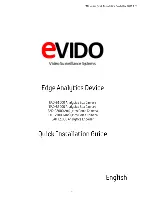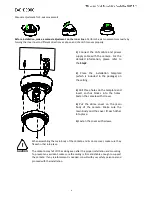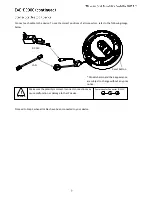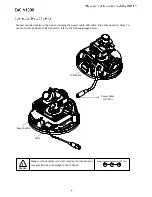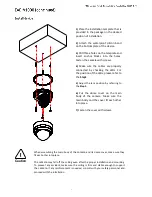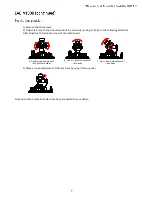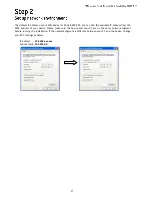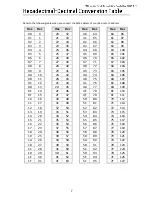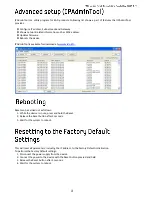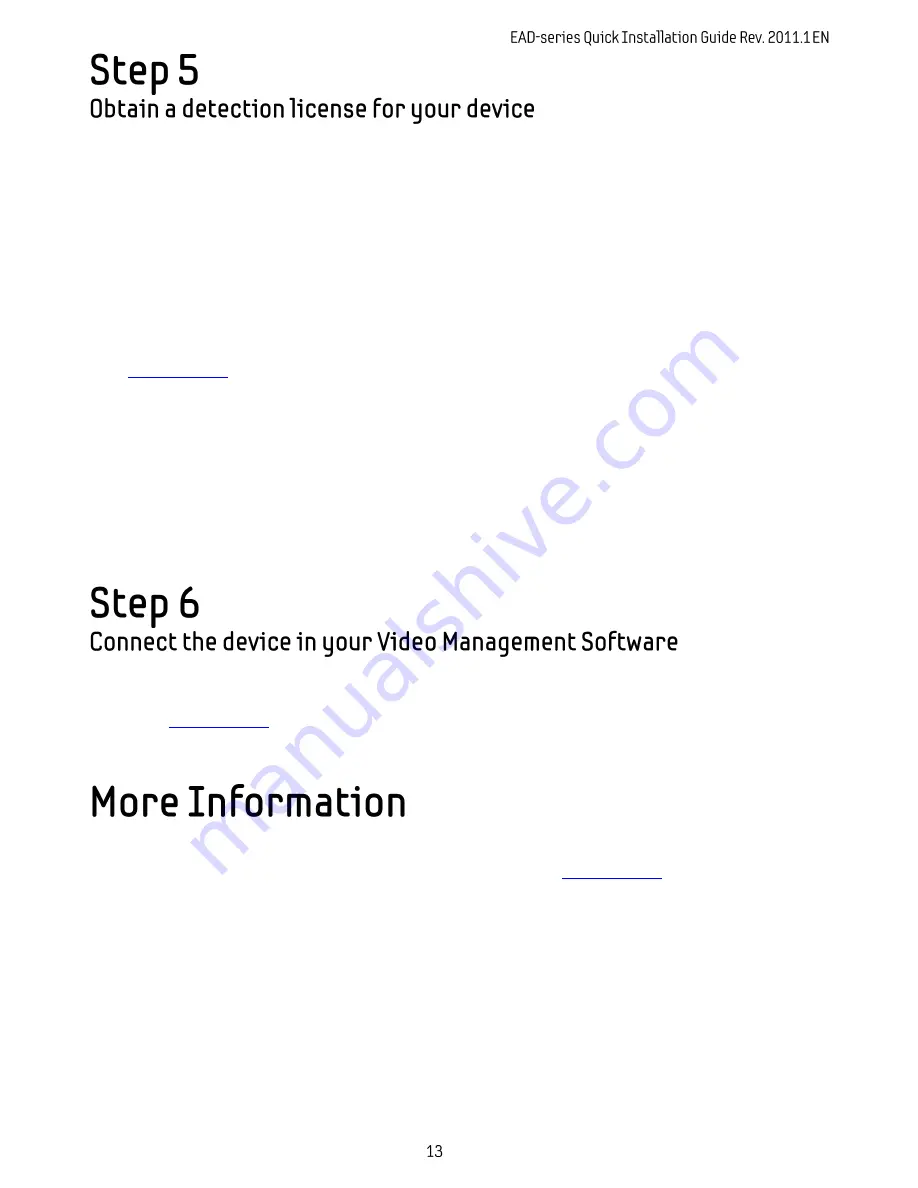
Once you have completed steps 1-4 you are ready to install a detection license in the device. The license is
based upon the unique Hardware Code available in each device. You can find the Hardware Code of your
device in the web interface.
In the menu tree, select Activation
Activate
You will find a Hardware Code similar to the example below:
FA2ED17CDC8E49889D76460157EFB3CCEAEF3ACD83B66F1D11E61B862166A30E
Go to
www.evido.info
and click on “
Request license for EAD-series product
”. Enter your contact details
together with the hardware ID in the form displayed on the web page.
Once your request has been processed, a detection license will be created and sent in return to you by e-mail.
Install the detection license received by entering the license code in the Activation Code field.
When the license code has been installed, you can start configuring detection rules by clicking on the VCA
menu item.
Once the detection license has been installed in the EAD-device, you can connect it in your VMS and start
receiving the alarms that has been set up. Documentation for how to connect the EAD-device in the VMS is
available on
www.evido.info
.
To learn more about the different detection licenses available, or to learn more about using other features and
detection triggers of your device, refer to the manual, which is available at
www.evido.info
.
Содержание EAD-B1000
Страница 1: ...VideoSurveillanceSystems...