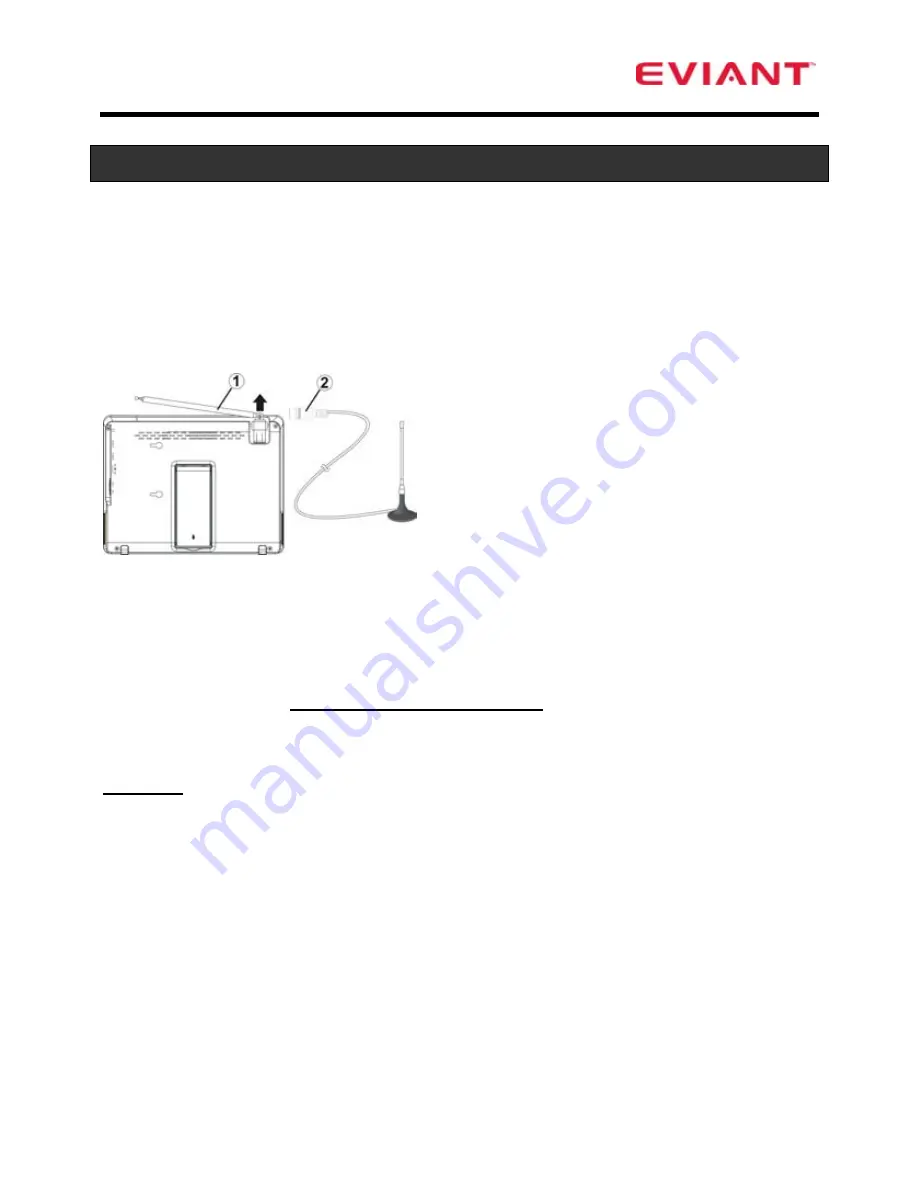
6
Getting Started
Antenna
The TV unit is supplied with a telescoping antenna that will provide good reception in
most situations. Be sure to keep the TV stationary when trying to receive a signal. Any
movement of the TV can result in loss of the digital signal.
Note: You can also connect your own antenna cable connected to any suitable TV
antenna or cable system to improve reception. For Cable TV, see page 13 for setting the
antenna option to Cable.
Your Eviant T7 is also supplied with an external
antenna that can be located a short distance
away from the TV to improve reception.
Simply remove the telescoping antenna by
positioning the antenna vertical to the TV and
gently pull up. Insert the external antenna plug
and position the antenna for best reception.
Using AC Adaptor
The TV unit is supplied with a 120v AC Power Adaptor for charging the internal battery
and for powering the unit. Plug the adaptor into the wall socket and plug the small DC
plug into the DC jack adjacent to the power switch.
Using DC Adaptor
(
Included in T7DC package only
)
The TV unit is supplied with a Car Adaptor for charging the battery in a vehicle.
To Use: Connect the car adaptor into the 12V cigarette lighter socket in a vehicle.
Attention
Do not operate the unit or view video software while driving a vehicle.
Place the unit in a proper position for viewing.
Unplug the unit from the Car Adaptor when starting the vehicle.
About Rechargeable Battery
Your portable TV device comes with a built-in rechargeable Lithium-Ion battery. Charge
the battery fully before initial use. Charging time is normally about 3 hours. A fully
charged battery delivers about 2.5 hours of use.
•
When charging the battery, the charge light will turn red. When charging is complete,
the light will turn blue.
•
When the battery is weak, an indication symbol will appear on the LCD screen and
the unit will power off automatically after a few minutes.
Содержание T7 series
Страница 1: ......



































