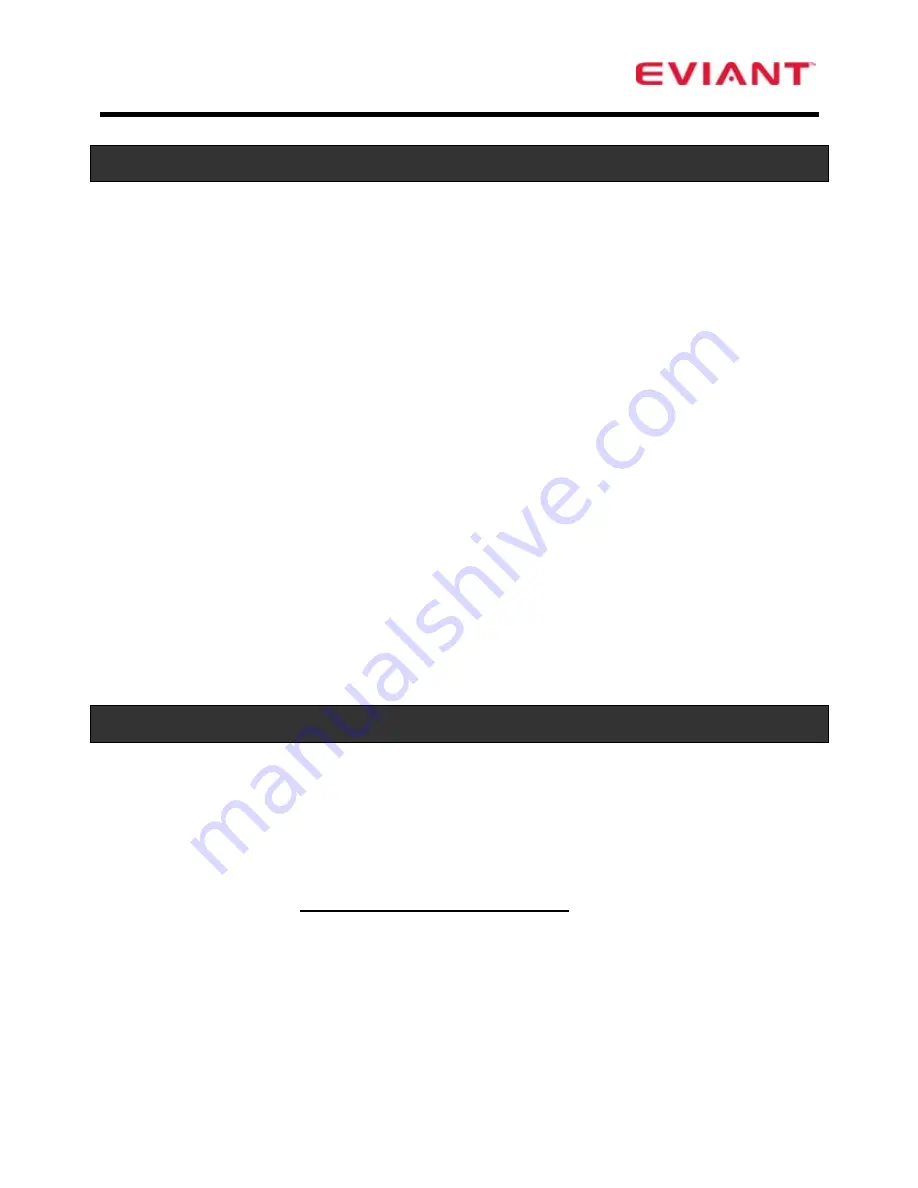
3
FCC Compliance
This device complies with part 15 of the FCC Rules. Operation is subject to the
following two conditions:
•
This device may not cause harmful interference.
•
This device must accept any interference received, including
interference that may cause undesired operation.
This equipment has been tested and found to comply with limits for Class B digital
device, pursuant to part 15 of the FCC Rules. These limits are designed to provide
reasonable protection against harmful interference in a residential installation. This
equipment generates, uses and can radiate radio frequency energy and, if not
installed and used in accordance with the instructions, may cause harmful
interference to radio or television reception, which can be determined by turning
the equipment off and on. The user is encouraged to try to correct the interference
by one or more of the following measures:
•
Reorient or relocate the receiving antenna on the affected receiver.
•
Increase the separation between this device and the receiver.
Connect this device into an outlet on a circuit different from that to
which the receiver is connected.
•
Consult the dealer or an experienced radio/TV technician for help.
This Class B digital apparatus complies with Canadian ICES-003.
Accessories
The Following Items Are Included With Your TV.
1. TV
Unit
2. AC
Adaptor
3. Telescoping
Antenna
4. Accessory
Antenna
5. Car
Adaptor
(
Included in T7DC package only
)
6. Remote
Control
7.
Remote Control Storage Bracket
8. Audio/Video
Cable
9.
Soft carrying pouch
10. Documentation
NOTE: The Telescoping Antenna comes attached to the unit.
Содержание T7 series
Страница 1: ......



































