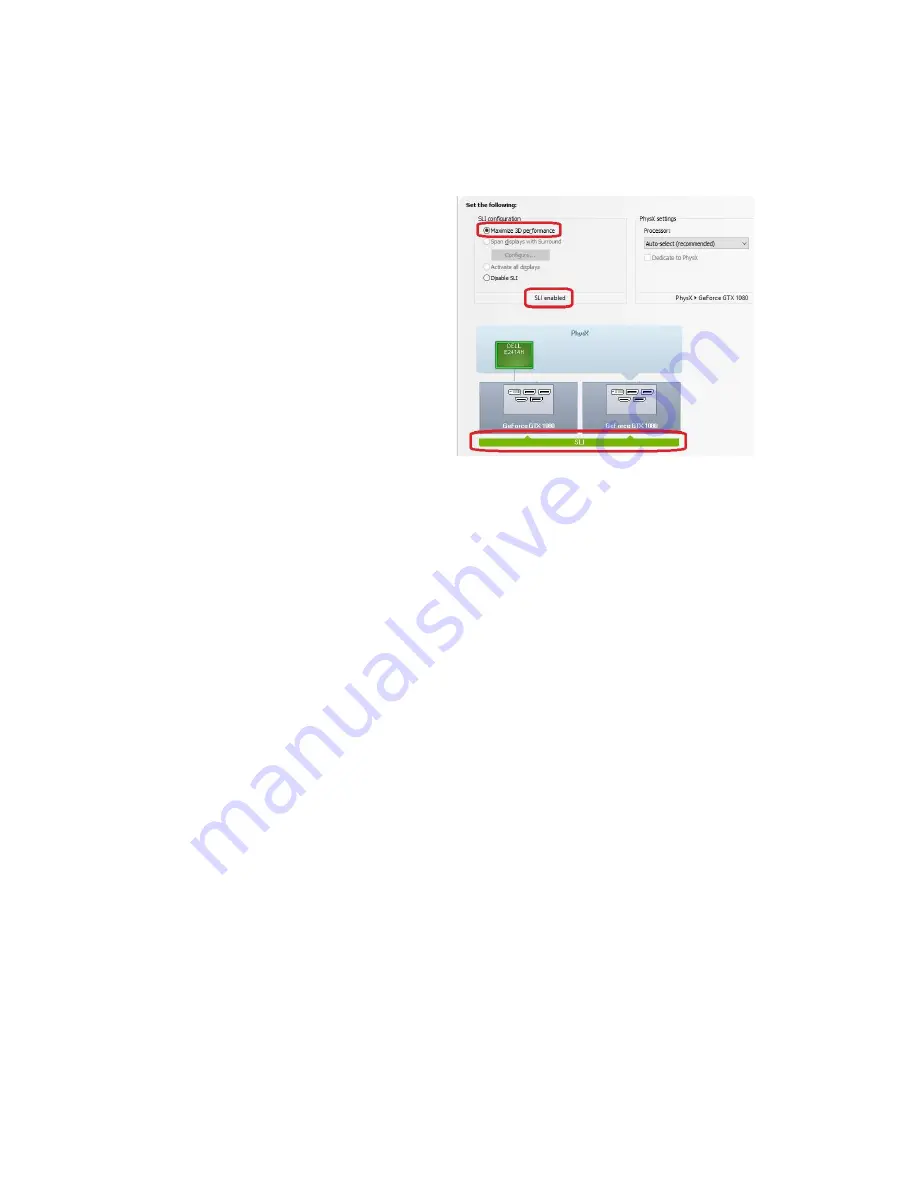
EVGA Z270 FTW – K (132-KS-E277)
- 99 -
4. Once finished, your SLI configuration should look similar to the image below. The
key aspects that show all is well are circled.
5. OPTIONAL. With multiple cards,
you can assign one to PhysX, but we
do not advise choosing that OVER
SLI, because SLI will provide
substantially larger performance gains.
In general, leaving PhysX on “Auto-
Select (recommended)” is
recommended. When left on Auto,
your PC will adjust the PhysX duties
based on overall system load, which, in
many cases, will be the CPU.
Otherwise, manually setting the PhysX
processor is best when a spare graphics
card is in the system.
While SLI is a direct performance enhancement PhysX is used for visual enhancement,
allowing the physics of various items in the environment to be calculated live. A
dedicated PhysX card keeps the load localized to a device that has no other current
function. Although frame rates may only increase slightly, a dedicated PhysX card keeps
the frame rate from spiking in either direction when there are very intense and abrupt
uses of PhysX. For certain titles that heavily utilize PhysX, a dedicated PhysX card can
be beneficial to help stabilize the frame rate.
If you do not have a spare card to dedicate to PhysX then it is advised to leave the
PhysX Setting to "Auto-Select (recommended)." The general rule of thumb for needing
dedicated PhysX is this: Does your game support NVidia PhysX? (Yes or No). If “No,”
then a dedicated PhysX card serves no purpose. If “Yes,” then the next step is to see if
your GPU has a high usage rate while playing normally. Use a program like EVGA
Precision XOC to monitor the GPU usage of all current video cards. If the GPU is
consistently over 75% usage, the GPU usage occasionally maxes out and the frame rate
drops in moments of intense action, then dedicating a card may be beneficial. However,
if this does not occur in your setup, then leaving your system to handle the PhysX load
without a dedicated card should be fine, since the default setting will balance the PhysX
processing between the GPU and CPU based on load at any given moment.
If you need further help setting up SLI/PhysX, please contact Customer Support.















































