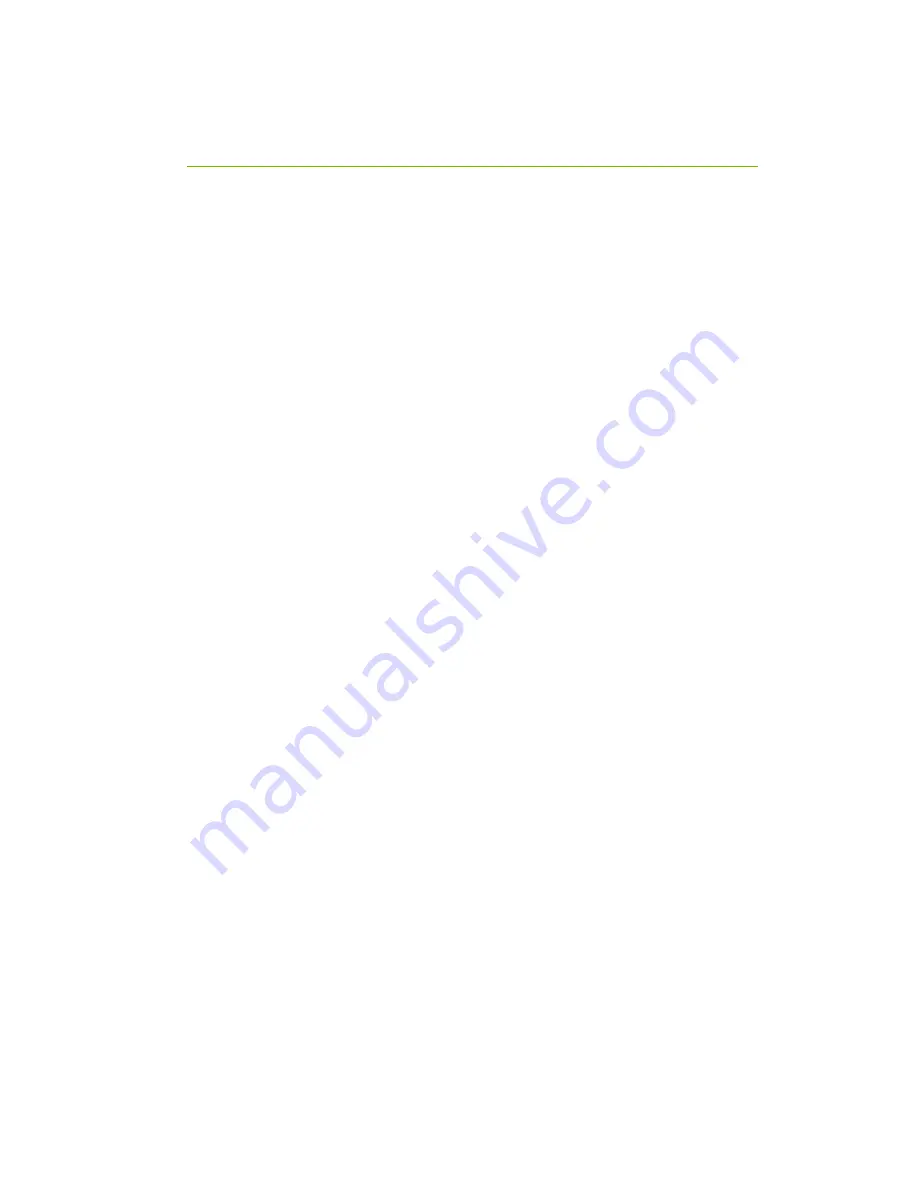
EVGA Z270 FTW – K (132-KS-E277)
- 55 -
M.2 SSD, PCI-E SSD, and NVMe SSD
Installation steps
M.2 is a card bus that can use multiple connecter types to connect many types of
devices, such as WiFi or SSDs, in a very small and power efficient package that is also
very fast. M.2 devices can be connected to a M.2 card slot on the motherboard or
through PCI-E on a M.2 to PCI-E adapter. There are also PCI-E native drives of this
nature, such as the Intel 750. NVMe stands for Non-Volatile Memory Express, and is a
high-performance standard for M.2/PCI-E SSDs. Most NVMe drives will require their
own device drivers during the Operating System installation to be used as a boot drive,
whether in M.2 or PCI-E form.
M.2/PCI-E share resources with other components on the motherboard, which may
limit some hardware combinations.
PLEASE SEE CHART ON PAGE 26 FOR A
DETAILED BREAKDOWN OF SHARED RESOURCES
.
M.2 Physical Installation
1.
Please see Page 33 for M.2 physical installation instructions.
PCI-E Physical Installation
1.
Install the SSD into any available PCI-E slot with at least x4 Lanes available
(Gen3 Lanes are preferred for better speed, but Gen2 Lanes will still
outperform the top end of SATA SSDs).
a.
Please refer to Page 26 under PCI-E Lane Breakdown for lane
specifics, as the PCI-E slot must be at least x4 electrically.
2.
Attach the SSD’s mounting bracket to the back of the case.
3.
Native PCI-E drives will not normally require a separate power or data cable
attached; all power and data transfers are done through the PCI-E slot.
BIOS Setup and Windows Installation for M.2 and PCI-E
NVMe SSDs
1.
Remember, NVMe is a new standard and older operating systems do not have
native support. Many NVMe drives require certain steps to make the drive
bootable, even with current operating systems.
















































