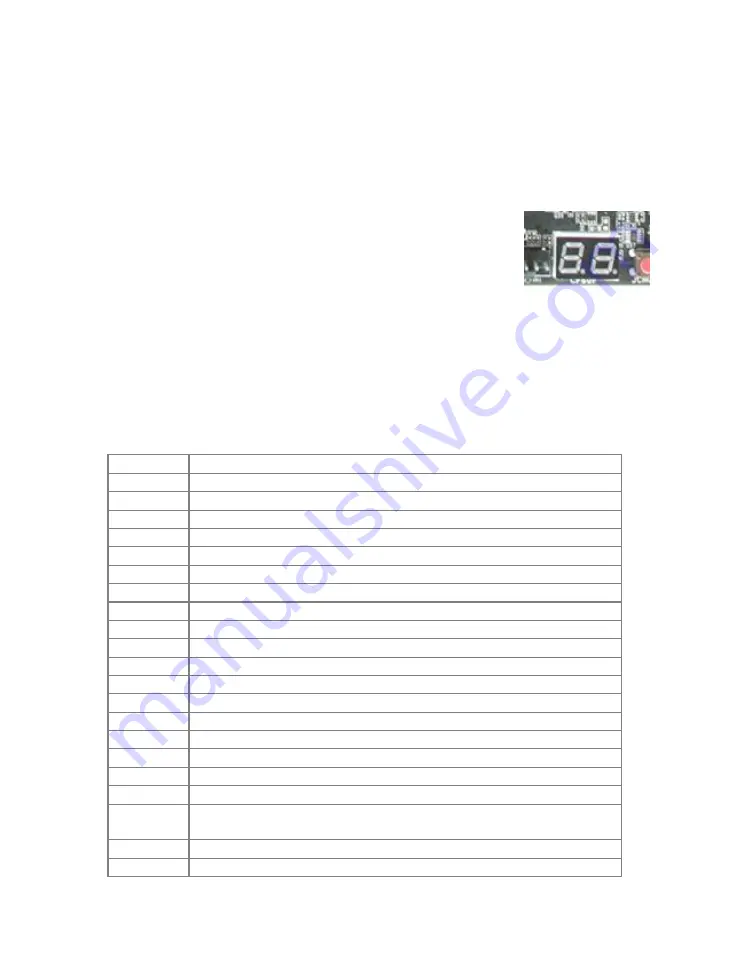
- 14 -
POST Codes
This section provides the AMI POST Codes for the
EVGA X99 Dark Motherboard during system boot
up.
The POST Codes are displayed on the Debug LED
readout located directly onboard the motherboard.
This Debug LED will also display current CPU
temperatures after the system has fully booted
into the Operating System.
AMI POST Codes
01
Power on. Reset type detection (soft/hard).
02
AP initialization before microcode loading
03
North Bridge initialization before microcode loading
04
South Bridge initialization before microcode loading
05
OEM initialization before microcode loading
06
Microcode loading
07
AP initialization after microcode loading
08
North Bridge initialization after microcode loading
09
South Bridge initialization after microcode loading
0A
OEM initialization after microcode loading
0B
Cache initialization
0C-0D
Reserved for future AMI SEC error codes
0E
Microcode not found
0F
Microcode not loaded
10
PEI Core is started
11-14
Pre-memory CPU initialization is started
15-18
Pre-memory North Bridge initialization is started
19-1C
Pre-memory South Bridge initialization is started
1D-2A
OEM pre-memory initialization codes
2B
Memory initialization. Serial Presence Detect (SPD) data
reading
2C
Memory initialization. Memory presence detection
2D
Memory initialization. Programming memory timing
Debug LED with CPU
Temperature Monitor






































