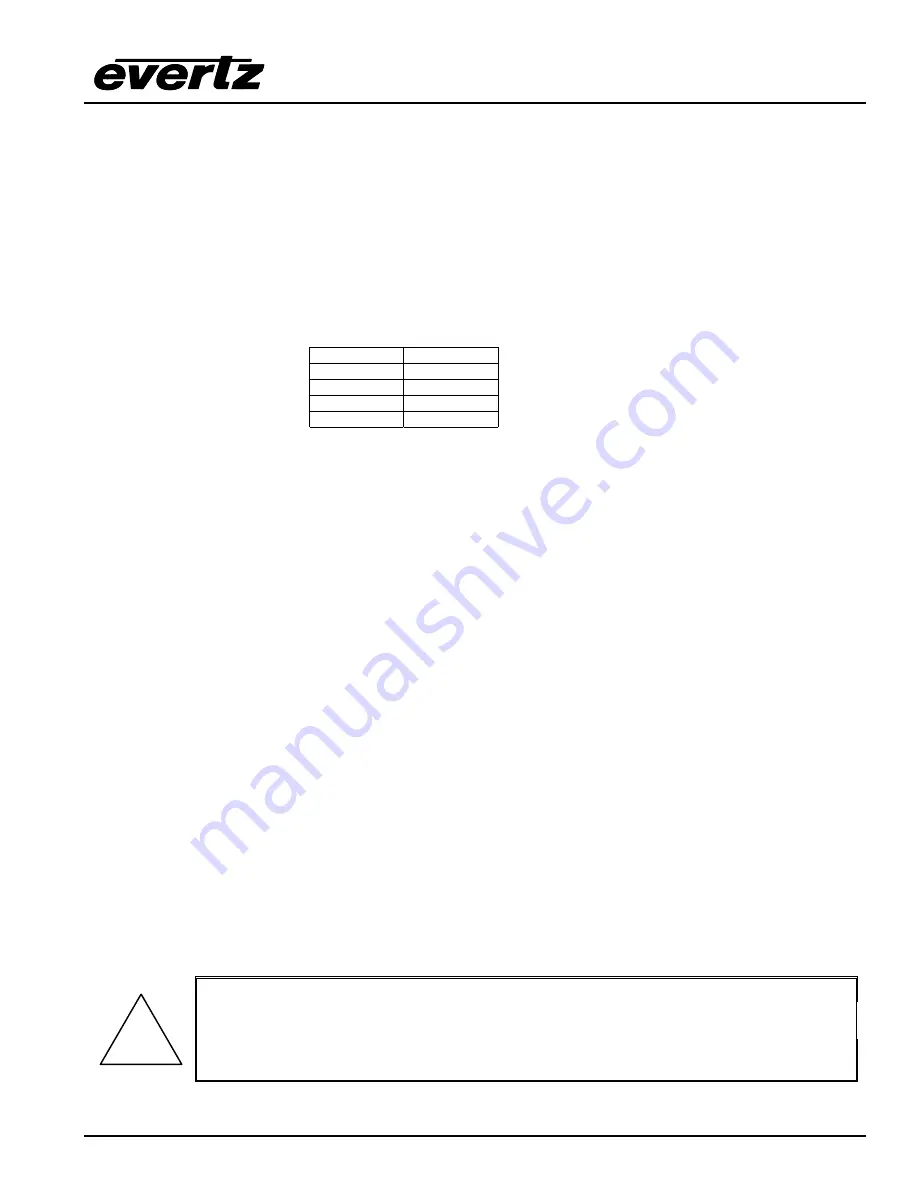
X1200 Series Router Manual
TECHNICAL DESCRIPTION
Revision 1.3.2
Page 4-7
4.3.1. Step 1 – Terminal Program Setup.
1. Connect a ‘straight through’ serial cable to the
SERIAL REMOTE
DB9 connector on the rear panel
2. Connect the 9 pin connector on the end of the serial update cable to the PCs’ RS-232 communications
port
3. Start the terminal program.
4. Configure the port settings of the terminal program as follows:
Baud
57600
Parity
no
Data bits
8
Stop bits
2
Flow Control
None
If you are using HyperTerminal this is done using the
File/Properties
menu item. Note that
HyperTerminal will not change port settings while connected. Click on HyperTerminal’s “Disconnect”
Button then click the “Reconnect” button to activate changes to the port settings.
5. Configure the terminal program to capture text to a file.
If you are using HyperTerminal this is done
using the
Transfer/Capture Text
menu item.
4.3.2. Step 2 – Download the Current Labels from the Router
6. Invoke the
Label Send File
mode using the front panel Setup Menu. (See section 3.4 for information on
how to operate the front panel menus.)
•
Press
the
SETUP
button once to enter the front panel menu.
•
Press
the
↑
&
↓
keys until the front panel display reads
INPUT LABEL.
•
Press
the
SELECT
button
•
Press
the
↑
&
↓
keys until the front panel display reads
Input Label File.
•
Press
the
SELECT
button.
•
Press
the
↑
&
↓
keys until the front panel display reads
Send file?
•
Press
the
SELECT
button to send the file to the terminal program
7. When you have captured the file, you will need to close the capture file.
If you are using HyperTerminal
this is done using the
Transfer/Capture Text
menu item again.
4.3.3. Step 3 – Editing the Label Text File
8. Using a text editor such as Notepad, edit the input labels in the file you have captured.
!
Note: It is not recommended that you use a word processor such as Microsoft
Word, as it may append hidden control codes into the text file, that will not allows
the edited file to be uploaded correctly to the router.
Содержание X1201-AES4
Страница 4: ...X1200 Series Router Manual Revision 1 3 2 This page left intentionally blank ...
Страница 10: ...X1200 Series Router Manual vi Revision 1 3 2 CONTENTS This page left intentionally blank ...
Страница 12: ...X1200 Series Router Manual Revision 1 3 2 OVERVIEW This page left intentionally blank ...
Страница 36: ...X1200 Series Router Manual Page 2 12 Revision 1 3 2 INSTALLATION This page left intentionally blank ...
Страница 66: ...X1200 Series Router Manual Revision 1 3 2 TECHNICAL DESCRIPTION This page left intentionally blank ...
Страница 78: ...X1200 Series Router Manual Revision 1 3 2 SERIAL CONTROL This page left intentionally blank ...
Страница 84: ...X1200 Series Router Manual Revision 1 3 2 OUTPUT CONFIGURATIONS This page left intentionally blank ...
Страница 96: ...X1200 Series Router Manual Revision 1 3 2 OUTPUT CONFIGURATIONS This page left intentionally blank ...
Страница 102: ...X1200 Series Router Manual Page 7 6 Revision 1 3 2 OUTPUT CONFIGURATIONS This page left intentionally blank ...






























