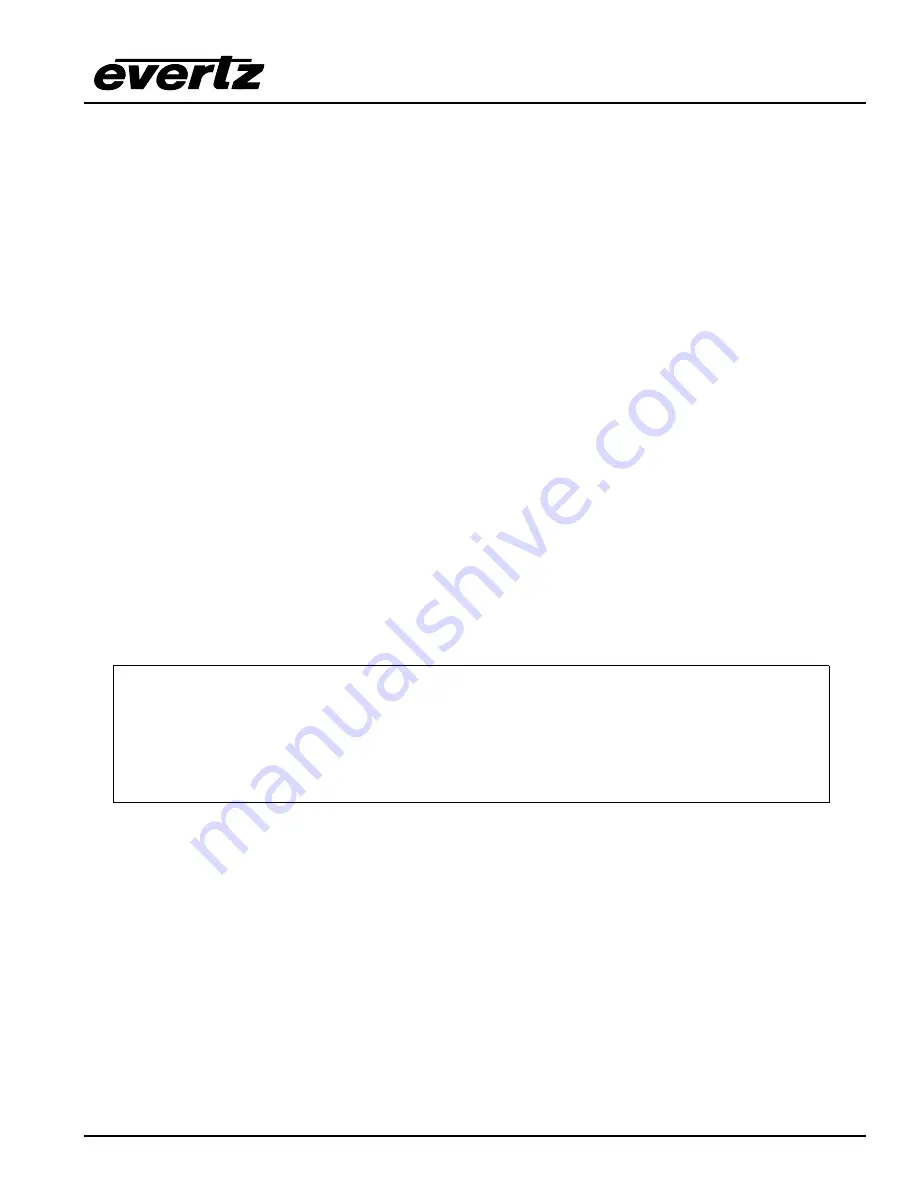
X1200 Series Router Manual
TECHNICAL DESCRIPTION
Revision 1.3.2
Page 4-5
4.2.1.1.
Step 2 – Invoke Upload Mode Via The Front Panel
If you cannot invoke the upload mode via the front panel outlined in Step 2 then follow the steps in Step 3.
6. You can invoke the Software upgrade mode using the front panel Setup Menu. (See section 3.2 for
information on how to operate the front panel menus.)
•
Press
the
SETUP
button once to enter the front panel menu.
•
Press
the
↑
&
↓
keys until the front panel display reads
FIRMWARE.
•
Press
the
SELECT
button then press the
↑
&
↓
keys until the front panel display reads
Firmware
Update.
.
•
Press the
SELECT
button and the front panel display should now show the message
Sel to upgrade
.
•
Press
the
SELECT
button to confirm the
Upgrade
operation, or press the
SETUP
button three
times to return to top of the menu tree where you will be presented with the exit menu. (see section
3.4)
•
Proceed to Step 4 for instructions on uploading the firmware.
4.2.1.2.
Step 3 – Invoke Upload Mode From The Terminal Program
In the event that you can not initiate upload mode from the front panel menu, you may send commands to
the Router to initiate upload mode using the terminal program.
7. Power up the X1200 Router. After the unit powers up, a banner with the boot code version information
should appear in the terminal window. The cursor to the right of the word
BOOT>
should be spinning for
about 5 seconds then the unit will continue to boot.
For example:
EVERTZ MCF5407 MONITOR 2.3 BUILD 8
COPYRIGHT 1997, 1998, 1999, 2000, 2001, 2002 EVERTZ MICROSYSTEMS LTD.
28F160C3B FLASH DETECTED
BRD=X1202
MODEL=X1202H-AES4-SS
PROD=X1202H-AES4-SS
FRAME=9000SFF
MCF5407 COLD BOOT> |
8. The following is a list of possible reasons for failed communications:
•
Defective Serial Upgrade cable.
•
Wrong communications port selected in the terminal program.
•
Improper port settings in the terminal program. (Refer to step 7 for settings). Note that
HyperTerminal will not change port settings while connected. Click on HyperTerminal’s
“Disconnect” Button then click the “Reconnect” button to activate changes to the port settings.
9. While the cursor is spinning press the <CTRL> and <X> keys on your computer keyboard at the same
time, this should stop the cursor from spinning. The spinning prompt will only remain for about 5
seconds. You must press <CTRL-X> during this 5 second delay. If the unit continues to boot-up,
simply cycle the power and repeat this step.
10. Hit the <ENTER> key on your computer once.
Содержание X1201-AES4
Страница 4: ...X1200 Series Router Manual Revision 1 3 2 This page left intentionally blank ...
Страница 10: ...X1200 Series Router Manual vi Revision 1 3 2 CONTENTS This page left intentionally blank ...
Страница 12: ...X1200 Series Router Manual Revision 1 3 2 OVERVIEW This page left intentionally blank ...
Страница 36: ...X1200 Series Router Manual Page 2 12 Revision 1 3 2 INSTALLATION This page left intentionally blank ...
Страница 66: ...X1200 Series Router Manual Revision 1 3 2 TECHNICAL DESCRIPTION This page left intentionally blank ...
Страница 78: ...X1200 Series Router Manual Revision 1 3 2 SERIAL CONTROL This page left intentionally blank ...
Страница 84: ...X1200 Series Router Manual Revision 1 3 2 OUTPUT CONFIGURATIONS This page left intentionally blank ...
Страница 96: ...X1200 Series Router Manual Revision 1 3 2 OUTPUT CONFIGURATIONS This page left intentionally blank ...
Страница 102: ...X1200 Series Router Manual Page 7 6 Revision 1 3 2 OUTPUT CONFIGURATIONS This page left intentionally blank ...






























