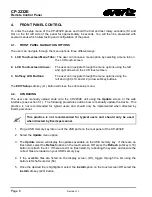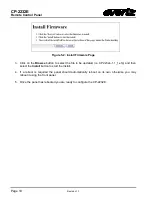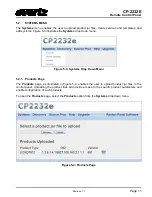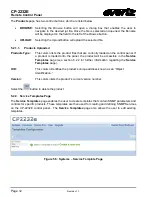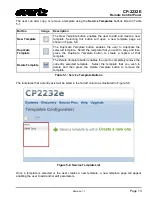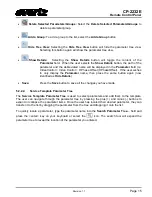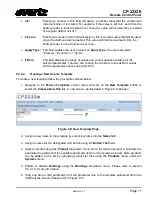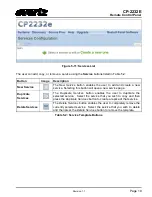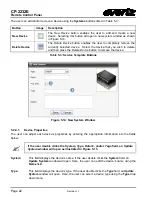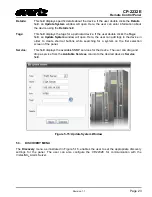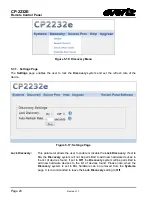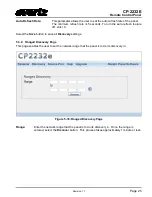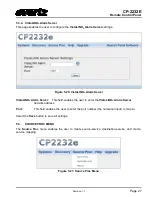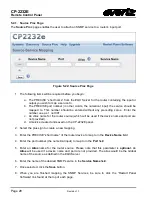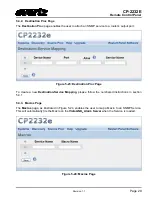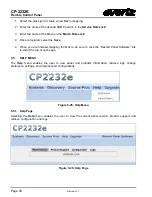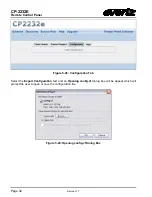CP-2232E
Remote Control Panel
Revision 1.1
Page 17
•
Inc:
Entering a number in this field will assign a number value that the encoder will
increment when it is rotated. For example, if this value is set to
2
, each time the
shaft encoder is turned (clicked over once) the value will increment by 2 instead
of a regular default unit of 1.
•
Fine Inc:
Entering a number in this field will assign a fine increment value that will be used
when the shaft encoder is pushed. This value will then be used each time the
shaft encoder is turned (clicked over once).
•
Apply Type:
This field enables the user to select an
Apply
Type
. The user can select
“Pressed,” “Dynamic,” or “Cycle.”
•
Filters:
This field displays the range of values and control options available for the
selected parameter. The user can change the minimum and maximum values
and the parameter options using this field.
5.2.2.4.
Creating a New Service Template
To create a new template follow the procedure outlined below:
1. Navigate to the
Service Templates
control menu and click on the
New Template
button or
select the
Create a New One
link. A new screen, as illustrated in Figure 5-9 will open.
Figure 5-9: New Template Page
2. Assign a new name to the template by entering a name into the
Name
field.
3. Assign a name for the designated LCD button using the
Button Text
field.
4. Select a product using the
Product
drop-down menu. Once the desired product is selected, the
parameter tree will reflect the available parameter items for the selected product. More products
can be added to this list by uploading product jar files using the
Products
menu under the
Systems
menu.
5. Enable or disable
Bindings
using the
Bindings
drop-down menu. Please refer to section
5.2.2.1 for more information.
6. Drag and drop a card parameter from the parameter tree to the template parameter list in the
middle of the screen. Please refer to Figure 5-10.
Содержание CP-2232E
Страница 2: ......
Страница 6: ...CP 2232E Remote Control Panel Revision 1 1 This page left intentionally blank ...