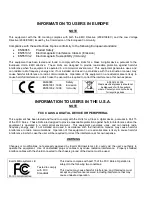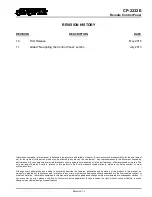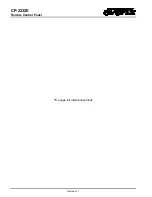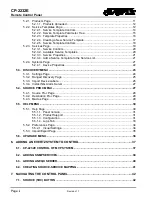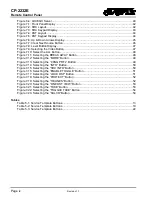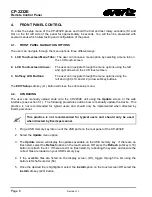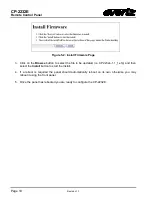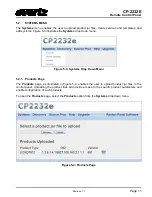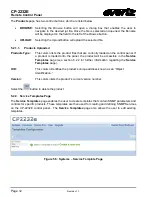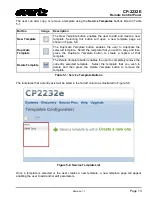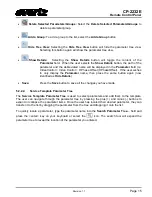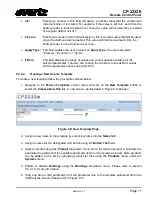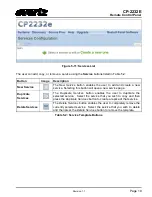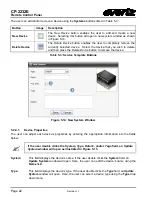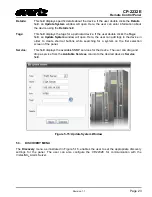CP-2232E
Remote Control Panel
Page 8
Revision 1.1
When an LCD button is operating correctly, you may push that button and it will sequence through
different colours each time the button is pushed (RED -> GREEN -> BLUE -> WHITE -> YELLOW ->
TURQUOISE -> PINK -> BLACK). Simultaneously, each time the button is pushed the two numerical
numbers displayed in the button should increment as well.
To exit the
Key Test
screen, simultaneously hold down the first and last shaft encoders (S1 and S4)
until the
Test
setup screen is displayed.
4.4.2. LCD Test
Selecting the
LCD Test
option enables the user to test the LCD monitors. To perform a LCD test,
select the
LCD Test
option. The LCD screens will cycle through a variety of solid coloured and
gradient screens. The screens will continue to cycle until the
LCD Test
is exited.
To exit the
LCD Test
, press any of the shaft encoders. This will return the user to the
Test
setup
screen.
4.4.3. Touchscreen Test
Selecting the
Touchscreen Test
option enables the user to test the functionality of the LCD touch-
screen. A series of white dots will appear where the user touches the screen in order to show the
screen’s interactivity. Select the
Reset Test
soft-key (L27) button to clear the white dots. The
EXIT
Test
soft-key (L25) button will return the user to the
Test
setup screen.
4.4.4. GPIO Test
Selecting the
GPIO Test
option enables the user to test
GPIs 1
-
7
and
GPOs 1
-
7
. To test the GPOs,
press a GPO soft-key button and the corresponding GPI will become highlighted in green. To test the
GPIs, activate a GPI and observe the corresponding GPI indicator. To exit the
GPIO
Test
screen,
press any of the shaft encoders. This will return the user to the
Test
setup screen.
4.5.
CHECKING THE STATUS OF THE PANEL
The
Status
screen displays information pertaining to the performance of the CP-2232E.
•
Power Status:
Monitors the left and right power status of the system.
•
BIOS Release Date:
Displays the BIOS release date in month/day/year format.
•
Uptime:
Monitors the time elapse from the initial boot up sequence in
hours:minutes:seconds format.
•
Workload:
Monitors the workload.
The
Reboot
option enables the user to restart the system. To shut down the CP-2232E, select the
Power Off
option.
Содержание CP-2232E
Страница 2: ......
Страница 6: ...CP 2232E Remote Control Panel Revision 1 1 This page left intentionally blank ...