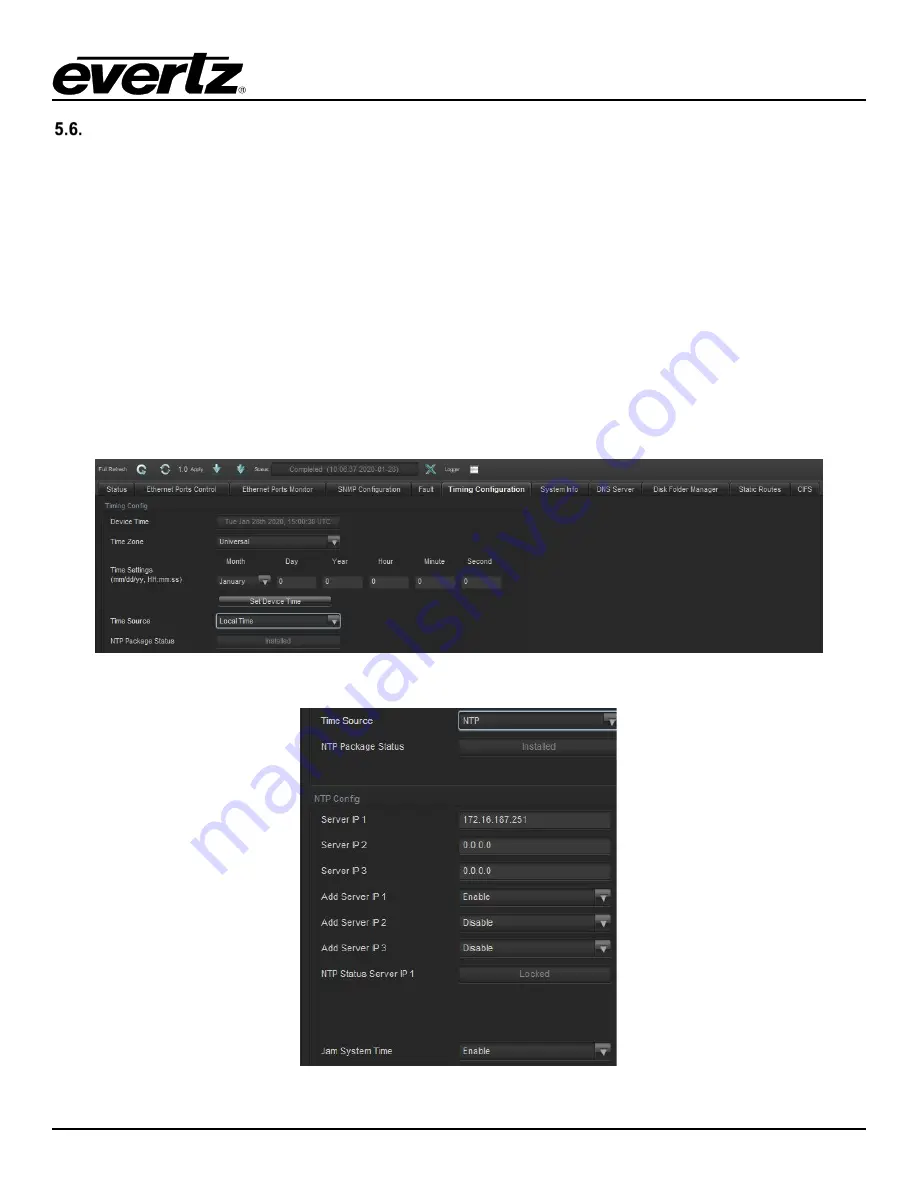
7881TSM-IP
User Manual
Version 1.0
Page - 25
TIMING CONFIGURATION
The configurations for the local or NTP (Network Timing Protocol) time can be made here.
Timing Configuration Details:
•
Device Time
: Shows current time on the unit.
•
Time Zone
: Selection of different Earth times.
•
Time Settings/ Set Device Time Button
: Allows user to set a specific date and time.
•
Time Source
: Whether the user want Local or NTP (see Figure 5-7 for NTP menu)
•
Server IP 1 – 3 (NTP only)
: IP address of the NTP server.
•
Add Server IP 1 – 3 (NTP only)
: Whether to enable or disable NTP server timing.
•
NTP Status Server IP 1 (NTP only)
: Indicating if signal is locked or not.
Figure 5-6 - VistaLINK PRO Timing Configuration Tab
Figure 5-7 - VistaLINK PRO NTP Settings
Содержание 7881TSM-IP
Страница 2: ...This page left intentionally blank ...
Страница 6: ...7881TSM IP User Manual Page ii Version 1 0 This page left intentionally blank ...
Страница 12: ...7881TSM IP User Manual Page 2 Version 1 0 Figure 1 1 7881TSM IP Card ...
Страница 24: ...7881TSM IP User Manual Page 14 Version 1 0 This page left intentionally blank ...
Страница 27: ...7881TSM IP User Manual Version 1 0 Page 17 Figure 4 5 VistaLINK PRO System ...
Страница 28: ...7881TSM IP User Manual Page 18 Version 1 0 Figure 4 6 VistaLINK PRO VLAN Configuration ...
Страница 29: ...7881TSM IP User Manual Version 1 0 Page 19 Figure 4 7 VistaLINK PRO Port Monitoring ...
Страница 30: ...7881TSM IP User Manual Page 20 Version 1 0 Figure 4 8 VistaLINK PRO Notify ...
Страница 33: ...7881TSM IP User Manual Version 1 0 Page 23 Figure 5 3 VistaLink PRO Ethernet Ports Monitor Tab ...
Страница 37: ...7881TSM IP User Manual Version 1 0 Page 27 Figure 5 9 VistaLINK PRO Disk Folder Manager Tab ...
Страница 38: ...7881TSM IP User Manual Page 28 Version 1 0 This page left intentionally blank ...
Страница 56: ...7881TSM IP User Manual Page 46 Version 1 0 This page left intentionally blank ...
















































