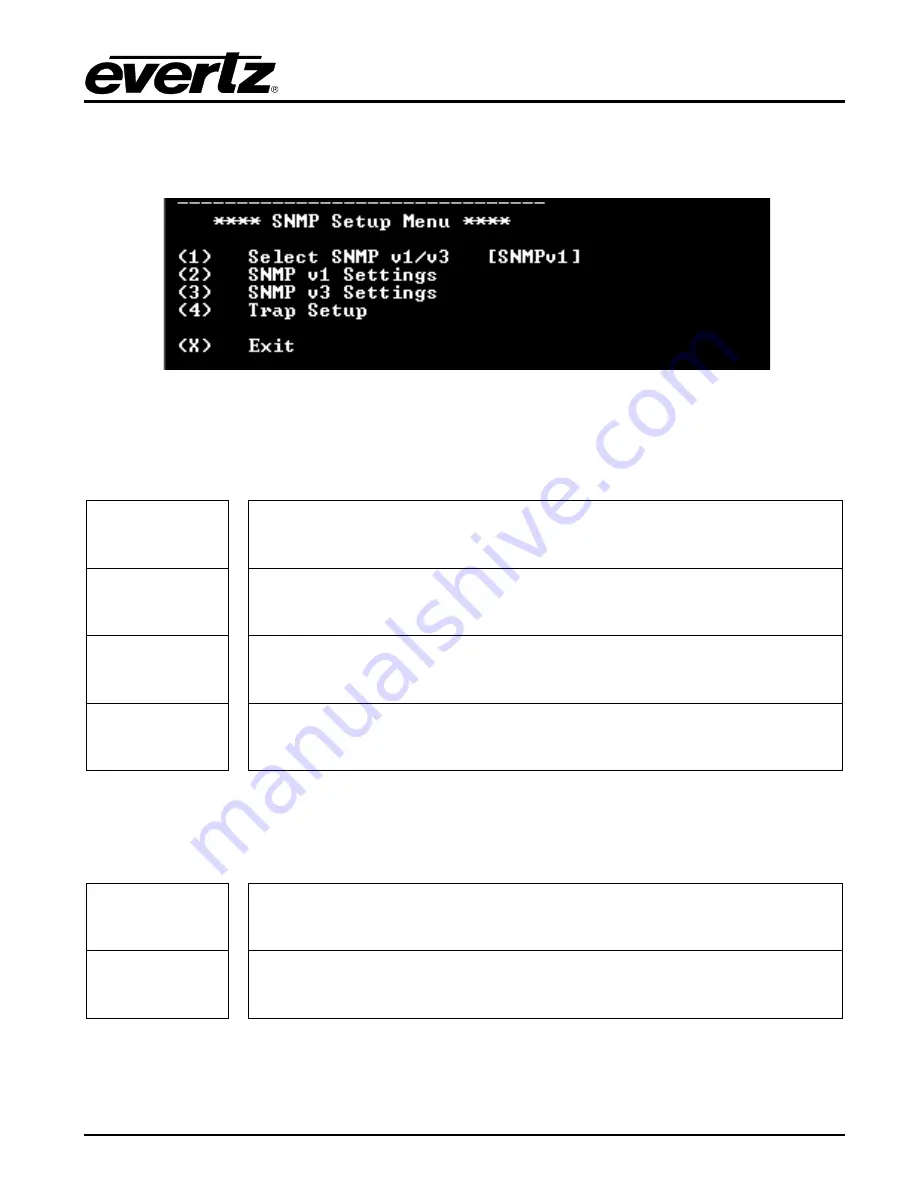
7880IPG-NAT Series
High Density Network Address Translator
Revision 2.1
Page - 11
2.5.
CONFIGURING SNMP SETTINGS
From the Main Menu, select option (2)
SNMP Setup
.
Figure 2-6: SNMP Setup Menu
2.5.1. SNMP Setup
In the
SNMP Setup
menu, there are four submenus to choose from:
SNMP Version
Setup
This menu item identifies which of the two version of SNMP will be used to
communicate to the device.
SNMP V1
Setup
This menu item contains setup information for SNMP version 1 related
configurations.
SNMP V3
Setup
This menu item contains setup information for SNMP version 3 related
configurations.
Trap Setup
This menu item allows the user add or remove trap destinations.
2.5.1.1. SNMP V1 Setup
In the
SNMP V1 Setup
menu, three parameters are configured:
Read
Community
String
Factory default “public” (No changes required. However, if these settings are
changed, the manager must have the identical settings. Otherwise no
communication will occur between the 7880IPG-NAT and the manager.)
Read/Write
Community
String
Factory default “private” (No changes required. However, if these settings are
changed, the manager must have the identical settings. Otherwise no
communication will occur between the 7880IPG-NAT and the manager.)
Once the
SNMP V1 Setup
parameters have been configured, exit
SNMP V1 Setup
by pressing
X
then
<Enter>
.
Содержание 7880IPG-NAT Series
Страница 2: ...This page left intentionally blank ...






























