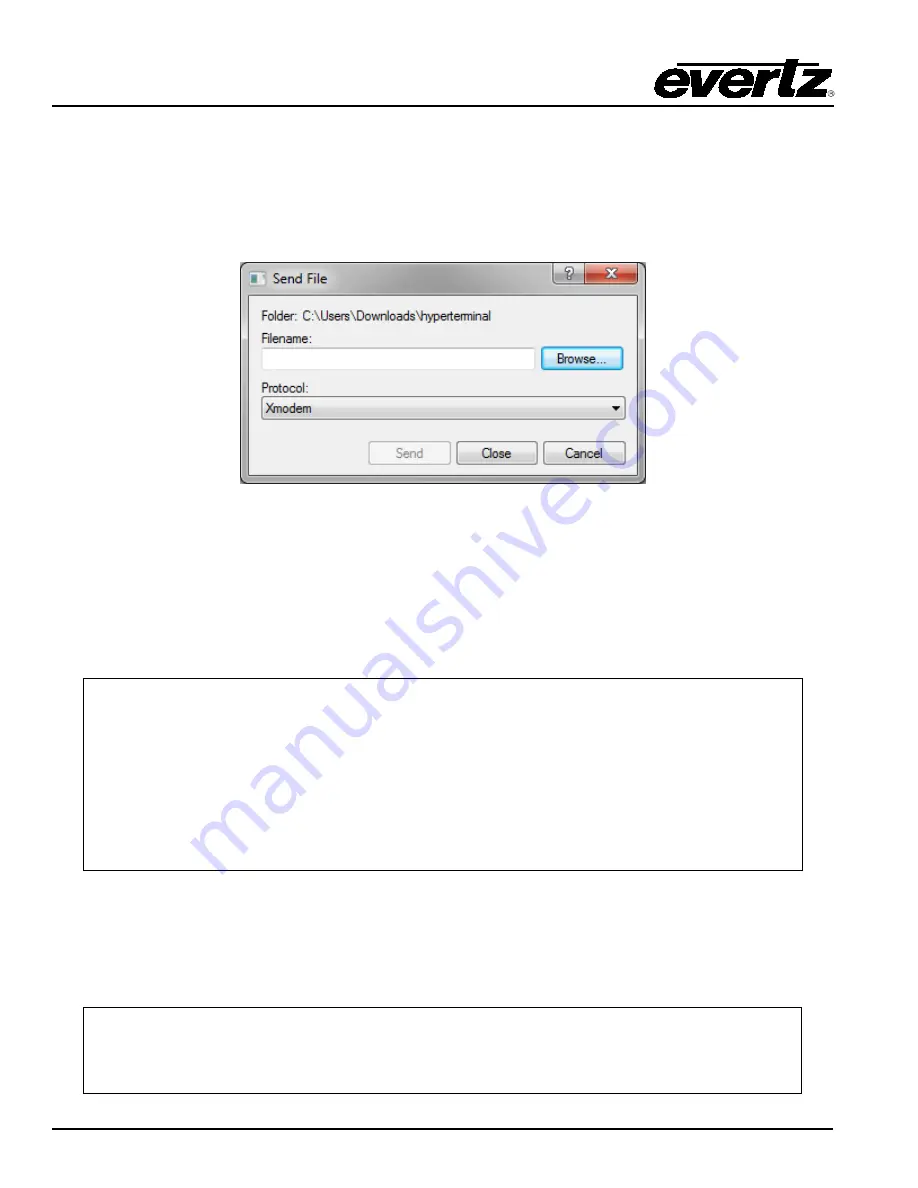
7800 MultiFrame Manual
7800FC VistaLINK
®
Frame Controller
Page-26
Revision 1.0
7.3.6. Upgrading the 7800FC Boot Loader
1. At the “Upload Main Program” prompt, send the boot loader program (fcboot_2v0_012.bin) that was
downloaded in section 7.3.1 to the 7800FC using Xmodem protocol. This is done by selecting “Send
file…” from the “Transfer” drop-down menu in the HyperTerminal window. Upon selecting this option,
the following screen is displayed:
Figure 7-3: Send File Window
The “Folder” header describes the folder location of the previously downloaded Upgrade Program. To
change the location/name of the file, use the “Browse…” button to locate and select the correct file.
Make sure the Protocol is set to “Xmodem” and press the “Send” button to send the file.
Upon completion the card will continue to reboot. After the card reboots you can scroll to the top of the
HyperTerminal buffer and the following information will be displayed:
EVERTZ 7800FC BOOT MONITOR.
MON8240 1.1 BUILD 4.
COPYRIGHT 2000 EVERTZ MICROSYSTEMS LTD. ALL RIGHTS RESERVED.
UPGRADE JUMPER PRESENT
UPLOAD MAIN PROGRAM
BB0BB0
UPLOAD OKAY
RUNNING 6C0000
>> NetBSD/evertz 7800FC Boot, Revision 2.0 Build 12
>> (rjalali@brain, Fri Nov 5 10:33:15 EST 2004) >
7.3.7. Upgrading the 7800FC Frame Controller
1. Pull the card out of the slot and then reinsert it back into the frame. After the card powers up and the
“Upload Main Program” message is displayed, press
<Ctrl-x>
five (5) times. This action temporarily
postpones the “upgrade” procedure. The following information is displayed on the screen:
Evertz PPCBoot 2.3 et.816
8313e rev. 2.2, e300c3 rev. 1.0, 167 MHz bus, 333 MHz core
link up, 1000 Mbit/s, duplex
user requested abort
PPCBOOT>





















