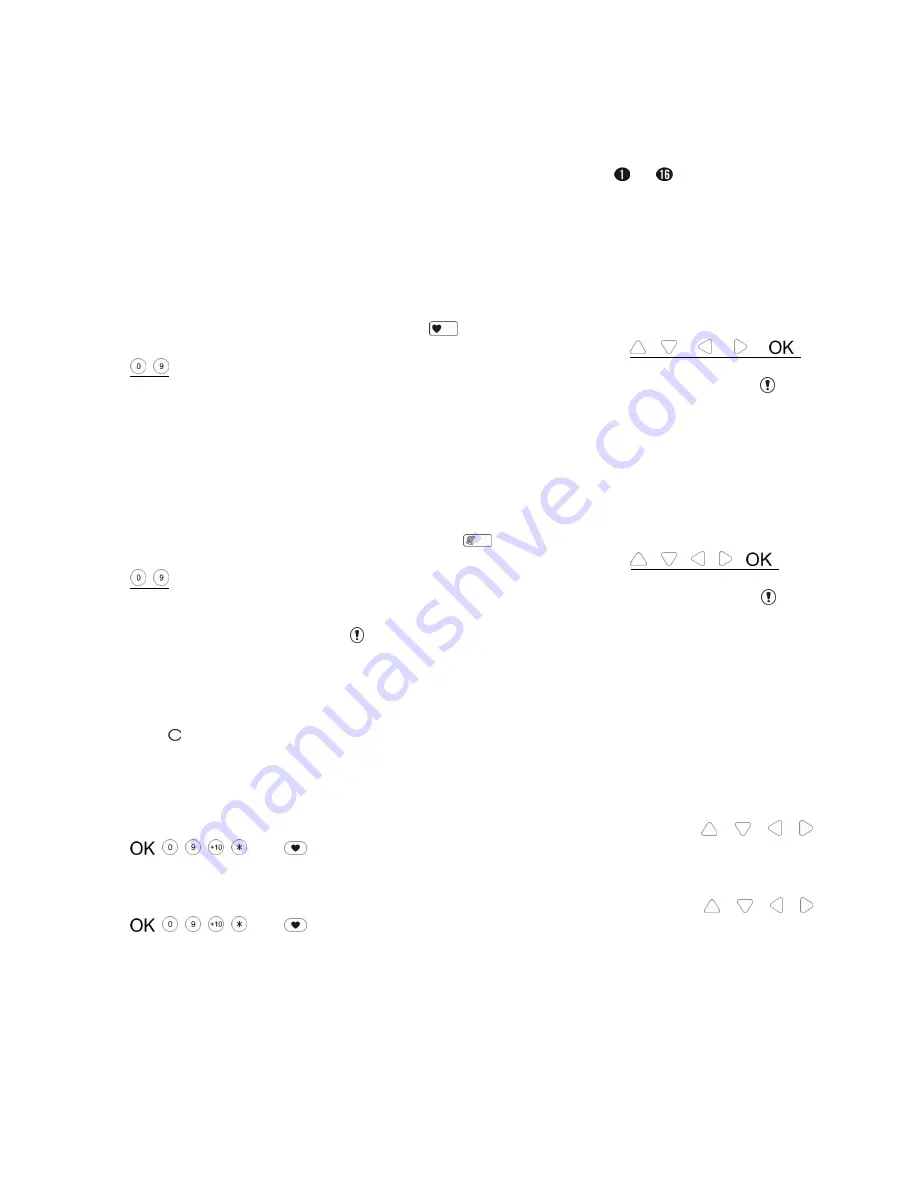
4
1-5 Learning Mode
To enable the unit to control target devices, the prerequisite is to have it learned with each target device.
Because the way of entering learning mode for each target device varies, refer to the instructions for each target
device.
Up to 16 device ID can be emitted and received. Device number ranges from
to
.
1-6 Scene Setup
The unit can control each single device, in addition several devices can be configured all together as a scene for
simultaneous operation which is regarded as scene setup. The scene devices will be operated simultaneously
after pressing scene and single/tens digit buttons.
Up to 16 set of scene setup can be made.
When entering scene setting, 180-second countdown will start. If the actions of scene setting have not been
completed before 180-second countdown is out,
will disappear and scene setting will stop.
(During setting process, 180-second countdown will re-start upon pressing any of
,
, , ,
,
~
)
If the unit enters scene setting without learning the ID code with any target device, an indication of
will be
revealed which implies that the setting is failed.
1-7 Schedule Setup
Only when the unit is set in auto mode, the devices grouped to the schedule and/or to the scene can periodical
execute automatically when the time for operation is up.
Up to 16 set of schedule setup can be made.
When entering schedule setting, 180-second countdown will start. If the actions of schedule setting have not
been completed before 180-second countdown is out,
will disappear and schedule setting will stop.
(During setting process, 180-second countdown will re-start upon pressing
any of
, , , ,
,
~
)
If the unit enters schedule setup without learning the ID code with any target device, an indication of
will be
revealed which implies that the setting is failed.
While undertaking schedule setup,
appears accidentally. It may be ascribed to time conflict between current
and other schedule setup. Check out if time overlap exists among schedule setups or fail to group any devices or
scene numbers to the schedule setup.
1-8 RF/TV/DVD/Power Setting Mode Selection
Press to switch among RF, TV, DVD and power setting mode. Four mode types are provided for selections.
RF Mode: U-net enabled devices can be controlled in RF mode, including devices such as Lamp Module, ON/OFF
Module, Curtain Switch and Alarm System.
TV Mode: To enable the unit to control TV, the prerequisite is to have the unit learned with TV controller via
infrared.
Note:
A total of 18 buttons can be used for button learning in TV mode, including
,
,
,
,
,
~
,
,
and
.
DVD Mode: To enable the unit to control DVD, the prerequisite is to have the unit learned with DVD controller via
infrared.
Note:
A total of 18 buttons can be used for button learning in DVD mode, including
,
, , ,
,
~
,
,
and
.
1-9 Power Setting Mode Selection
Two mode types are provided for selections -- Normal Power Mode and Power Saving Mode. Normal Power
Mode is default setting.
Normal Power Mode: The LCD is always on, for the easy of user to monitor time and other relevant information.
Power Saving Mode: The LCD will turn off two minutes after use. Press a button (this button is for awaking the
unit only) to turn on the LCD.












