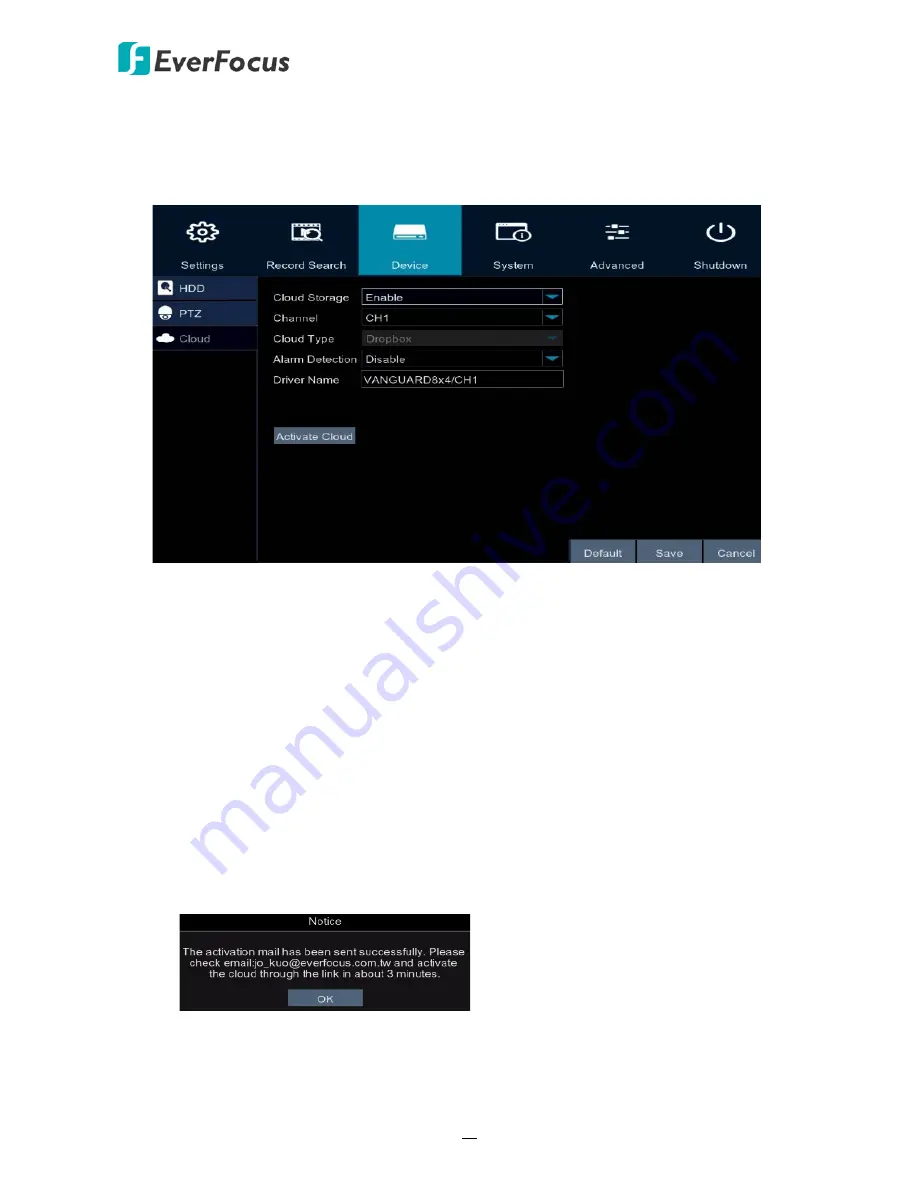
VANGUARD 16x8 / VANGUARD 8x4 / VANGUARD 4x2
73
4.1.3.3 Cloud
You can configure the Cloud settings (Dropbox cloud storage) on this page. After configuring
the settings, the system will automatically send the Motion and I/O alarm snapshot images
to the associated Dropbox when alarm events occur.
To perform the Cloud function:
1.
Register an account on Dropbox website.
2.
Ensure the DVR network is working properly.
3.
Configure the SMTP function (refer to
4.1.1.4.2 Email
).
4.
Configure the Cloud settings and then click the
Save
button.
a.
Select
Enable
from the
Cloud Storage
drop-down list to enable the Cloud function.
b.
Select the desired channels to upload the motion or I/O alarm snapshot images of
the selected channels to Dropbox.
c.
Select
Enable
to upload the motion and I/O alarm snapshot images to Dropbox.
d.
Input a name in the Driver Name field, which will be created on the Dropbox as a
directory for restoring the snapshot images from DVR.
5.
Click the
Activate Cloud
button to activate the Cloud function. Once receive the below
message, please check your email and complete the cloud activation within 3 minutes.
Click
Default
to return to factory default value,
Save
to save the settings, or
Cancel
to cancel
and leave the page.






























