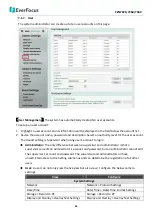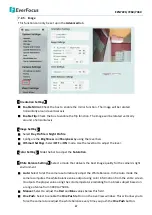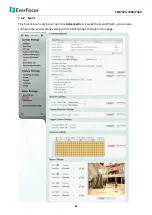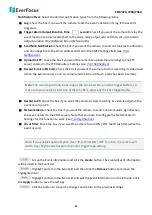EZN7221/7260/7360
49
Note:
If you connect to the camera via the Internet and experience a delay (lag time) in the video
feed, try to reduce the number of streams and the quality and resolution of the streams – but
keep the frame rate at its maximum.
Format
: Select the encoding format – H.265, H.264 or MJPEG.
Resolution
: Select the most suitable resolution for your needs.
Frame Rate
: Select from 1 to 60 fps.
Bit Rate:
This function can only be set up in the
Advanced
tab. If required, select whether you want
the stream to stream a
Constant Bit Rate
or a
Variable Bit Rate
, and set the values of whichever
option you choose. You can also enter a customized Constant Bit Rate (256 to 12000 kbit) in the
Customize
kbit
field.
GOP:
Select GOP (Group of pictures) level from 1 to 120 to adjust the frequency of generating
I-frames per second for H.264 and H.265 Format.
Click
Apply
to apply the changes or
Cancel
to cancel the changes and return to the previous settings.
【
Region of Interest Settings
】
This function can only be set up in the
Advanced
tab. The Region of
Interest (ROI) function allows users to set up multiple regions within an image with better quality
and less distortion than the rest of the image. You can also use this function together with the Digital
Zoom function on the Live View window to get a better image result. Up to five ROIs can be
configured in this field.
To set up an ROI region:
1.
Enabled the
ROI Draw Tool
and click the
Draw
button .
2.
On the right-side live image, move the cursor to the position where you want the ROI
rectangle to start and then click it. Move the cursor to the position (diagonally opposing
corner) where you want the ROI rectangle to end and then click it.
3.
Select a quality value for the ROI from the Quality drop-down list.
4.
Click the
Apply
button to apply the settings, or click the
Cancel
button to reset without saving
the settings.