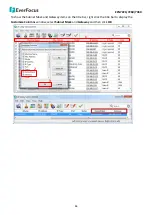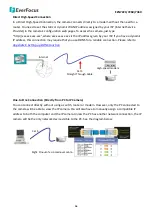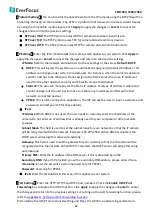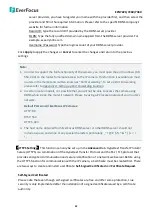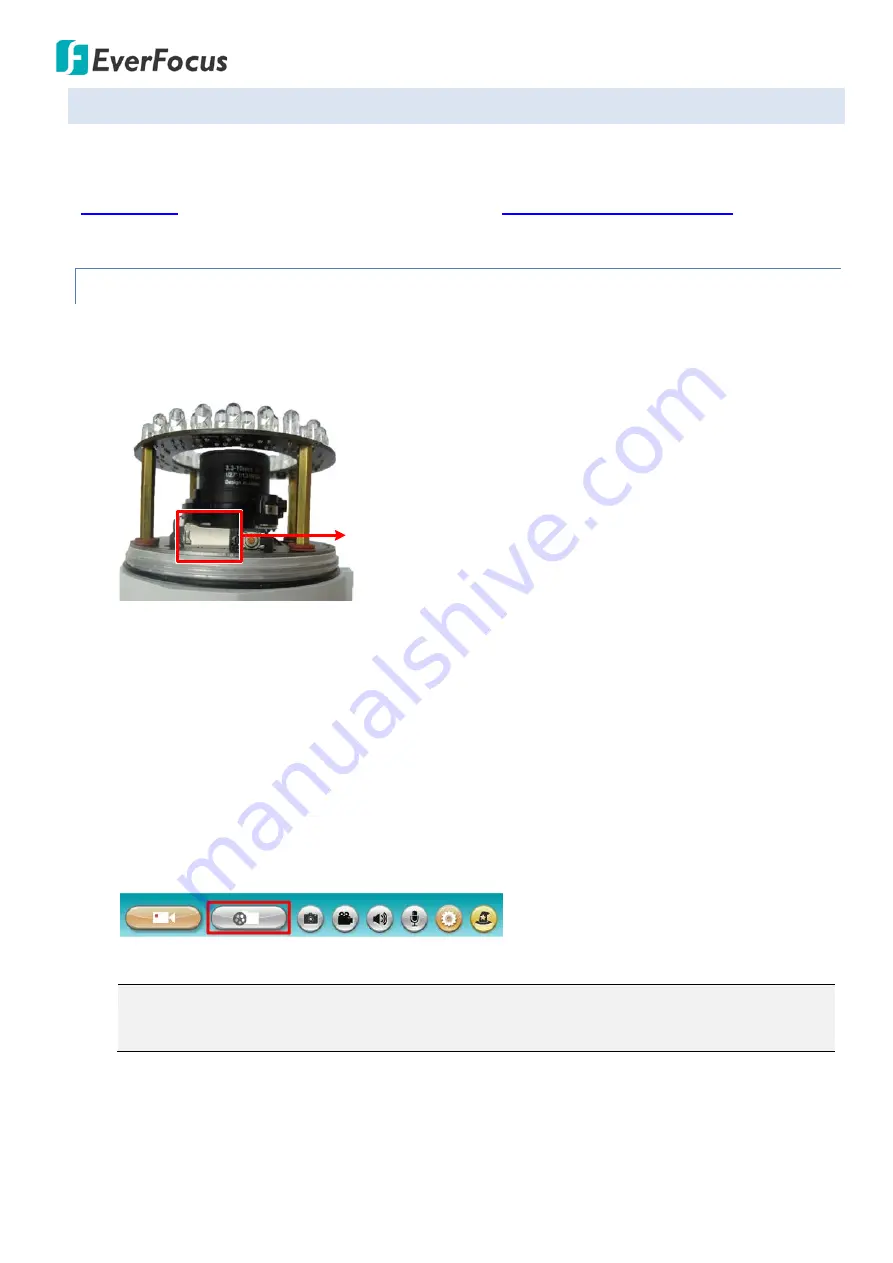
EZN7221/7260/7360
25
6.2
Setting up the Playback Function
Note that the Playback function will not be activated until the user has inserted a micro SD card in the
camera’s micro SD card slot. The card may also have to be formatted in the Secure Digital Card field (see
). For the tested card brands, please refer to
Appendix A. Tested Card Brands
6.2.1.
Inserting / Removing the micro SD Card
1.
To insert the micro SD card:
Insert the micro SD card into the micro SD card slot before powering
on the camera.
Micro SD Card Slot
2.
To remove the micro SD card:
Click the
Remove
button (Setting > Advanced tab > System Settings
> Storage > Secure Digital Card) when the camera is powered on, the micro SD card information
“micro SD card is not mounted” will display and the Remove button will change to
Attach
, and
then you may remove the micro SD card. If you want to insert the micro SD card again, insert the
micro SD card and then click the
Attach
button.
After inserting the micro SD card into the micro SD card slot, the
Playback
button on the Live View
page should be activated. If not, click the
Refresh
button for the camera to detect the micro SD
card. Then, the
Playback
button should be activated now.
Note
: For the first-time user, click the
Format
button to format the card. All data on the disk
will
be deleted if the
Format
button is clicked.