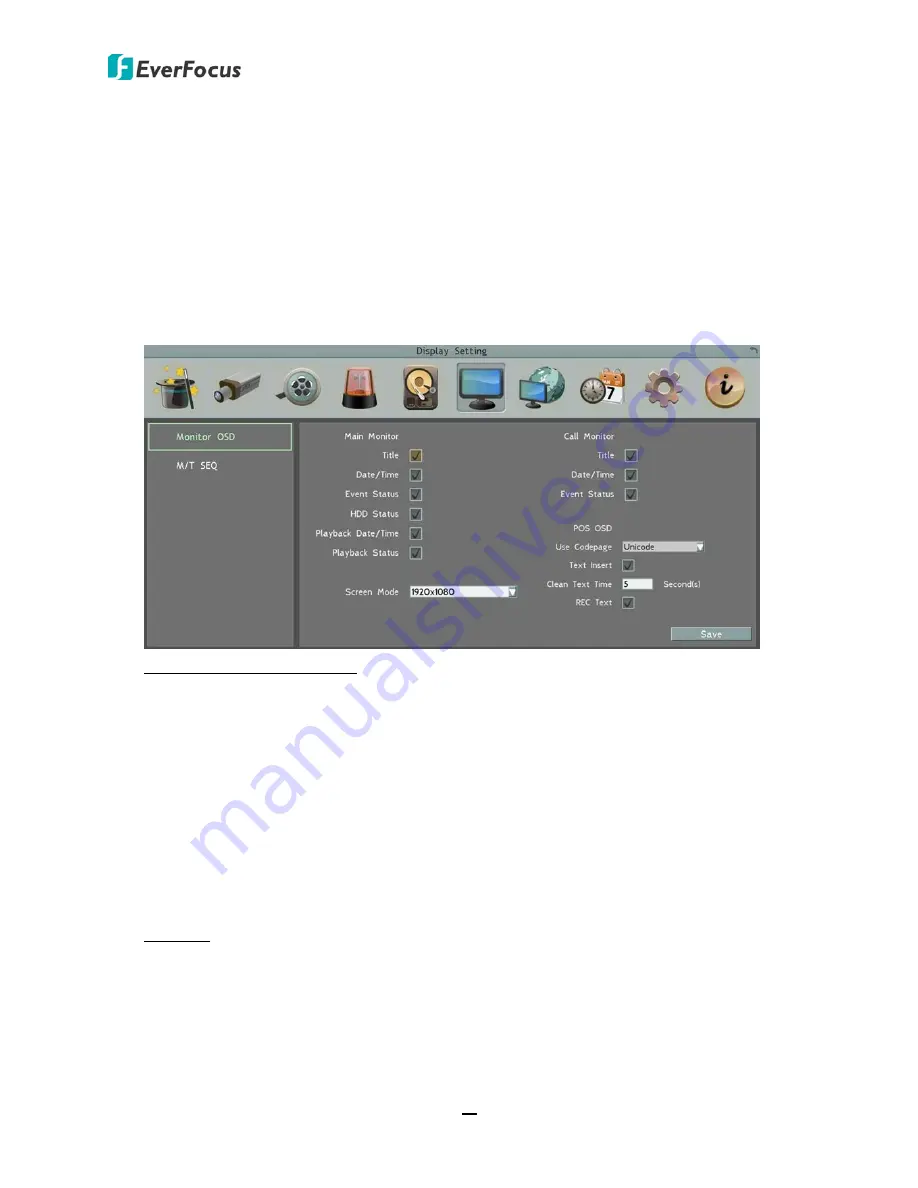
PARAGON FHD 16x4
94
6.6
Display Setting
You can configure the settings for displaying the camera / DVR information on the live view
image. You can also set up the sequencing order for the Main / Call monitor.
6.6.1
Monitor OSD
Check the boxes under the Main Monitor field. The selected items will be displayed on the
live view image. Note that the DVR provides 2 call monitor outputs. The Call Monitor settings
below can be applied to both of the 2 call monitors.
Main Monitor / Call Monitor
Title:
Check the box to display camera titles.
Date/Time:
Check the box to display current date/time.
Event Status:
Check the box to display event status.
HDD Status:
Check the box to display hard drive status (only for main monitor).
Playback Date/Time:
Check the box to display playback date/time (only for main monitor).
Playback Status:
Check the box to display playback status (only for main monitor).
Screen Mode:
Select the suitable screen mode. Selections are: 1920x1080; 1280x1024;
1024x768; 800x600 (only for main monitor). Please see to
6.2.1.1 Display Aspect Ratio
for
more details.
POS OSD
Use Codepage:
Select the suitable encoding type that matches with your POS system.
Text Insert:
Check to display the text data from POS on the screen
Clean Text Time_Second(s):
Enter a time for the text to display on the monitor.
REC Text:
Check to record the text data from POS.
Save:
Click to save the settings.






























