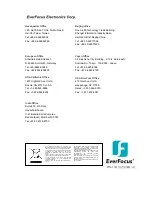- 2 -
1. PRODUCT OVERVIEW
Deliver 2 megapixel full HD 1080i quality digital images over standard coaxial cable with the EQH5200!
Wire new megapixel systems with familiar and easy to install coax and BNC connectors, or reuse the
existing coax cable infrastructure to efficiently upgrade analog systems to megapixel digital
performance without the need to design and deploy an IP network. Enjoy true plug-and-play: each
home run coaxial cable provides a full bandwidth dedicated communications path for the
HD-SDI/HD-CCTV standards compliant signal; no addressing is required to capture full 1080i HD real
time video, without congestion, latency or distortion. Easy to install and test, the EQH5200 has a TV
output at the back of the camera to connect a standard portable test monitor for convenient aim and
focus.
The EQH5200 is based on a 1/2.5” 2 megapixel progressive scan sensor for full HD images, with field
selectable choice of 1080i resolution output, or 720p resolution to conserve DVR hard disk space. With
dual voltage (12VDC/24VAC) operation, true day/night operation, and a flexible choice of megapixel
lenses to achieve the desired field of view, the EQH5200 is the right choice to deploy HD-CCTV video
surveillance.
1.1 Main Features
HD-CCTV 2 Megapixel real time 1080i HD video over coax
2 megapixel progressive scan CMOS sensor
Supports video outputs of 720p and 1080i
Lens Types: supports DC and manual iris lenses, CS mount (C mount adapter ring included)
True day/night mode selectable with automatic ICR module
Easy to use OSD setup menu
Dual Video Output : Megapixel HD-SDI (BNC) plus SD TV Out (RCA) for installation
Dual Power Source 12VDC/24VAC dual voltage
1.2 Package Contents
1.
Camera unit
2.
User’s manual
3.
ND filter
4.
Accessory pack containing
i.
5mm spacer C/CS Lens adapter
ii.
¼-20 UNC thread mounting bracket and (2) screws
iii.
Allen key to for lens back focus set screw
iv.
Lens control voltage connector