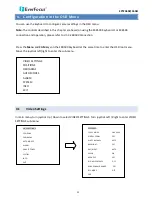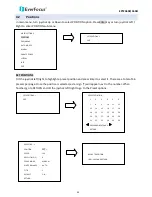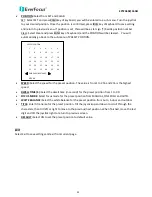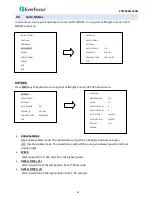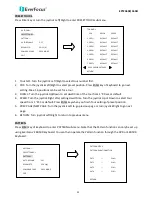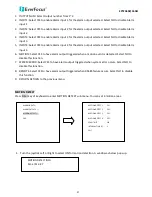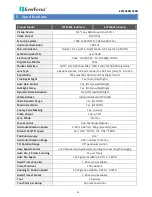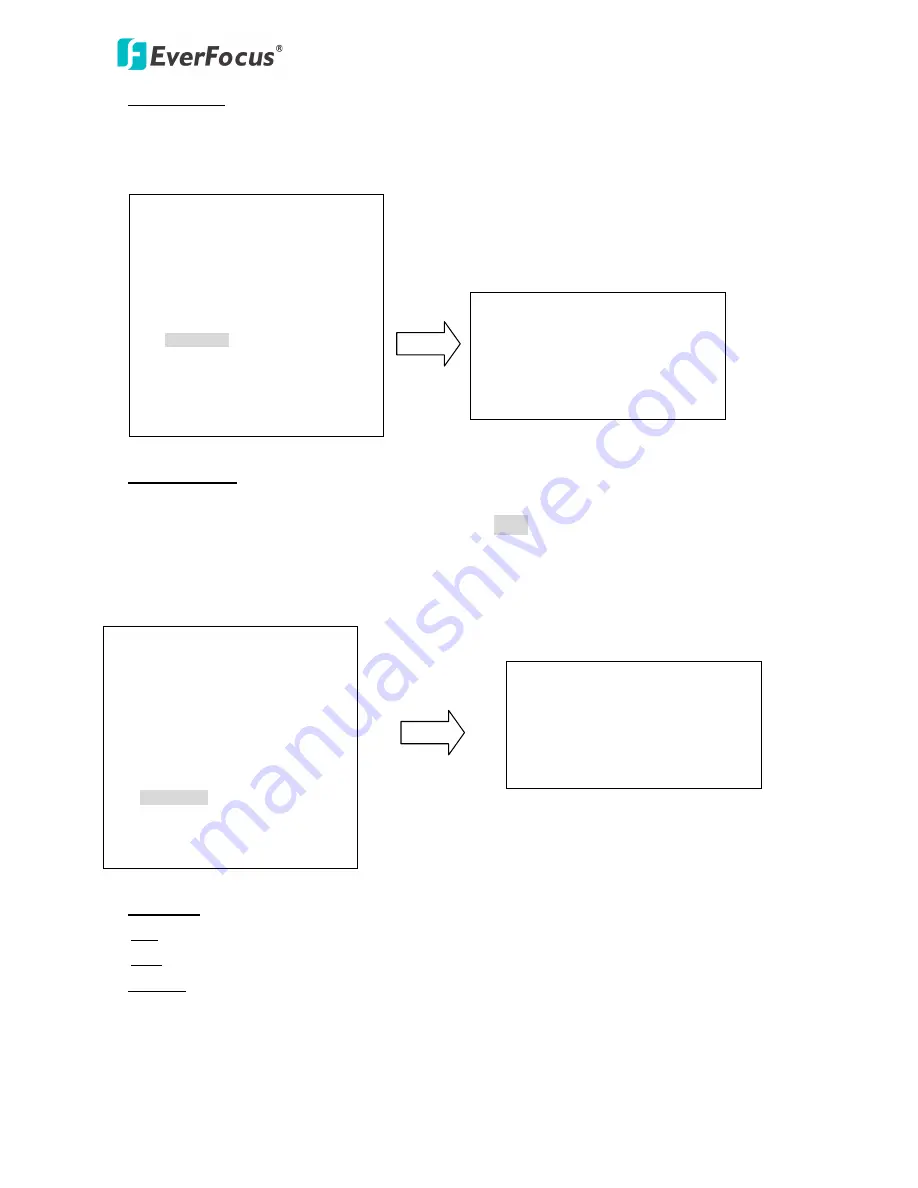
EPTZ3602/3602i
31
•
SET LEFT POS.
Press Enter key or turn the joystick Left/Right to enter SET LEFT POS. menu. Turn the joystick to the
position where you wish to set Left position. Press IRIS+ key of keyboard to save setting and return to
previous menu.
•
SET RIGHT POS.
Press Enter key or turn the joystick Left/Right to enter SET RIGHT POS. menu. Turn the joystick to the
position where you wish to set RIGHT position. Press IRIS+ key of keyboard to save setting and return
to previous menu.
Note: When Left/Right Position are set, the speed dome will patrol between each position.
•
DEFAULT
ON: All settings in AUTOPAN menu will be returned to default values.
OFF: The setting in AUTOPAN menu is not default value.
•
RETURN
Turn joystick Left/Right to return to previous menu.
AUTOPAN
ENDLESS MODE
ON
SPEED
32
DWELL TIME L (S)
4
DWELL TIME R (S)
4
SET LEFT POS.
<┘
SET RIGHT POS.
<┘
DEFAULT
ON
IRIS-: RETURN
MOVE TO POSITION
IRIS+: SAVE AND RETURN
AUTOPAN
ENDLESS MODE
ON
SPEED
32
DWELL TIME L (S)
4
DWELL TIME R (S)
4
SET LEFT POS.
<┘
SET RIGHT POS.
<┘
DEFAULT
ON
IRIS-: RETURN
MOVE TO POSITION
IRIS+: SAVE AND RETURN